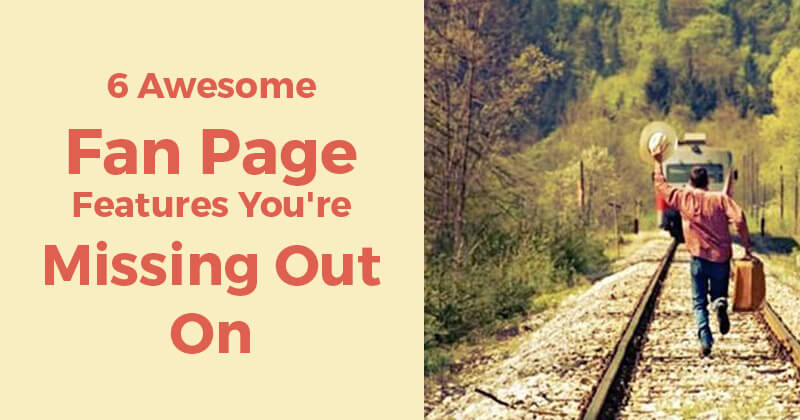
 You're a fan page PRO, right?
You're a fan page PRO, right?
Right -- but do you ever feel like you might be missing certain Facebook features or tricks?
No matter how long you've been running your Facebook page, my bet is you still have a few things to learn.
And even if you've learned everything -- you still might have forgotten something. ;)
So this blogpost is either going to be a refresher for you -- or be full of things you never knew about.
Either way -- I hope it helps!
6 Awesome Fan Page Features
1. Pinning a Post
When Timeline for pages came out, one of most popular new features was the ability to "Pin" a post to the top of your Timeline.
This is a great feature for page owners because it lets you keep an important update, sale, blog post, or photo at the top of your page for up to 7 days -- so when people visit your page (especially new fans), they see the post.
For example, I've seen creative page owners pin a "Welcome" photo giving visitors instructions on where to find things on the page.
To pin a post to the top of your page, just click on the "pencil" icon on any post on your Timeline -- and then click "Pin to top".
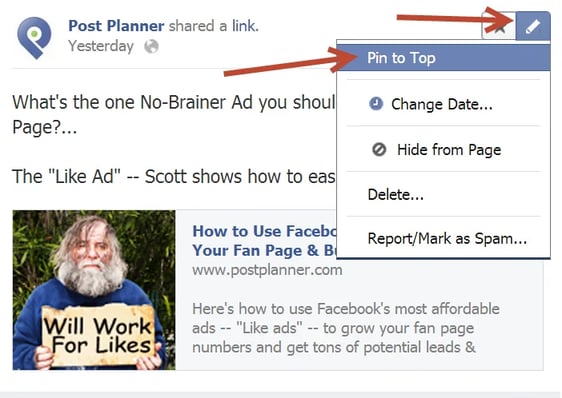
Once you pin the post, you'll notice a ribbon icon indicating the post has been pinned:
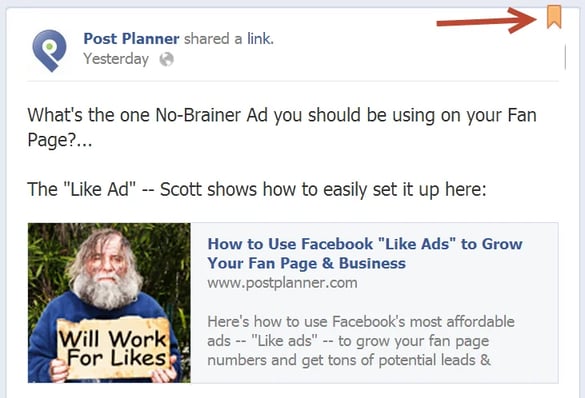
2. Adding a Featured Page Owner
This feature is great whether you're a local small biz or a global behemoth brand.
It adds a personal touch to your page, while also helping build a following for the page owners.
To add a featured owner, click "Update Page Info" (above your cover) and then "Featured" and then "Edit Featured Page Owners".
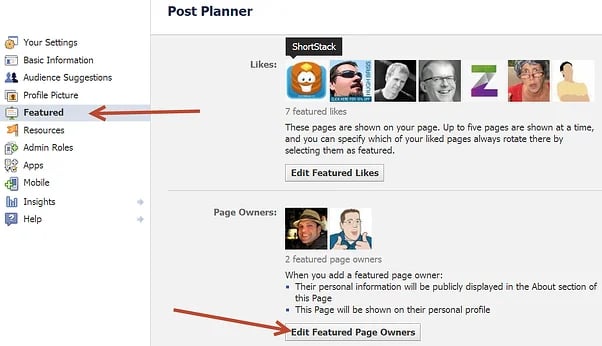
Once you choose which Page Owners to feature, their profile pics -- linked to their profiles -- will show up on your page's "About" page.
3. Quickly Viewing How Many People Saw Your Post
Looking at Facebook Insights can be a pain in the butt sometimes -- not to mention confusing.
But did you know Facebook lets you quickly see how many people have seen your post?
Just go to any post on your page and hover over "xxxx people saw this post".
A pop-up will show you how many people saw it, broken down into:
- "Organic" -- which means your fans
- "Viral" -- which means friends of your fans
- "Paid" -- which means you Promoted the post & exposed it to other fans & non-fans
The pop-up will also give you a link to your most viewed post so you can quickly compare it.
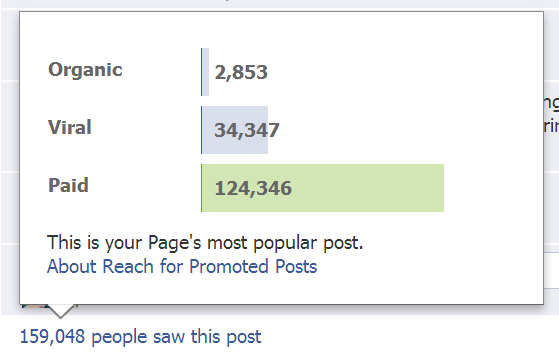
4. Managing "Posts by Others"
Other people posting on your fan page is usually a good thing -- but sometimes it's just spam.
As a small biz owner, it can be hard to keep up with fan posts -- and to manage them in an easy way.
There are 2 quick ways to do this.
1) Click dropdown arrow on "Highlights" (at top of Timeline) and select "Posts by Others"
Then you can like, comment, hide or ban as you wish.
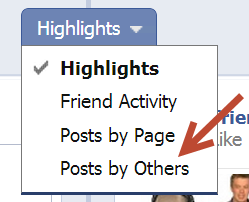
2) Click "See All" on "Recent Posts by Others" box
If you've allowed the "Posts by Others" box to show on your Timeline, you can just click "See All" in the top right corner and see all the posts made by fans.
To me this is the quickest, most efficient way to manage posts on your page:
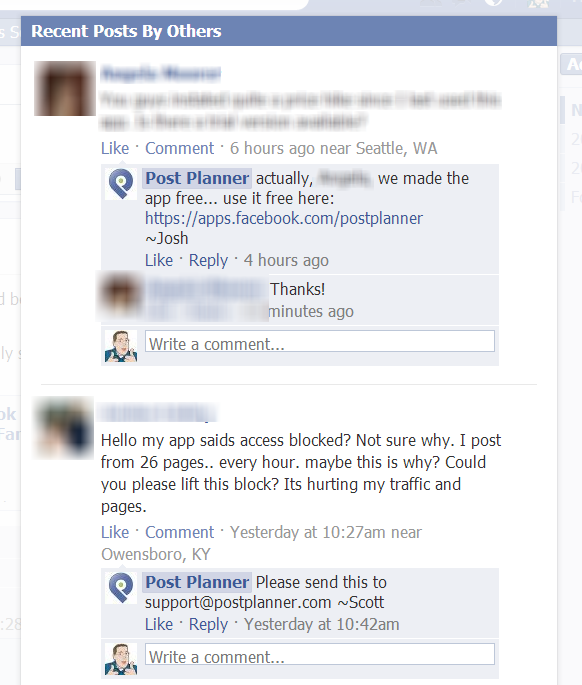
5) Re-positioning Photos
When you upload an image to Facebook -- whether on your profile Timeline or page Timeline -- and the image is too large or of strange proportions, it can end up looking goofy on the Timeline.
Did you know Facebook allows you to Reposition your photo so it looks better on your Timeline?
Just find the photo on your Timeline and click the "pencil" icon.
Then choose "Reposition photo".
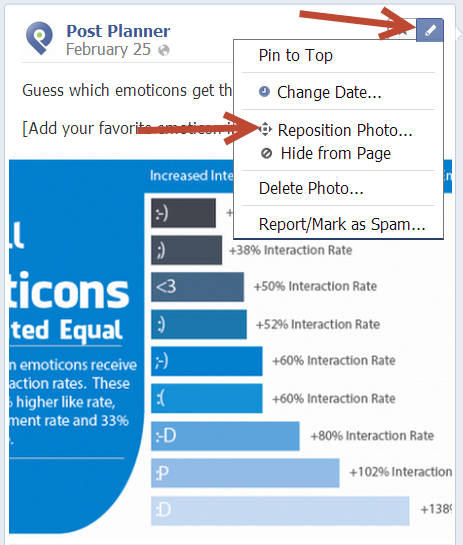
Hover over the image and you'll see a 4 way arrow that lets you re-position it. Once you have the image positioned how you want it, click "Save".
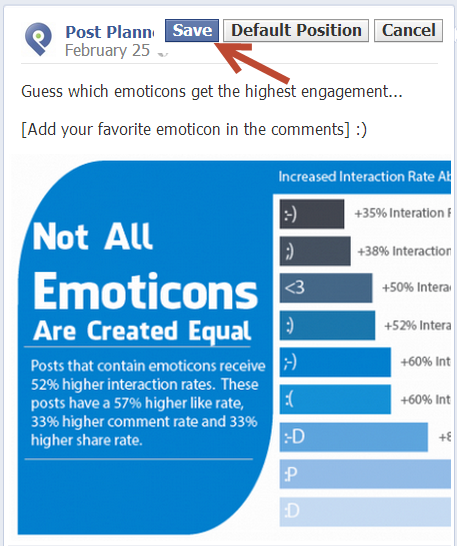
As you can see, the bottom re-positioned image is much more appealing on our Timeline.
6) Adding Featured Likes
Did you know your fan page can actually "Like" other fan pages?
Yep. All you have to do is click "Use Facebook as Your Page" and then visit other pages & click "Like".
Once you do this, Facebook will start showing 5 of your Liked pages in the top right slot of your Timeline.
I recommend that you make sure the pages shown are ones that compliment your page.
You might even want to approach the page owners of pages that can compliment your page and agree to "Feature" each other.
Here's how you do it:
- Click "Edit Page Info" (above your cover photo)
- Click "Featured"
- Click "Edit Featured Likes":
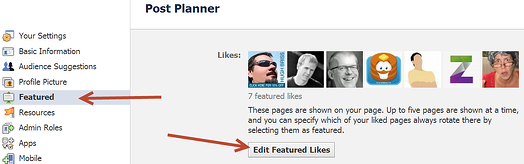
- Select the pages you want to Feature & click "Save":
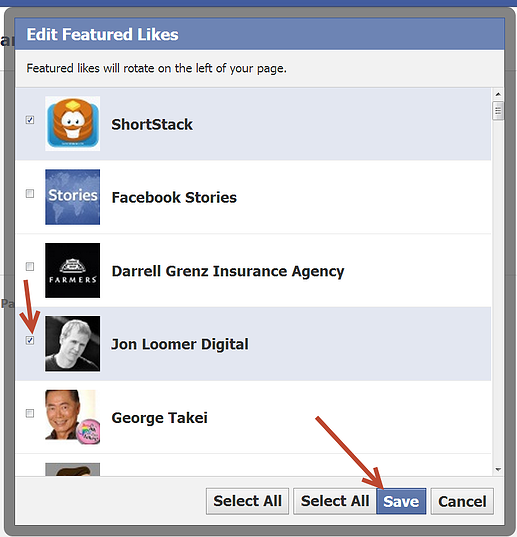
Keep in mind a maximum of 5 Featured pages will be shown on your Timeline. If you've selected more than 5 to feature, then Facebook will rotate them randomly on your page:
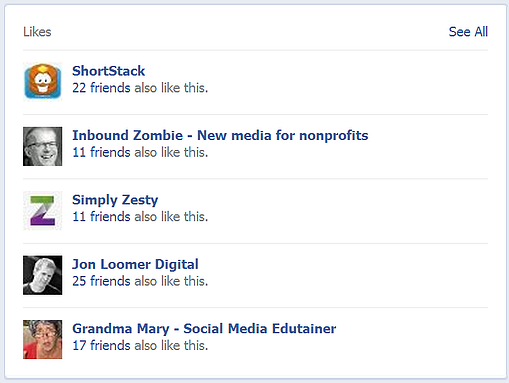
Did I Miss Anything?
Hopefully now you won't be missing out on these "hidden" Facebook page features.
But please leave a comment and let me know any great tricks and features I didn't mention here.




ViewHide comments (3)