You shutdown your computer to take a break from Facebook -- and then you find yourself checking Facebook on your phone 15 minutes later.
Have you done this?
Do you also do these:
- check FB notifications as soon as they come in
- have multiple chat windows open at all times
- open several FB tabs on browser to view more posts
- rarely log out of Facebook
If you answered yes, then you might be addicted to Facebook.
But there's a cure.
Today I'll show you some of the biggest Facebook distractions & how to avoid them -- so you can optimize the time you spend online.
Let's get started.
The 7 Biggest Facebook Distractions and How to Avoid Them

One sec... I just need to check these new notifications.
Just kidding!
Here's the first distraction to avoid when you're trying to focus on Facebook:
1. Getting Tagged in Posts
There’s always one person who wants to tag you in every photo or event.
You know the person I’m talking about, right?
This results in a bunch of Facebook notifications that you must go through & remove.
Avoid this Distraction
Here are a couple ways to avoid getting distracted by tags:
Turn on tag review
This feature notifies you when you're tagged in a post & lets you review the tags before they go public. These posts will not appear on your Timeline without your permission.
To get started, click the down arrow next to the lock icon in the top right corner of your Facebook page.
Then select “Settings” then “Timeline and Tagging”.
From there choose to review all items you’re tagged in & select “Enabled”.
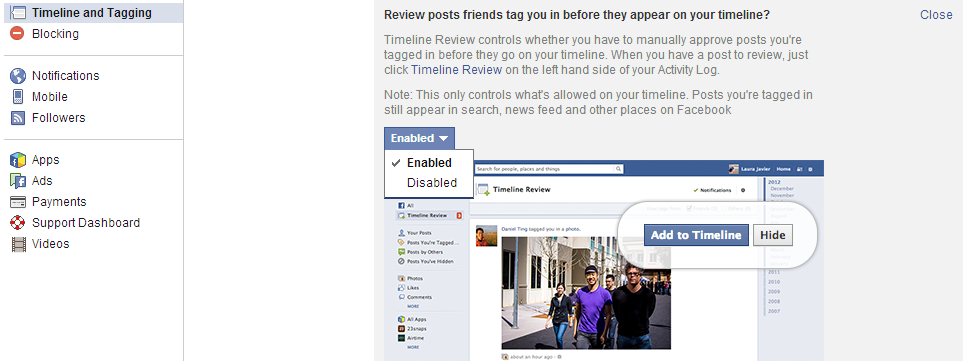
Remove Facebook tags
Now that you've activated tag review, mysterious Facebook posts should no longer appear on your Timeline.
But the tag is still in the original post. If you remove the tag, you'll no longer receive notifications from the post & your name will be deleted.
To remove a tag, click the image you've been tagged in & select: Options > Report/Remove Tag.
You can also remove a tag by hovering over the post, selecting the down arrow and “Report/Remove Tag”:
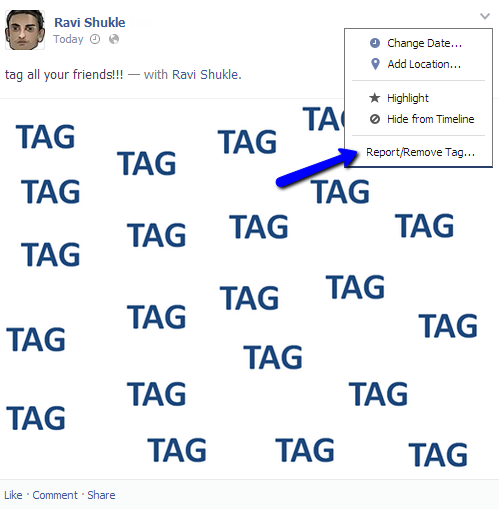
2. Facebook Chat
We can all relate -- you’re working away on your computer or reading your favorite blog when suddenly you hear a Facebook chat pop up.
No matter how hard you try to resist, you have to click to see what the person has said.
Before you know it, 20 minutes have gone by.
This is made worse on a mobile device. Now you get the notifications wherever you go.
Avoid this Distraction
I would never suggest you ignore your friends.
But there is a smart way to avoid this distraction & only reply to urgent messages when absolutely necessary. Here’s what to do:
In the bottom right corner of your Facebook page you'll see a gear icon. Click the gear for a list of options. Here you can untick the “Chat Sounds” box -- which means you'll no longer be distracted by the sound of the pop-up.
Turn chat off when you don't want anybody to message you. Your friends will not see you online.
>> Click to Tweet <<
But you'll still receive messages via your Facebook inbox, which lets you respond to any message you'd like. Otherwise, sit back & enjoy your time online with no chat pop-ups.

3. Notifications about Comments
We know birthdays & special occasions happen all the time. But have you ever left a comment on a friend’s or brand’s Facebook post only to find yourself bombarded with notifications?
Want to get rid of these constant notifications & only be notified when someone has replied to or interacted with your comment directly?
Avoid this Distraction
Here's how to avoid receiving constant notifications from a Facebook post you’ve commented on: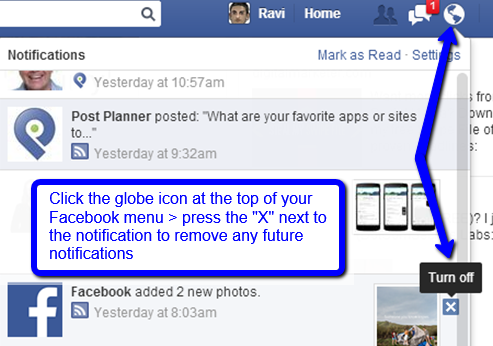
Another way to end the constant notifications is to find the post in the news feed & click the down arrow in the top right corner. Select “Stop Notifications”.
4. Your Facebook Ticker
All those posts from friends suck away your precious time.
You try not to get distracted, but when you see a friend has commented on or Liked one of your posts -- you just have to take a look.
>> Click to Tweet <<
Avoid this Distraction
There are a few ways to ensure your Facebook ticker does not distract you:
You'll see a list of options when you click the gear icon in the bottom right corner. Select “Hide Sidebar”. Now your sidebar is hidden -- including the chat box where you see friends who are online.
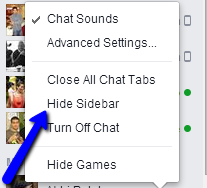
Another way to hide this distraction is to find the top of your chat bar on the right. Hover over the top of the first person in the chat. Your mouse icon should change to a hand -- then drag upward to hide the ticker.
Now you'll see when your friends are online, but all ticker activity will be hidden.
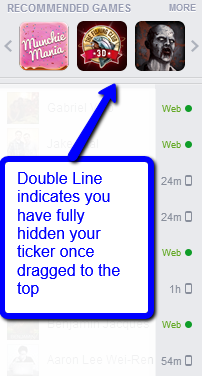
5. Your News Feed
You’ve just logged on & want to check out some email & see who’s online before you get on with your day.
And 45 minutes later… you're still on Facebook
I know, I know -- Facebook has that effect on people.
And the news feed is one of the reasons you get so hooked. Seeing what your friends are up to or watching the latest viral video can be addictive.
Sometimes you wish you could just make the news feed disappear.
Avoid this Distraction
There's a handy Chrome plugin called “Newsfeed Eradicator for Facebook”.
The plugin removes the content from your Facebook news feed & replaces it with motivational quotes.
Below is a screenshot from fellow Post Planner blogger Aaron Lee, who wrote about the plugin in "Avoid Distractions on Facebook by ERADICATING Your News Feed!"
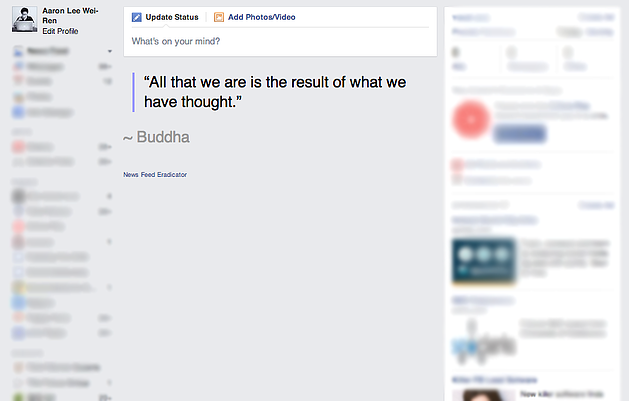
6. Sponsored Facebook Ads
When targeted correctly, some Facebook ads are worth your time. The ads that aren’t targeted for you are the ones you want to hide.
You’ve seen these spammy ads pop up in your news feed time & time again.
Avoid this Distraction
If you see an ad in the news feed that you want to hide, click the downward arrow in the top right corner of the post & choose “Hide all from (page name).”
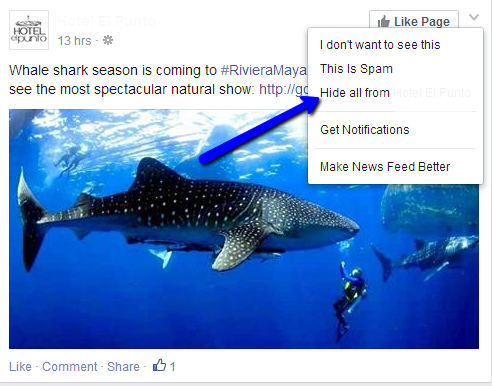
For ads that appear in the right sidebar, hover over the ad, click “X” in the top right corner and “Hide all from (page name).”
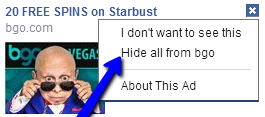
7. Games on Facebook
I just have to say 2 names: Farmville & Candy Crush Saga.
You’re on Facebook browsing or talking to a friend, and suddenly you get a notification. You find that it’s about a game that you get notifications from all the time.
And sometimes you wish you could end these games notifications all together.
Avoid this Distraction
There are 2 ways to avoid getting distracted by game notifications.
The first is to click the globe icon at the top of your Facebook page, scroll down to the game notification & click the “X” to turn off future notifications.
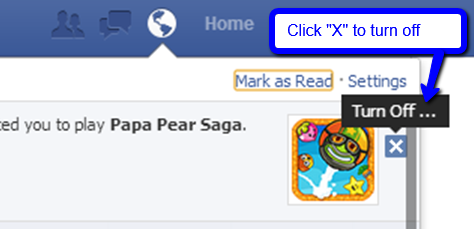
The second method lets you remove all notifications for a particular game.
Once you've clicked the game, either through the notification or via the Facebook App Center -- you'll see a landing page for the app.
Select “Block App”.
You should see a pop-up letting you know that blocking the app will prevent others from sending you invitations & requests. Confirm & you'll never see another piece of virtual flying candy!
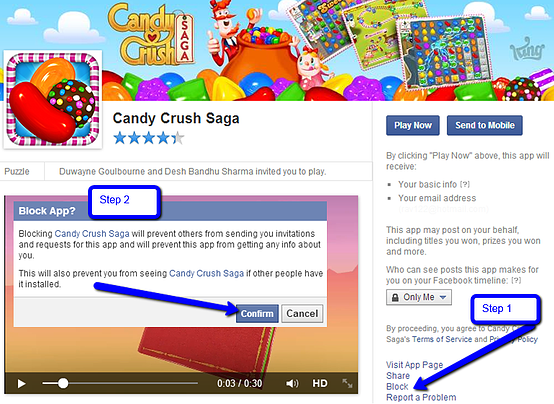
Summary
With so many distractions, it can be hard to focus while on Facebook.
Tips for avoiding these 7 distractions will help steer you toward more productivity when browsing the social network.
Social media makes it so easy for us to check in, comment or even create a video, that sometimes it feels like we never disconnect.
>> Click to Tweet <<
Remember, it’s OK to disconnect from your digital devices from time to time. Go out & enjoy what’s around you.
I think this video sums it up perfectly:
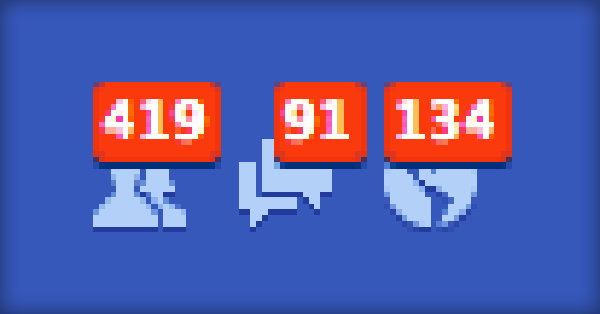
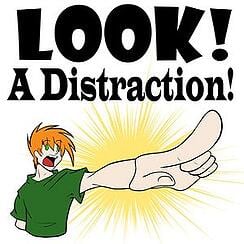




ViewHide comment (1)