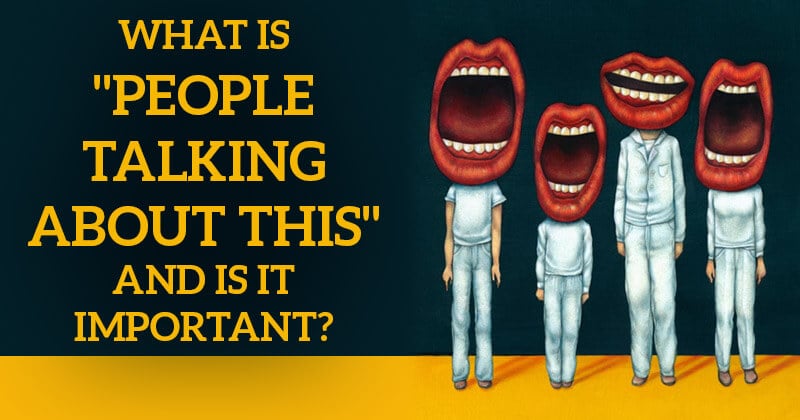
 Metrics, metrics, metrics!
Metrics, metrics, metrics!
I'm sure you've seen a lot of talk about different metrics for Facebook pages.
Reach, Likes, Engaged Users, Virality, People Talking About This (PTAT) -- it all can be a bit confusing.
In a previous post, I wrote about Reach & why I think it's the #1 metric you should concern yourself with.
Now I want to talk about "People Talking About This" -- because it's probably the most confusing metric of all.
So bear with me & let's figure this out.
What is "People Talking About This"?
Here's how Facebook defines it:
People Talking About This is the number of people who have created a story from your Page post. Stories include:
- When someone Likes your page
- Mentions your page
- Tags your page in a photo
- Checks into or Recommends your page
So in a nutshell, whenever someone does one of the actions above -- and it results in a news feed story being generated -- then your page's People Talking About This number goes up by one.
For example, if I posted the status "Had a great meal at Studebaker's Pizza" on my personal wall, it wouldn't affect the restaurant's PTAT unless I tagged their page in my update -- or posted it directly on their page.
But if I checked in to the restaurant or commented on one of their photos, then both these actions would increase their PTAT number -- because both would generate a story in my friends' news feeds.
How to Measure PTAT
There are a couple ways to see the PTAT number on your page -- and other pages.
Option #1: Look at the Page's Timeline
The quickest & easiest way to check PTAT to look on the page itself:
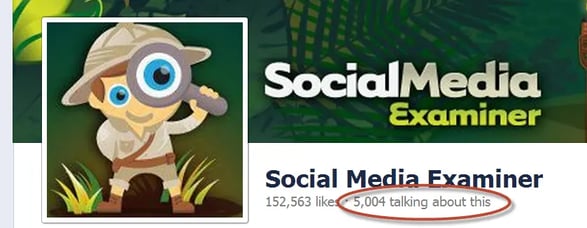
2 things you should notice here:
- Even a highly popular page like Social Media Examiner only sees about 3% of fans creating stories about their page
- Facebook has removed the word "People" & just displays "talking about this" (Facebook's helpdesk still refers to it as "People Talking About This")
The good thing about PTAT is it's easy to find. The bad thing is it's public -- so if your number sucks, everyone can see it!
For example, check out the PTAT number on my inactive page "The Social Media Buzz". I don't do much with the page anymore, so there's no engagement on the page. (Shame on you, Scott!)
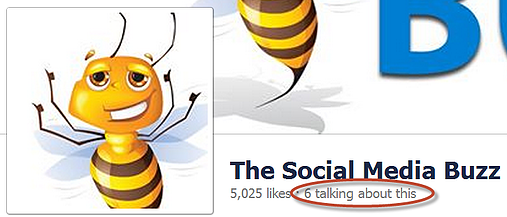
Obviously this number can be pretty discouraging.
But remember that PTAT is not a complete indicator of your page's performance. It only shows the page's engagement for the last 7 days.
Option #2: Look at Your Page's Insights
 If you want to dive deeper into your PTAT you'll need to look at your page's Insights.
If you want to dive deeper into your PTAT you'll need to look at your page's Insights.
Yes, I know it's painful -- and for all you non-numbers people (like me), I feel your pain!
But checking Insights numbers is a necessary evil if you're marketing your business on Facebook -- so get over it!
There are several ways to see your PTAT in Insights:
1. under "Overview" (right when you access Insights)
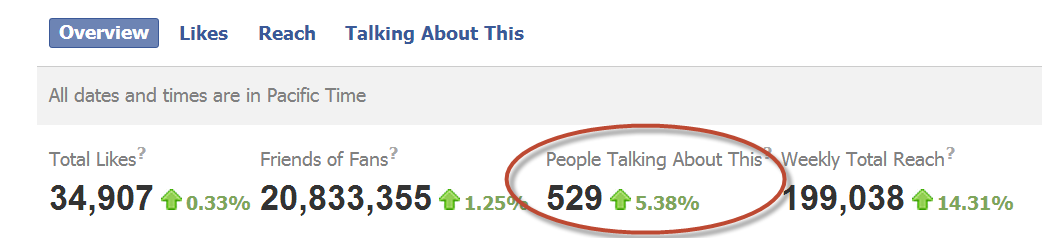
Again, this number is for the page's PTAT for the past week.
2. as the Yellow line in the "Overview" chart
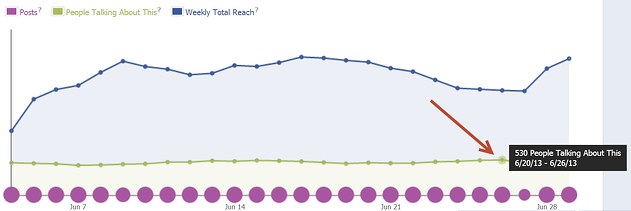
The yellow line here is your PTAT -- and each dot represents PTAT for the previous 7 days. So you can get a quick look at your numbers one 7-day period at a time over the last month.
To see the exact numbers, just hover over each dot & the number will pop up.
3. in the "Page Posts" table
This table is the most important thing in Insights because lets you see which posts are performing best.
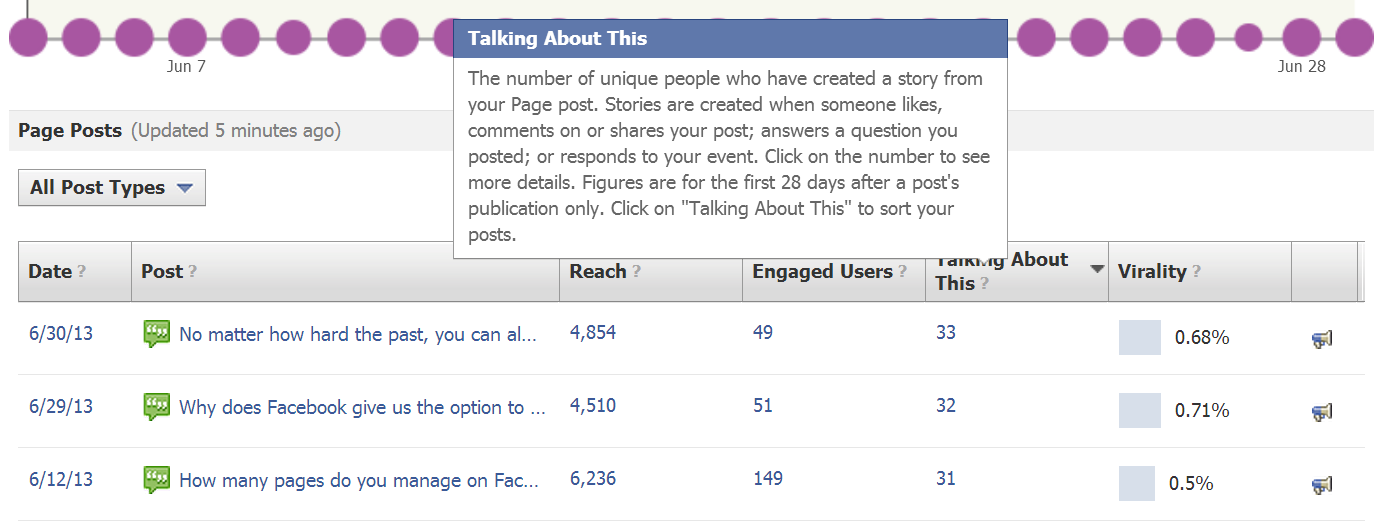
Posts are sorted by date by default -- but you can also sort by:
- Reach
- Engaged Users
- Virality
- Talking About This
Above I clicked on "Talking About This" & sorted by the highest number.
Notice the lightbox that opens when you hover over the question mark by TAT. It tells you the numbers are for the last 28 days.
Takeaway: you should be looking at your Insights every 2-3 weeks to an overview of your page.
Drilling Down Further
In the " Page Posts" table, if you click on one of the TAT numbers, a box will open showing you the origin of the number. I clicked on the first post & got these results:
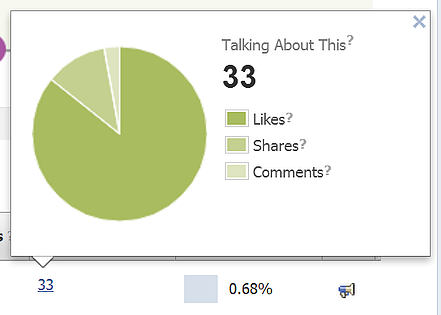
If you hover over each color in the pie chart, Facebook shows you the exact number for each stat.
And obviously, knowing the exact Like, Share & Comment numbers for each post is valuable because it helps me decide what I'm going to post in the future.
You can also filter the table by post type -- only Link posts, for example -- which is super helpful.
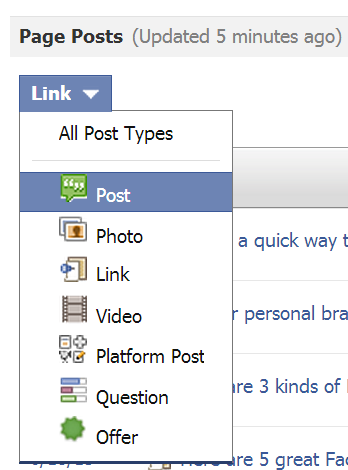
4. under "Talking About This"
Here you can see who's engaging with your page by:
- age
- gender
- country
- city
- language
If you click on the date dropdown, you can adjust the period as you wish (keep in mind these stats are usually a day behind).
5. under "How People Are Talking About Your Page"
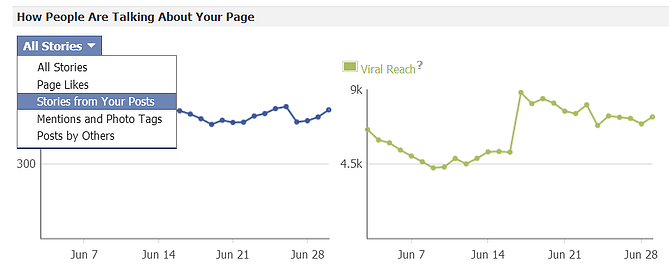
Here you can choose from:
- All Stories
- Page Likes
- Stories from Your Posts
- Mentions & Photo Tags
- Posts by Others
Again, each dot represents the previous 7-day period.
Why Is All of This Important?
Great question -- I'm glad you asked!
If you don't know what's generating your PTAT number, then you'll have less of a grasp on what to post next on your page.
For example, maybe some "Guru" told you that photos are dead & you should only post text updates. But after examining your PTAT stats, you realize you're getting better results from photos than text updates.
You wouldn't know this if you didn't look at your PTAT stats.
Think of it this way: if you're trying to lose weight (like I am currently) you need to monitor the scale to gauge the effectiveness of your tactics. If your tactics aren't getting results in the form of weight loss, then you need to change tactics.
Blindly dieting without ever standing on the scale is the same as posting to a Facebook page & never checking out your insights. -- Tweet This --
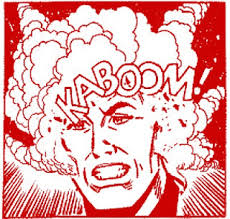
My advice is to check your page's Insights at least once a month -- or preferably every other week.
DON'T LOOK AT INSIGHTS DAILY!!!
Only do that if you want to blow a gasket & explode your brain!
Once you do figure out what posts are working best, use those same types of posts to see if you can duplicate the results.
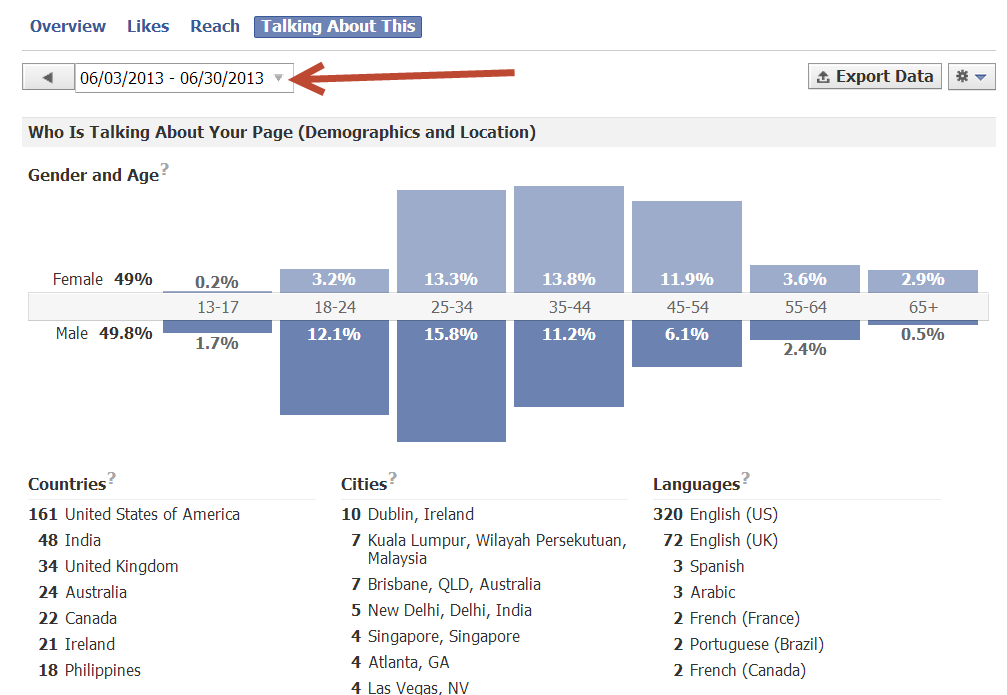




ViewHide comments (2)