Want to know how you can easily schedule YouTube Shorts?
And save TIME?
This guide will show you 2 different ways to schedule YouTube Shorts. Both are free to get started.
With the extra time you save, you can improve your content, find more followers, and grow your business.
Feel free to skip to the section you're most interested in:
- How to schedule YouTube Shorts with YouTube Studio (best for beginners)
- How to schedule YouTube Shorts with Post Planner (best for serious YouTubers)
- How to make a great YouTube Short
- Frequently asked questions
How to schedule YouTube Shorts with YouTube Studio (best for beginners)
Anyone can use YouTube Studio to schedule their YouTube Shorts. Like any tool, this tool has its pros and cons.
Pros:
- FREE to anyone with a YouTube account
- Easy to use
Cons:
- Only able to schedule 1 post at a time
- You can't easily recycle your top-performing Shorts
- You can’t view all your scheduled videos in a calendar view, making it more difficult to strategize.
(If you're looking for a more advanced scheduling tool that works for all of your social media accounts, skip to the Post Planner section.)
Follow these steps to schedule a YouTube Short with YouTube Studio:
1) Access your YouTube Studio by logging into the YouTube account that you want to post from.
2) Click “Create” in the top right-hand corner.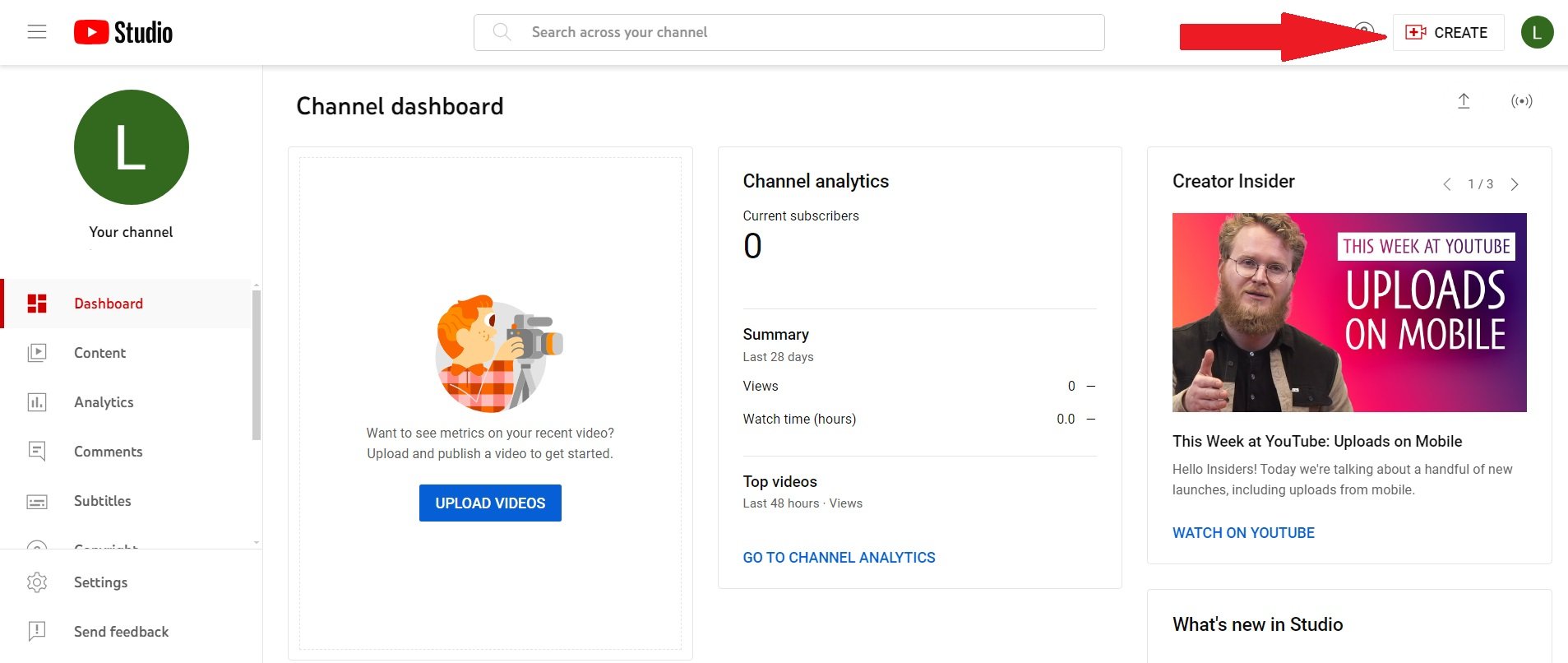
3) Click “Upload videos” in the dropdown menu.
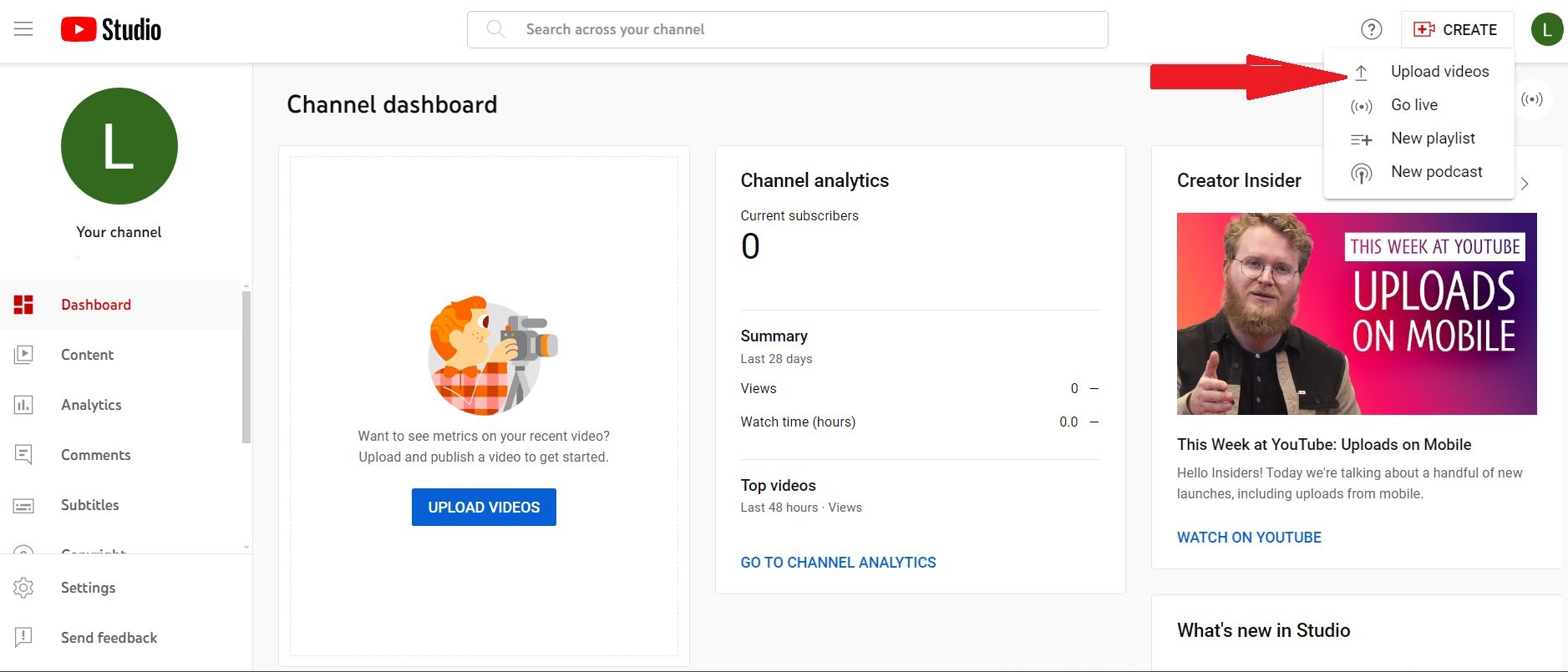
4) Click “Select Files.”
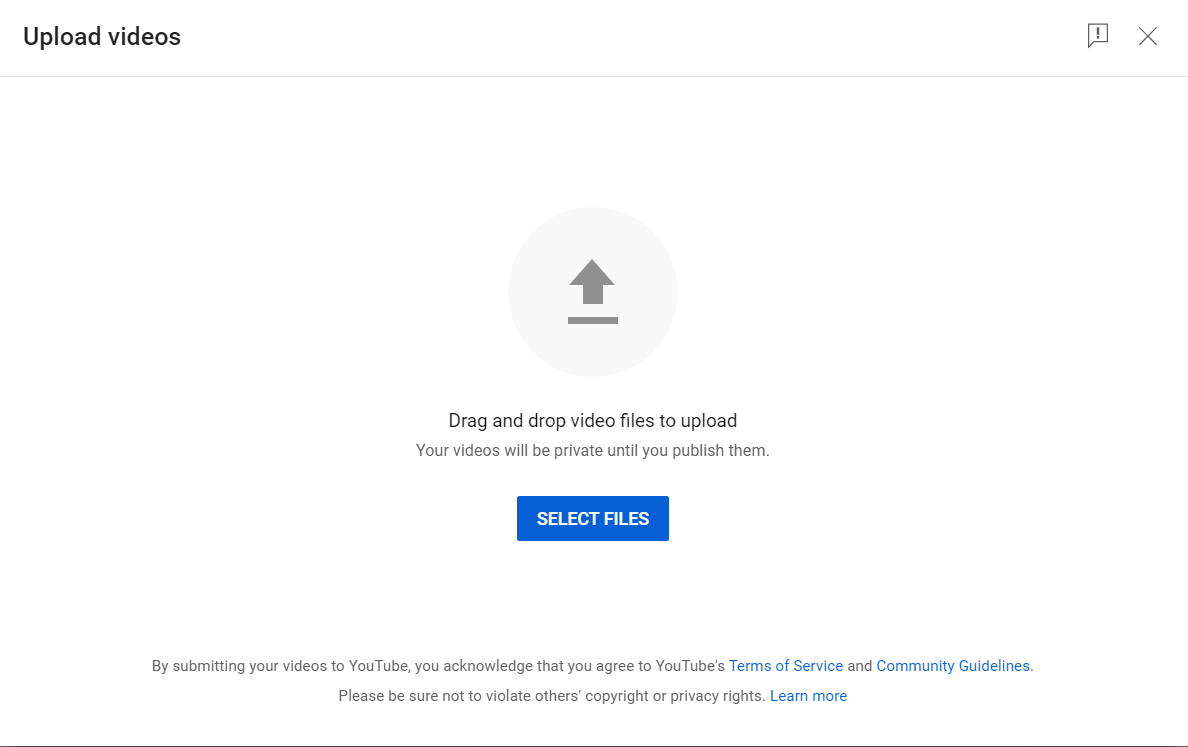
5) Select the video you want to schedule from your computer files.
6) Fill in the details (Title, description, thumbnail, etc.)
7) Click the “Visibility” tab.
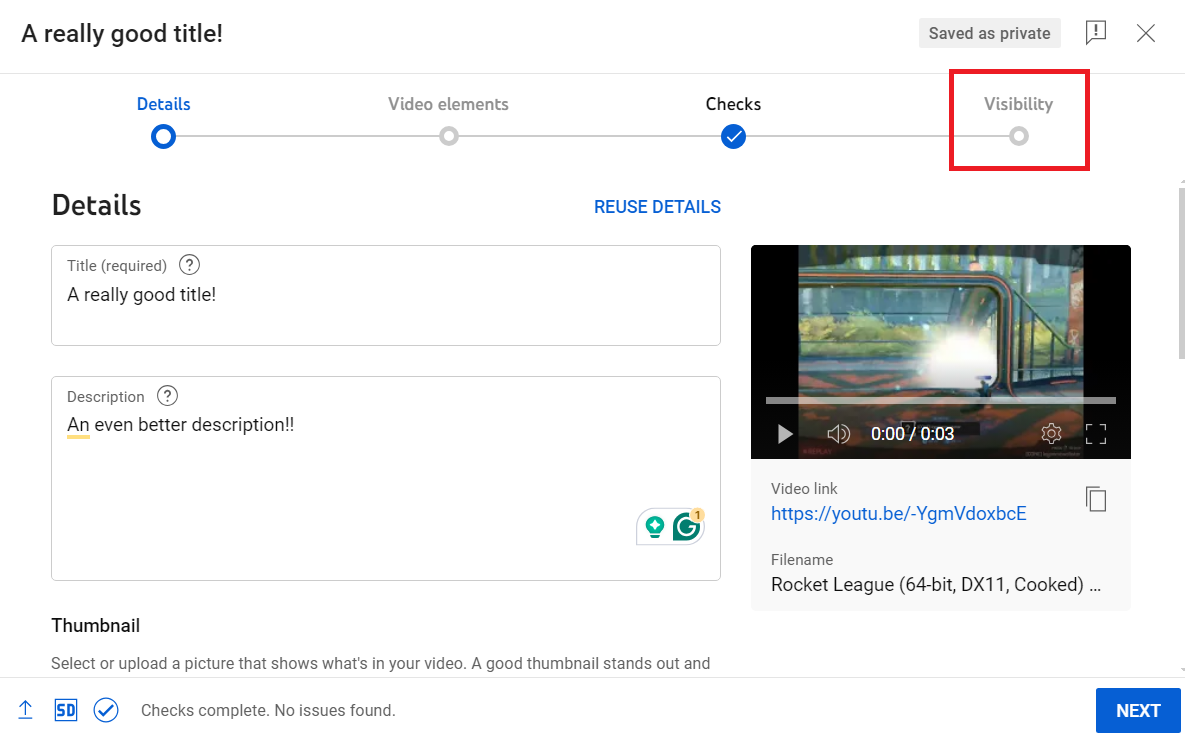
8) Select the date and time you want your Short to go public.

9) Click “Schedule.”

That’s all there is to it!
Repeat this process to schedule multiple videos and fill your YouTube channel with content!
How to schedule YouTube Shorts with Post Planner (best for serious YouTubers)
If you start to schedule YouTube Shorts regularly, you'll outgrow YouTube Studio's capabilities.
In that case, it's time to try Post Planner.
Post Planner is a social media scheduling tool that helps you schedule your YouTube Shorts, AND helps you find and post content to ANY of your social media channels.
Pros of Post Planner:
- Save time finding content for all your social media channels
- Schedule posts to multiple platforms simultaneously
- See your entire posting plan at a glance to see what content you have scheduled soon
- Benefit from AI to help you write captions and hashtags
Cons of Post Planner:
- While there is a free version, you'll need to upgrade to a paid account if you want to manage more than one social media account.
Let’s discuss how to use Post Planner to take your YouTube Shorts to the next level!
Create a posting calendar
Want to stay consistent without scrambling every day?
Post Planner’s built-in calendar view gives you a bird’s-eye look at your social media schedule (including your YouTube Shorts). It also allows you to edit your overall calendar to adjust the types of content you post on which days/times.
This matters because serious creators know the key to growth is consistency. But it’s easy to forget what’s going live when… unless you have a visual map of your content.
Here’s how to build your posting calendar with Post Planner:
1) Head to the “Posting Plan” tab.

2) Create a new plan and select the accounts you want to draw from it (like your YouTube or Instagram).
3) Select the days and times you want to post content.

4) (Optional) Select which content Bucket you want that posting time to draw from (Buckets are discussed below).
After you’ve added your days/times and selected the types of content you want to post in each slot, you can quickly look at the flow of your entire calendar to balance themes and content types throughout the week/month.
In other words, now you can stop guessing and start planning like a pro.
Create great Shorts content
You can’t schedule what you don’t have, so the next step is to create YouTube Shorts.
Unfortunately, that’s a lot easier said than done.
That’s why Post Planner helps you quickly find high-performing short-form videos that you can use as inspiration for your Shorts.
Inside the Content tab, you’ll get access to:
- Viral videos and posts from across the internet
- High-performing content filtered by niche, topic, or keyword
- Ready-to-use media from a massive stock library (videos, GIFs, images)

When looking for inspiration for Shorts, I recommend filtering the content to see only videos to accelerate the process.
Of course, there are other ways to develop great YouTube Shorts – we’ll discuss these in the next section of this article.
Schedule posts to all your Reel platforms at once
If you want to save as much time as possible, you need the capability to schedule posts to multiple platforms simultaneously.
For example, you’re probably posting your YouTube Shorts to your Facebook page, Instagram, and TikTok. Wouldn’t it be nice if you could schedule to all those pages at once?
That’s exactly what Post Planner allows you to do, which is one of the key advantages it offers over YouTube Studio.
Here's how to do this in Post Planner:
1) Click the “Create Post” button in the top left corner of your Post Planner dashboard.

2) Select ALL the profiles you want to add your short video to using the profile selector at the top of the Content Composer.
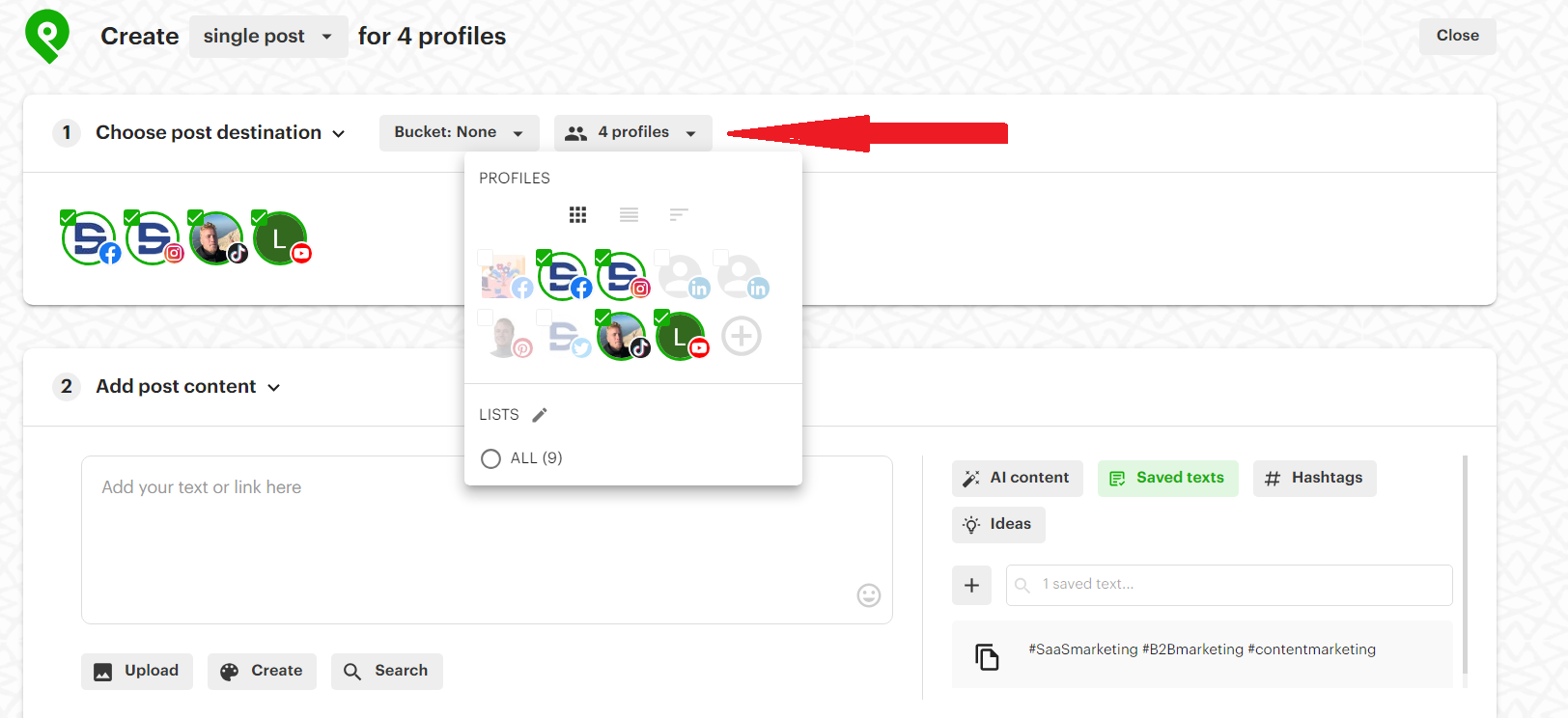
3) Click the “Upload” button and select the video you want to post to your social media channels.
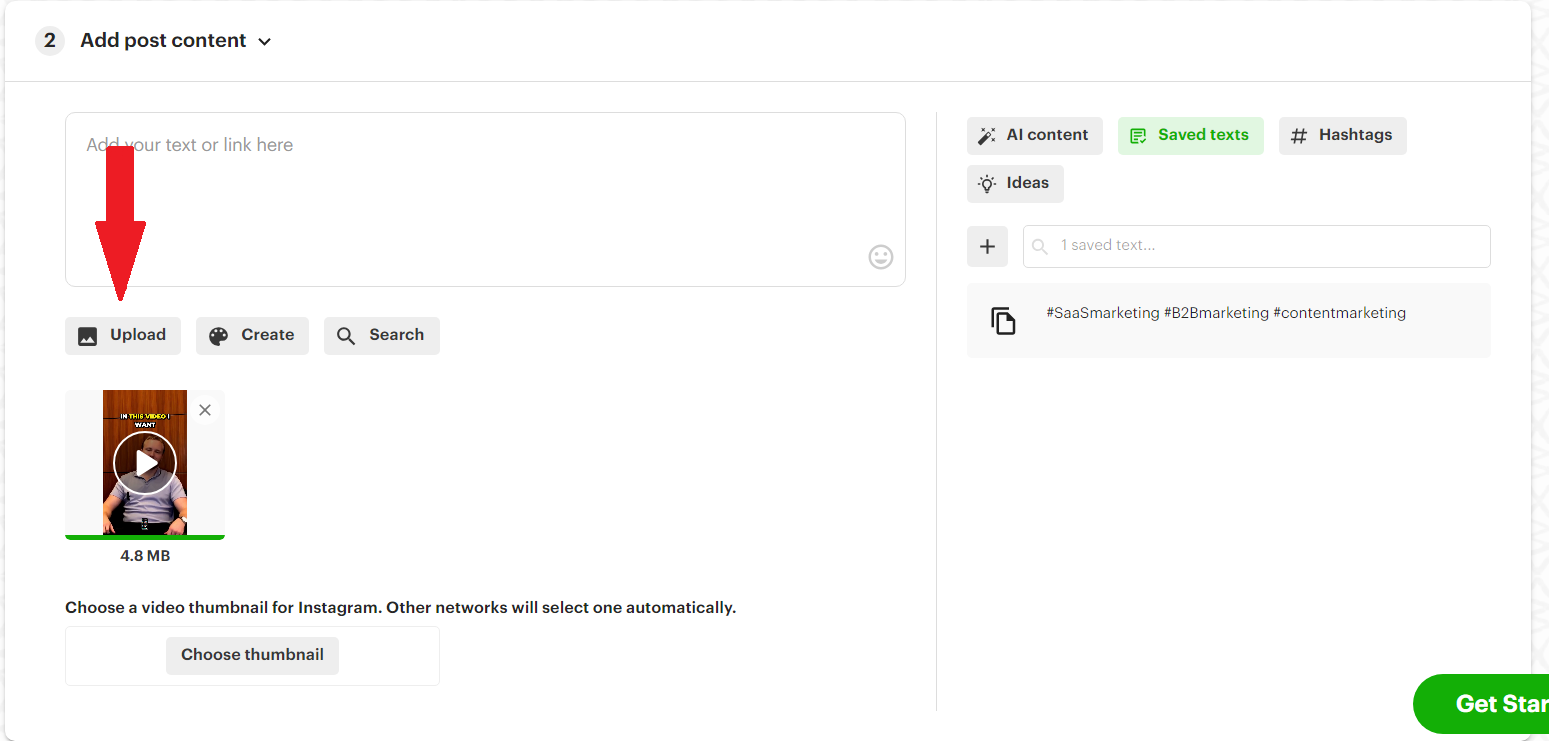
4) Post Planner will prompt you to go through each post to optimize them for the social network where it’ll be posted. For example, you need to add a title and description for YouTube, a caption and hashtags for Facebook and Instagram, etc.
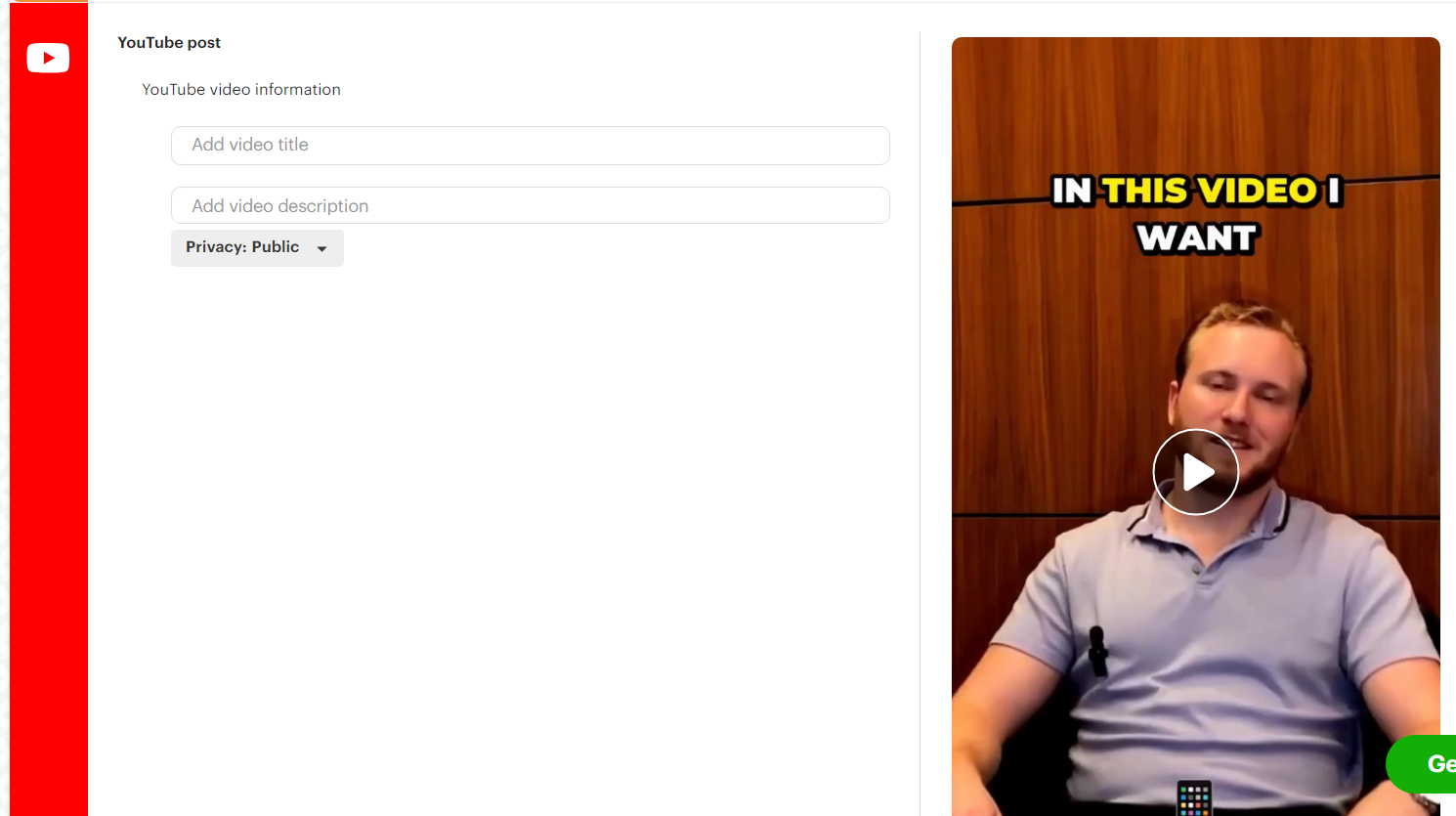
5) When you’re done optimizing your posts, schedule your post by selecting “Add to Queue,” “Share Next,” “Share Now,” or “Schedule Post.” (If Post Planner lets you know that your posts aren’t optimized for all the networks it means you’re missing an important detail like hashtags. Make sure you add them using Post Planner’s AI tools that we’ll discuss below!)

- Adding your post to your queue puts it in the next available time slot.
- Sharing it next puts it at the front of the queue.
- “Share now” posts the content immediately.
- “Schedule post” allows you to select a specific day and time outside of your regular posting plan.
Your content is now a part of your posting plan, and you’ll see it immediately appear in your monthly calendar view.
Using this method, you can quickly post your YouTube Shorts while SIMULTANEOUSLY posting the same videos to your other channels (including other YouTube channels if you manage multiple!). This can save you tons of time by streamlining your process.
Use AI to write descriptions and hashtags
I mentioned above that you should optimize your posts for each network, but I haven’t discussed how to do that yet.
For example, Instagram posts with at least 1 hashtag perform more than 12% better regarding engagement! On YouTube, hashtags help the algorithm understand your content and get it in front of the right audience.
Translation? You should never skip the crucial step of optimizing your posts for the specific network they're going to.
There are 2 important ways to optimize your posts:
- Hashtags
- Descriptions
Post Planner offers AI tools to help you write better hashtags and descriptions in less time.
1) Click the AI content button in the “Add post content” section.

2) Enter a prompt and click how many variations you want Post Planner to generate.
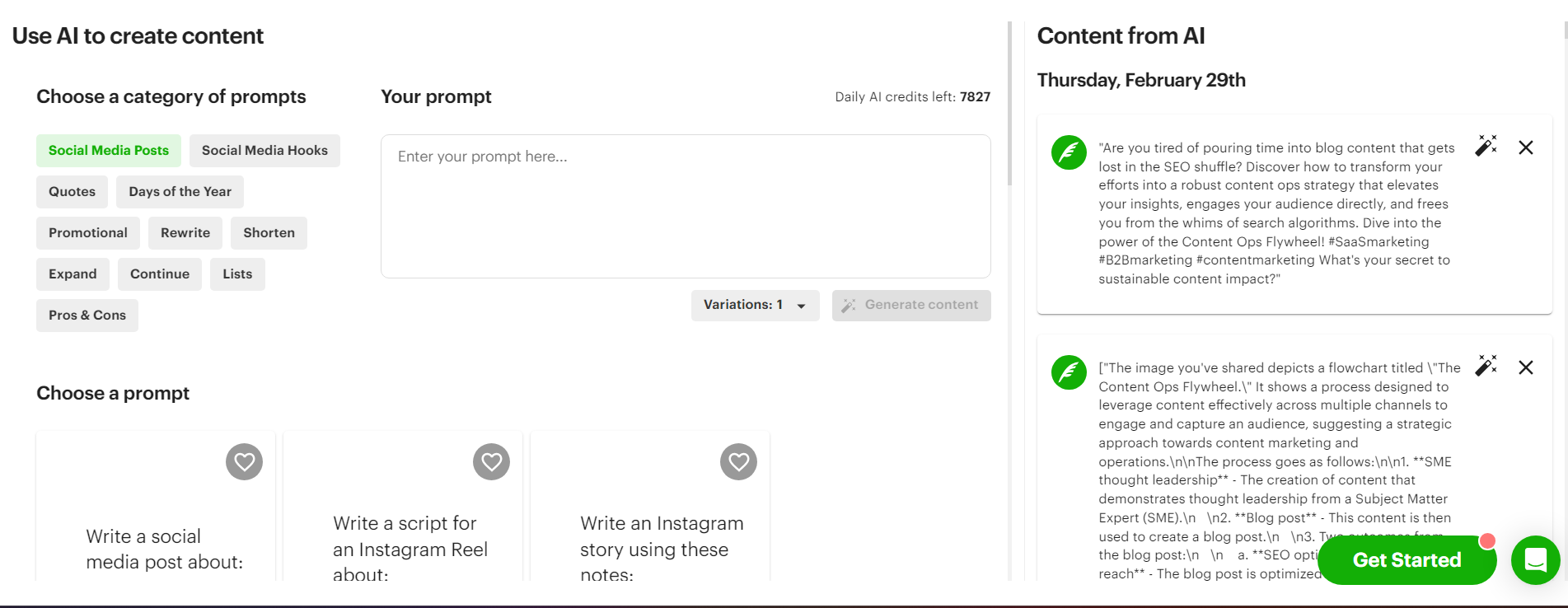
3) Copy and paste the AI description you like best into the content box. It'll automatically populate the description for each social network with that description. However, you can (and should) edit each individually to tailor it for that platform.
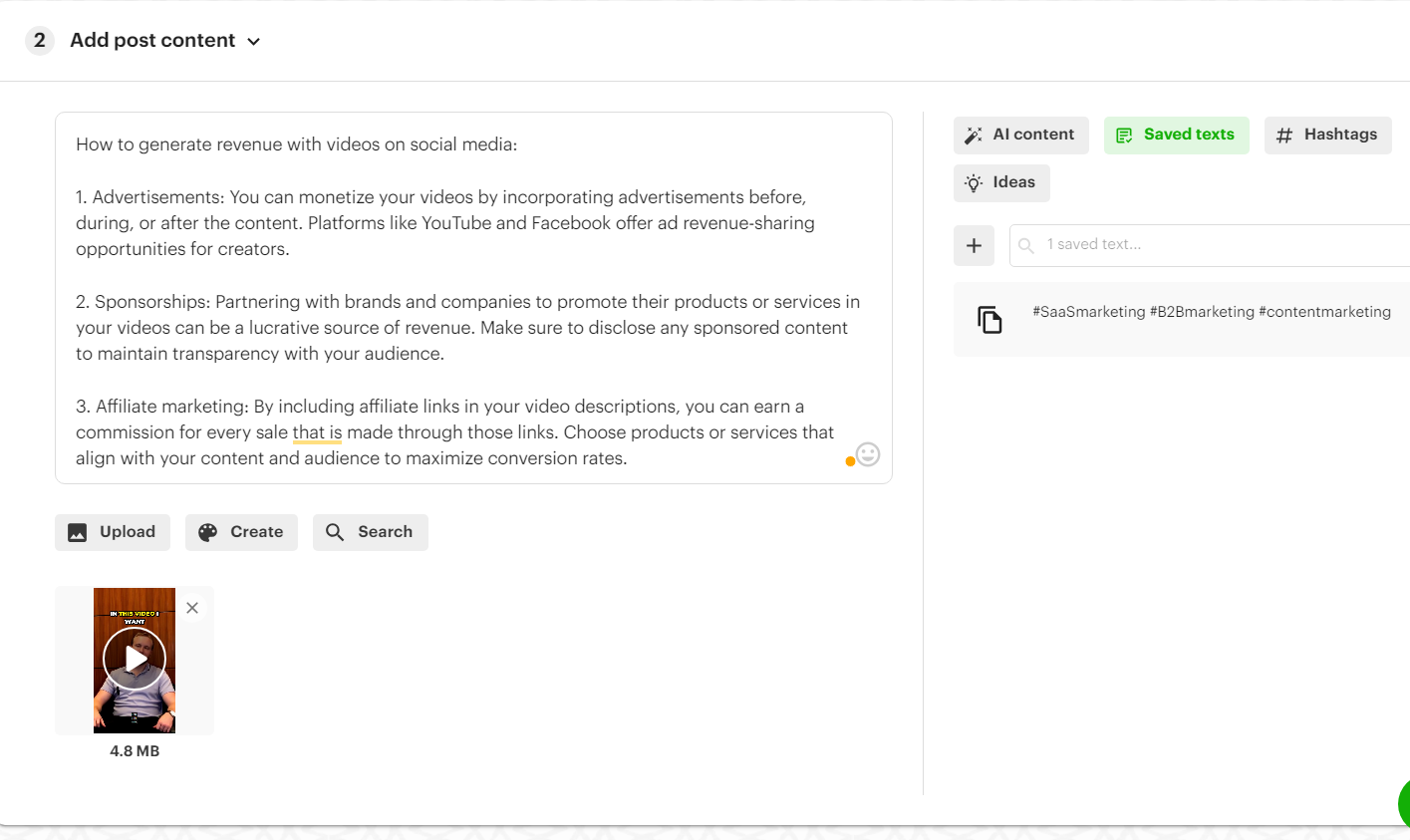
4) Post Planner will generate hashtags based on your chosen description. Just click the Hashtags button and type in the main idea you want to focus on.
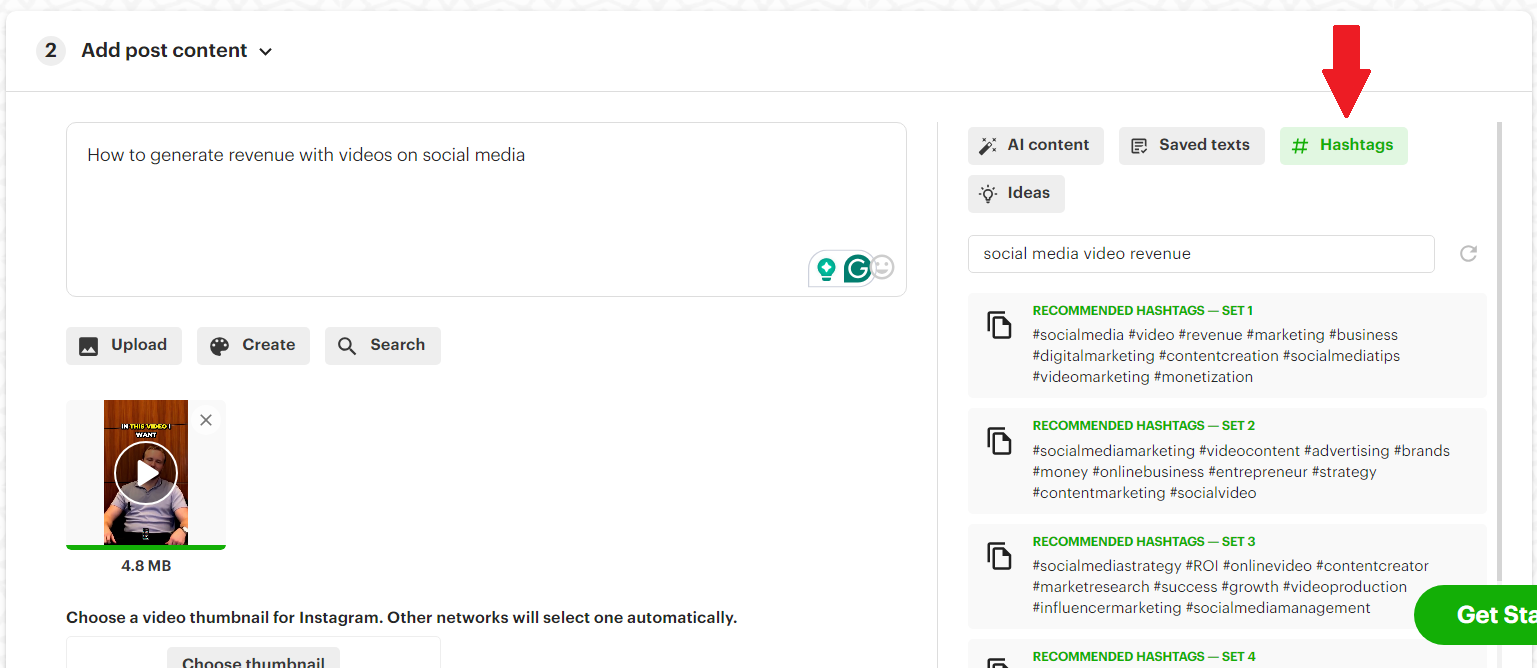
5) Click the set of hashtags you want to add to your posts!
Remember, the “Add post content” section will automatically populate all the fields for each social network below. Make sure you go into each post and individually edit it to make it perfect for your followers on that specific network!
I’ll discuss using AI to accelerate your content-creation process even more below, so stay tuned!
Create content Buckets
Ever feel like your content strategy is all over the place?
Content Buckets fix that.
With Post Planner, you can organize your Shorts (and any other content) into themed buckets — like tutorials, testimonials, behind-the-scenes, promotions, industry tips, or any other content you regularly post as YouTube Shorts.
Then, just tell Post Planner when to post from each bucket. It’ll handle the rest.
In other words, Buckets help you stay consistent WITHOUT being repetitive. You’re not just posting randomly — you’re rotating through a smart, balanced mix of content your audience cares about.
Here’s how to use Buckets:
1) Go to the Buckets tab in Post Planner's “Posts” section.

2) Create and name Buckets for your key content types.
3) Decide which profiles will pull from each Bucket.

4) Assign each bucket to specific days/times in your Posting Plan.

When creating a new post, you can select which Bucket you want to add it to. This helps keep your posting schedule tidy and gives you precise control over what content posts and when.

Reschedule your highest-performing Shorts
After posting for a while, you'll inevitably have a few videos that outperform all the rest.
Don’t let that engagement go to waste! Instead, you should cycle those videos back through your content plan to cash in on that engagement a second (or third, fourth, etc.) time.
This is easy to do in Post Planner.
1) Click the “History” tab, which is where analytics live on Post Planner, on the left-side toolbar.

2) Scroll down until you find a post that performed well, then click the 3 dots next to it, then click “Re-queue.”
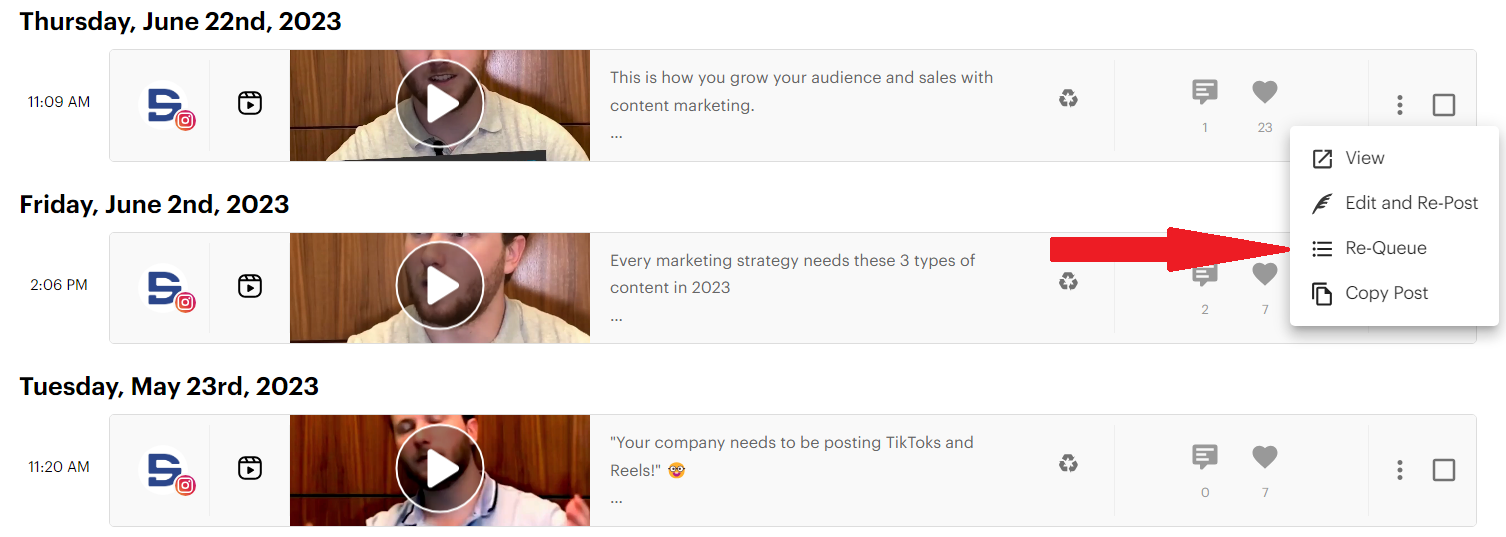
Post Planner will automatically add that video back into your future content plan on all relevant social media channels, meaning you just got a high-engagement post with only 3 clicks!
How to make a great YouTube Short
In the past few years, YouTube Shorts have emerged as a powerful tool for creators to engage audiences quickly and creatively.
Unfortunately, the benefit of YouTube Shorts means that they’ve quickly become a battleground for viewers’ attention.
These bite-sized videos, lasting only 3 minutes or less, can capture attention and leave a lasting impact (if done right). They also have the potential to hurt your chances with your audience if done poorly.
Before I wrap this article up, let’s explore 8 strategies to ensure your YouTube Shorts stand out and make a lasting impression.
1. Master the hook
The first few seconds of your YouTube Short are CRITICAL.
Viewers decide whether to continue watching or scroll away based on the first few things they hear and see when they scroll to your video.
Think about it – how often have you watched 3 seconds of a YouTube Short only to realize it had nothing to offer you, causing you to scroll away?
To avoid this problem with your Shorts, craft a compelling hook that instantly makes your viewers realize that your video is going to offer them something valuable:
- Pose an interesting question
- Introduce exciting or interesting content
- Present captivating visuals to instantly grab attention
A strong hook sets the tone for the entire Short and encourages viewers to stay engaged instead of scrolling away.
Not sure what to use as a hook? Here are 10 tried-and-true hooks to get your creative juices flowing (adapt these to your topic):
- “Would you try (engaging video topic) with ZERO experience?”
- “What happens if you (insert video theme here) for 30 days?”
- “I posted a Short at 2 am, and here’s what happened...”
- “This one mistake cost me X views overnight.”
- “If you’re a small creator, this trick will save you HOURS.”
- “90% of YouTube Shorts fail for one reason…”
- “Most creators have no idea how the algorithm actually works.”
- “This simple fix boosted my views by X%.”
- “X reasons your Shorts aren’t getting views—#1 is brutal.”
- “Here are X things I ALWAYS do before posting a Short.”
2. Don’t use the whole 3 minutes (keep it short and sweet)
While YouTube Shorts allow for up to 3 minutes of content, keep them concise and focused.
On the other hand, you shouldn’t make your Short so short that it can’t communicate anything of value.
In other words, aim for brevity AND impact.
Most experts agree that you should aim for something closer to the minimum (15 seconds) while still making the video long enough to get your point across.
25-35 seconds is a great target, but not set in stone. If you need a few extra seconds to make your point, that’s more important than hitting an arbitrary time goal.
3. Only post it if it’s useful
I’ll occasionally scroll on YouTube and come across a video of some random guy teaching something about his niche. The video itself might look great, and he might sound knowledgeable.
The only problem is that I reach the end of the video and realize I didn’t learn anything new. The whole video was a waste of my time.
Before hitting the upload button, ask yourself: Is my YouTube Short providing value to my audience?
Whether it's entertainment, education, or inspiration, ensure that your Short serves a purpose and offers value. Users are FAR more likely to engage with content that adds value to their lives.
If the answer is no, DON’T post it! Return to the drawing board and rework the video until it offers value.
4. Make high-quality shorts
Even though YouTube Shorts are concise, you should never compromise on quality.
Like videos with a poor hook, low-quality videos are an instant turn-off to people who may have otherwise watched and benefited from your post.
Invest time and money into proper lighting, clear audio, and sharp visuals. Professional-looking shorts not only enhance the enjoyment of watching your video but also reflect positively on your overall channel (and your business).
Notice how the Short below has excellent lighting and a stunning location to captivate its audience and deliver its story.
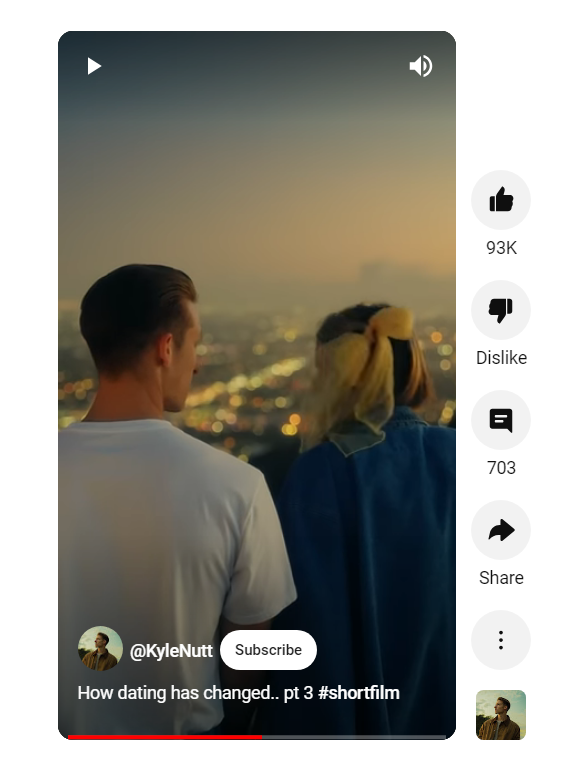
If you don’t have the skills and can work it into your budget, hire an editor to make your videos look amazing (or use some of the AI tricks below). Otherwise, invest time learning how to make your videos look more professional.
5. Use a variety of visuals
I’m sure you have a lot of great stuff to say, but nobody wants to watch a video of you talking without any added visuals. More than likely, they’ll just scroll to the next video (meaning you just lost your chance with that potential customer).
To help solve that issue, keep your audience visually stimulated by including a variety of shots, graphics, and transitions.
Even something as simple as captions or cuts to a couple of different shots can make your Shorts easier and more enjoyable to watch.
Experiment with various visual elements to maintain interest throughout the Short until you can settle on a visually appealing style that captures your viewers’ attention and keeps it.
6. Post it at the right time
Timing can significantly impact the success of your YouTube Short.
In other words, WHEN you post – not just WHAT you post – can affect how well that video performs.
To ensure that your post performs as well as possible, analyze your audience's demographics in YouTube Studio analytics and try to identify peak times when they're most active on the platform.

The best way to determine when your audience is most active is to post at various times of the day and week until you identify which videos receive the most engagement.
Once you have that information, aim to post on those specific days and times to maximize engagement.
7. Turn long-form content into Shorts
If you’re already creating long-form videos like podcasts, interviews, or educational content, you’re sitting on a goldmine of Shorts.
Instead of starting from scratch every time, repurpose the best moments from your longer videos into bite-sized clips that deliver value fast.
Why this works:
Your long-form content already has proven talking points, engagement, and structure. By turning highlights into Shorts, you extend the reach of your content and drive new viewers back to the full video.
Here’s how to do it:
- Find high-impact moments. Look for hooks, bold statements, quick tips, or “aha” moments in your longer videos.
- Trim the fluff. Keep the Short under 60 seconds, ideally 25–35, and get straight to the punchline.
- Add captions and a strong call to action. Make it watchable without sound and give viewers a reason to engage or keep watching more.
- Link the full video in the comments or description so Shorts can funnel traffic to your long-form content.
This is WAY less work than starting the Shorts creation process from scratch, but there’s a way to do this in SECONDS with AI.
OpusClip takes your long-form videos and INSTANTLY scans them for the high-impact moments that perform well as YouTube Shorts. Then, it automatically cuts them and adds captions, transitions, reframing effects, and even B-roll.

8. Try using AI to accelerate the process
Creating consistent, high-quality Shorts takes time…
Unless you’ve got a little help, that is.
AI tools can speed up nearly every part of the workflow, from ideation to publishing. With the right setup, you can brainstorm hooks, write captions, generate hashtags, and even generate entire scripts — all in minutes.
Here are a few ideas on how to use AI to your advantage:
- Idea generation: Use ChatGPT to develop video ideas tailored to your niche and audience.
- Caption writing: Let Post Planner’s AI write attention-grabbing titles and descriptions optimized for discoverability.

- Hashtag suggestions: Instantly generate relevant hashtags in Post Planner to boost reach without spending time on research.
- Script writing: Tell ChatGPT what your Short will be about and have it draft a script for you to work from.

- Content repurposing: Paste long-form transcripts into ChatGPT and ask it to shorten them into YouTube Shorts format.
- Editing support: Tools like Opus Clip (discussed above) use AI to detect viral moments and auto-edit them into Shorts.
FAQ
Should you schedule YouTube Shorts?
Do you need to schedule your YouTube Shorts, or is it better to just create content and post it as you go?
You should 100% be scheduling your YouTube Shorts!
Why?
Scheduling your YouTube Shorts offers several advantages for content creators:
- It allows for strategic planning, enabling creators to align their content with specific events, trends, or peak viewership times. This ensures maximum visibility and engagement for your Shorts.
- Scheduling provides creators with the flexibility to maintain a consistent posting schedule without the need for day-to-day effort. In other words, scheduling allows you to set it and forget it.
- It gives you time to thoroughly optimize your video details, including titles, descriptions, captions, etc., enhancing searchability, discoverability, and overall quality.
Ultimately, being proactive and scheduling your Shorts streamlines the process of getting your content out there and saves you tons of time.
Does scheduling YouTube Shorts affect views?
YES! Scheduling your YouTube Shorts will help you get MORE views because you will be able to post more consistently, and you’ll be able to use the time you’re saving to improve your video quality. There are no negative effects to scheduling your YouTube Shorts.
What is the best schedule to post YouTube Shorts?
It depends on your audience. Make sure you look at your audience activity to see when they’re most likely to watch and engage with your videos, then post your Shorts at those times. This process takes some trial and error, but it’s worth it!
Can you schedule YouTube videos?
Not only CAN you schedule YouTube videos, but you SHOULD. You can schedule YouTube videos using YouTube Studio or a 3rd party software like Post Planner.
Ready to start scheduling YouTube Shorts like a boss?
YouTube is hard, but you can make it easier on yourself by scheduling your videos and Shorts ahead of time.
Scheduling videos saves you time, gives you plenty of time to think and strategize about future content, and helps you maintain consistency (which is the key to growing a YouTube channel).
Follow the tips in this article, and you should see quick growth in your YouTube channel.
Don’t forget to sign up for a free Post Planner account to see how much YouTube scheduling can help you grow online!
Good luck!
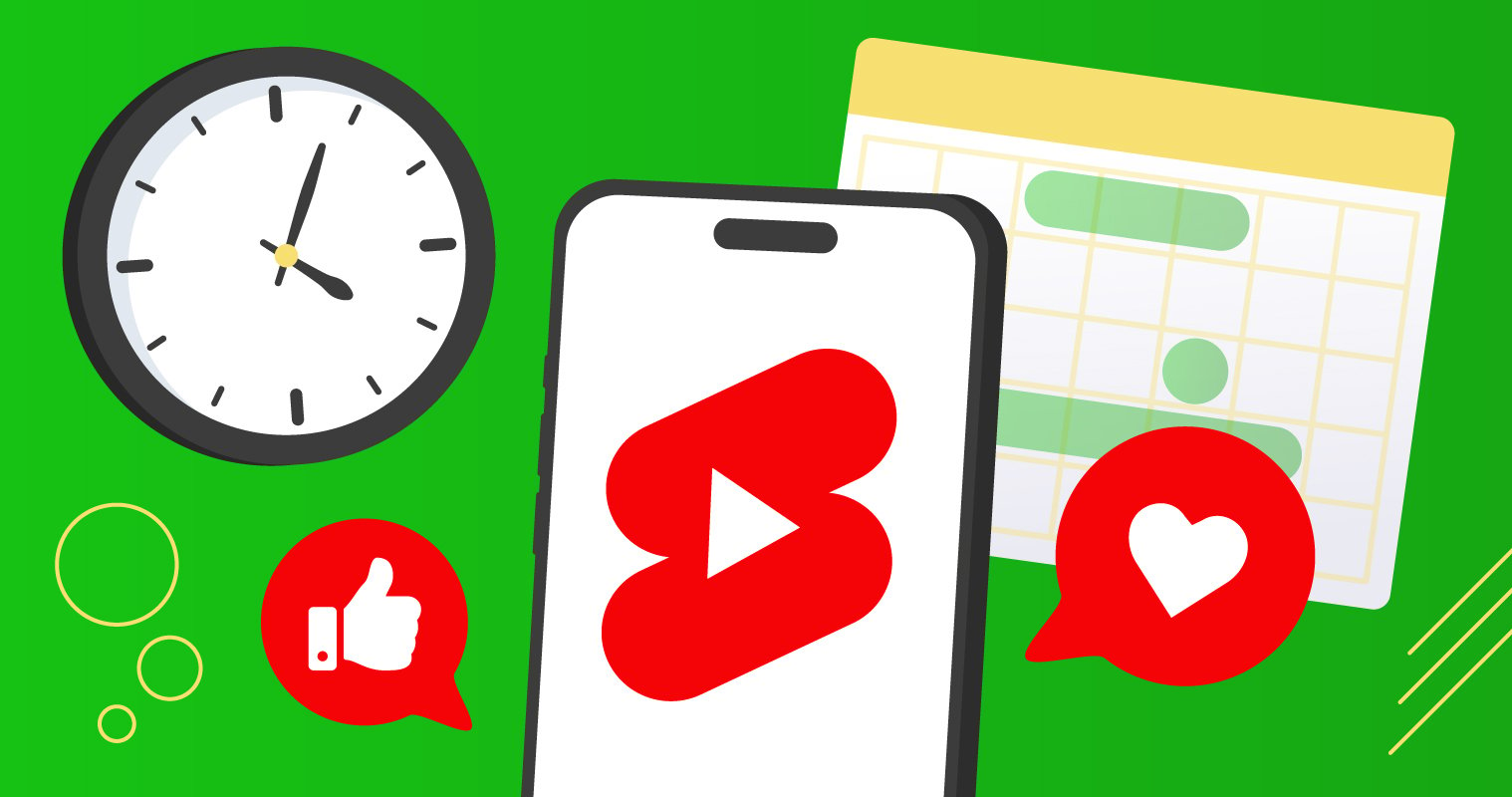





No Comments