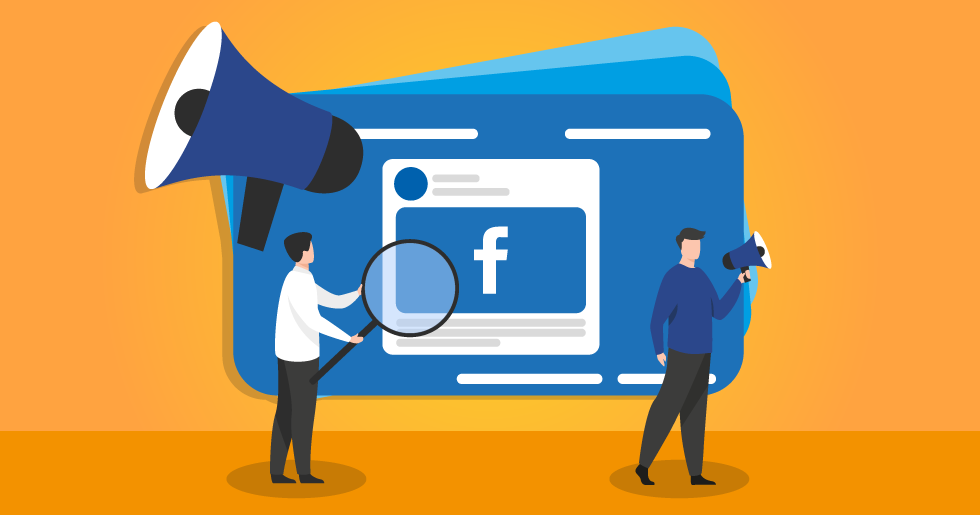
Looking for inspiring quote images to share on your Facebook page?...
Or in your Facebook Group?...
Or on Twitter or Instagram or Linkedin or Pinterest?...
You just hit the jackpot, amigo!
Quote images have the ability to inspire and engage audiences on any platform.
The best part?
There's an infinite supply of them!
Read below for 32 Facebook quote images that you can share immediately.
But read to the end to discover the app that gives you a never-ending supply of viral inspiring quotes — for all your social media needs.
32 Viral Quote Images to Share on Your Facebook Page
Let's back up for a sec and remember why quotes work so well on social media.
The content on your page should do the following:
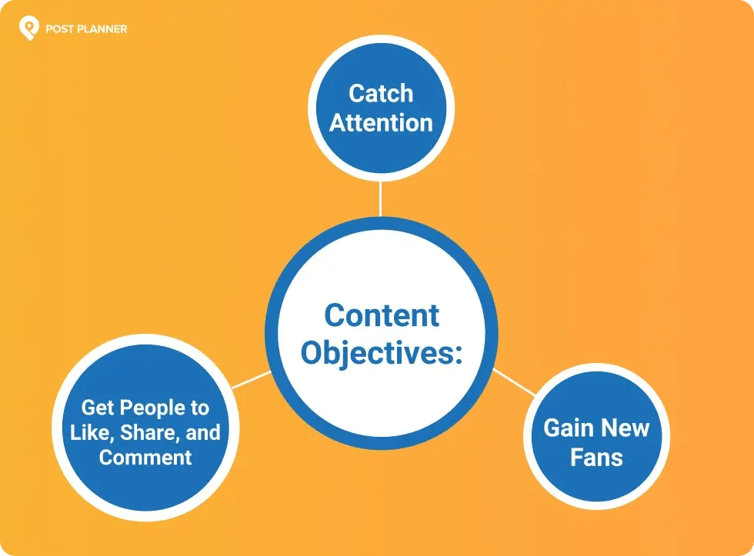
Nailing all those jobs is TOUGH.
But with the right content and strategy, you can do it every day. Consistently!
Keep reading to learn the following about crafting viral Facebook quotes:
- Why people LOVE quotes on Facebook
- 5 Best practices for posting quotes on Facebook
- 32 examples of VIRAL Facebook quotes
- How to find quotes for Facebook in MINUTES using Post Planner
- Ways to use Post Planner for other types of posts
Why people LOVE quotes on Facebook
Whether you love them or hate them, photo quotes consistently CRUSH it on Facebook.
Just think about how often you see them on your own feed.
ALL the time!
So why are quotes so popular?
Quotes catch the user's attention and stop the scroll.
Plus, the best quotes make EXCELLENT fuel for engagement (likes, comments, and shares).
The more engagement you get, the more you can grow your page or business!
5 Best practices for posting Facebook quotes
Quotes make fabulous Facebook posts, but don’t start posting every quote you find!
There are good and bad quotes — it’s crucial you learn the difference.
Here’s a breakdown of best practices for your quotes you can use to drive traffic your way.
1. Use funny quotes
Funny Facebook quotes almost ALWAYS do well.
Your humor should follow some basic guidelines:
- DON’T be morbid or vulgar. It limits your audience unnecessarily.
- DO use inoffensive humor that even younger audiences can appreciate.
- DON’T make fun of specific individuals or people groups.
People LOVE to laugh, so post funny quotes regularly!
2. Use inspirational and motivational quotes
Want to go viral?
Motivate your followers with an Inspirational quote!
Motivational quotes can make some of the BEST Facebook posts — if they’re done well.
Use high-quality photos that complement your quote.
Amateur, grainy, or low-quality images KILL the vibe you’re trying to create.
You also want to avoid cliches.
A good rule of thumb: if you’ve heard the quote before, don’t post it!
3. ALWAYS use an image
You could post a quote over a simple black or white background.
The problem?
That’s BORING!
Most people are highly visual (and don’t love to read).
A picture gives the eyes a place to anchor.
People are more likely to stop and look at your page when they see an attractive photo.
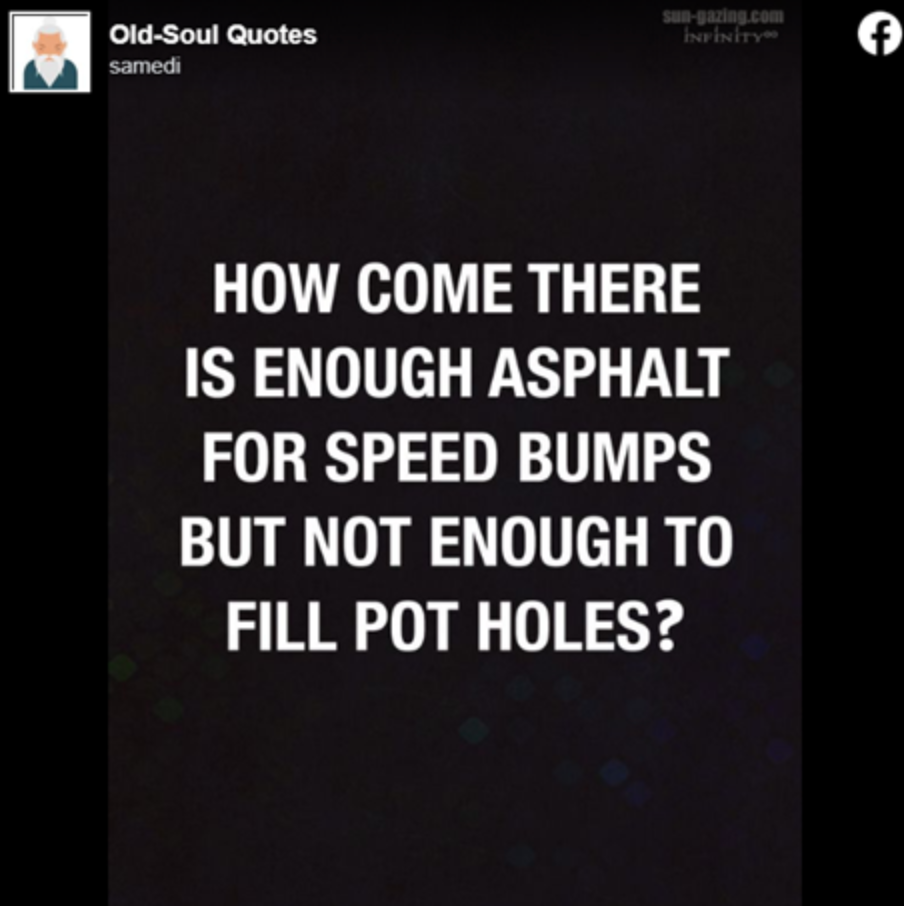
This type of quote just isn’t visually interesting enough to look at.
Quotes with images in the background are more likely to get people to stop scrolling.
4. Avoid controversial quotes
We’ve all seen Facebook drama.
If you want to build COMMUNITY on your page, avoid controversial posts.
Posts expressing strong opinions about controversial issues?
Those can cause a DRASTIC reduction of followers.
So save the pot stirring for family gatherings.
It’s not BAD to have an opinion.
But if your goal is to increase your exposure, controversial posts will probably let you down.
Why?
They aren’t shared as much because of their conflict potential.
5. Give credit to your sources
It’s cool to use Facebook quotes from other pages.
It’s NOT cool to try to pass someone else’s quote off as your own creation.
If your followers notice, you’ll immediately lose their confidence.
Give credit in the comments by tagging the original page.
Post Planner makes this as easy as clicking a single button (more on how later).
32 examples of VIRAL Facebook quotes with pictures
You might not believe this, but it only took me 15 minutes to find the 32 quotes below.
I got them straight out of Post Planner's CONTENT finder.
In fact, I've added a link to every image that takes you directly to the "Quotes" content stream inside Post Planner where you can find more viral images from the same pages.
All you need to do is click the image.
Ok... cool.
Now scroll through the following 32 viral Facebook quotes for inspiration — and share on your pages as you see fit.
Then stick around to learn how to use Post Planner to find never-ending viral quotes.
Quote #1
Quote #2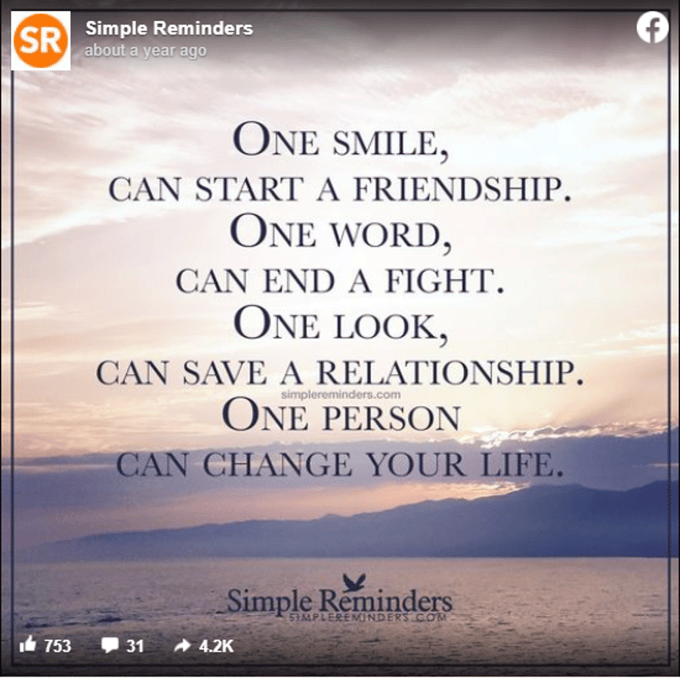
Quote #3
Quote #4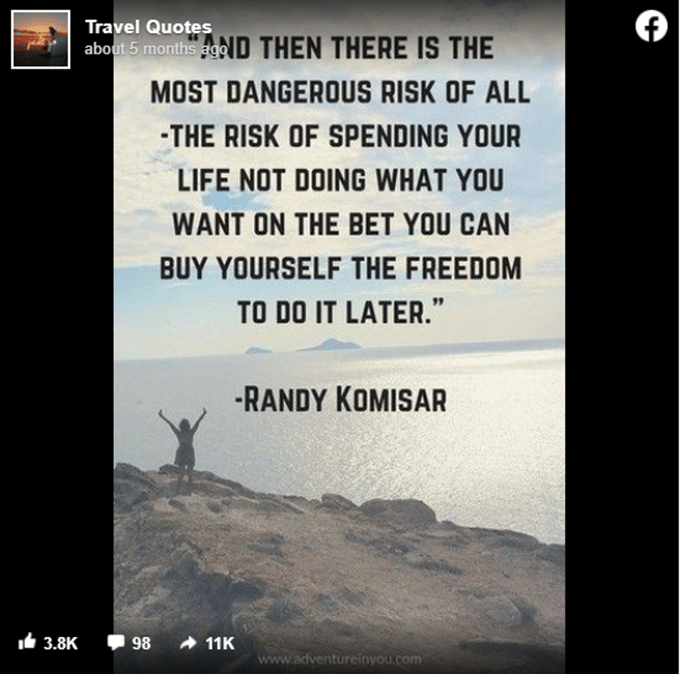
Quote #5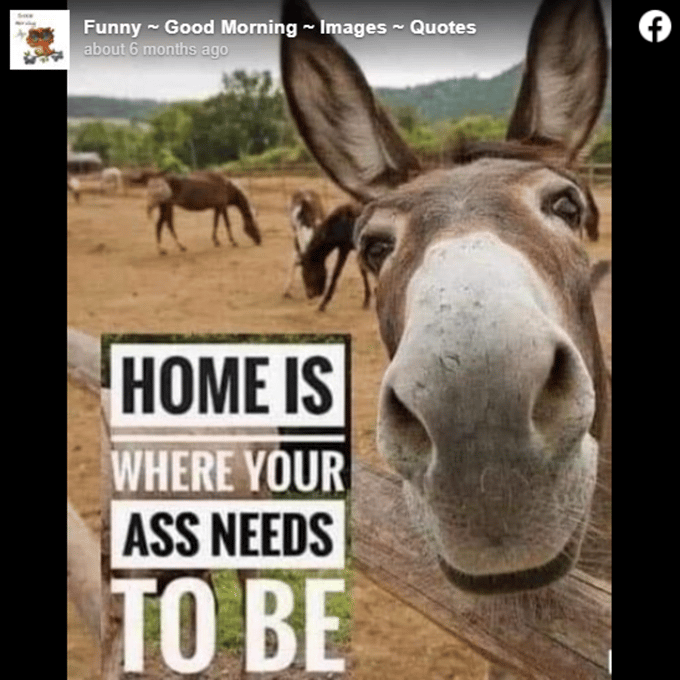
Quote #6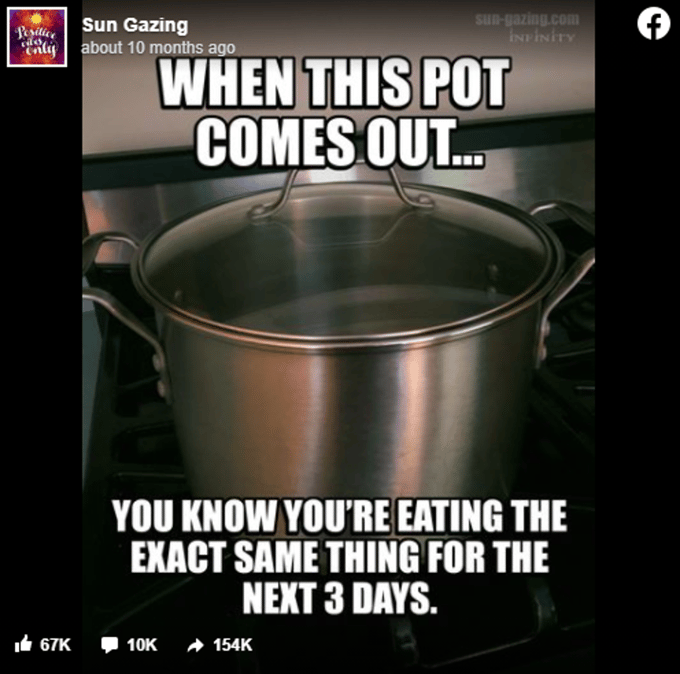
Quote #7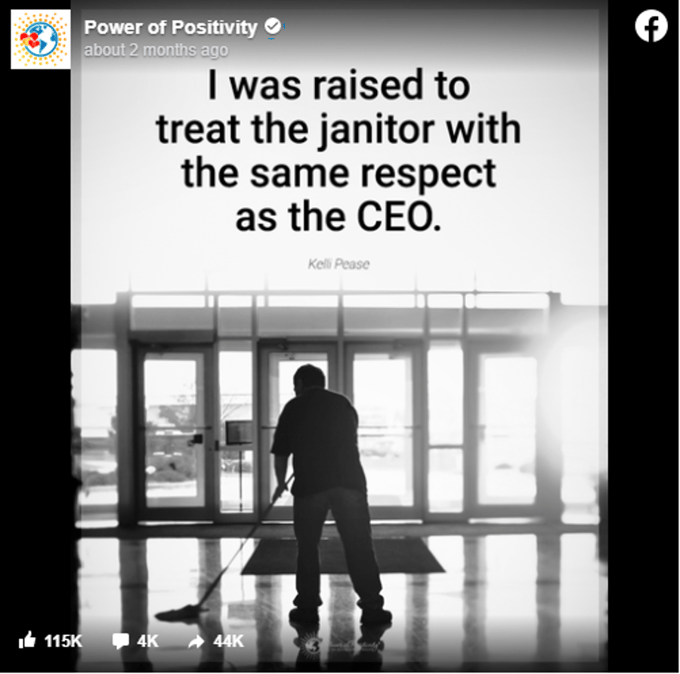
Quote #8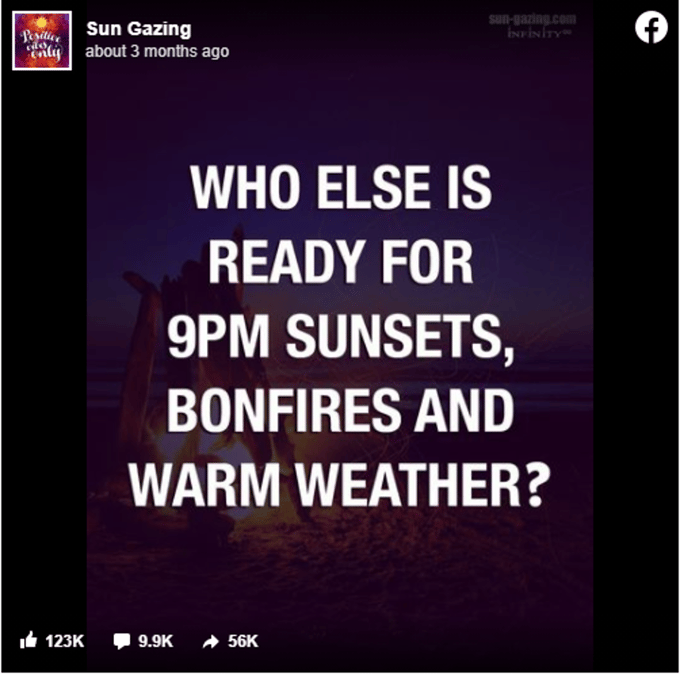
Quote #9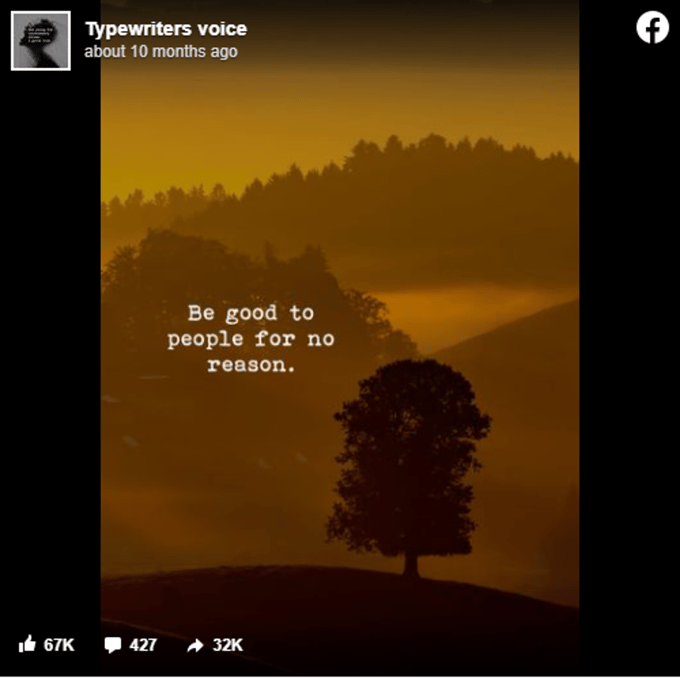
Quote #10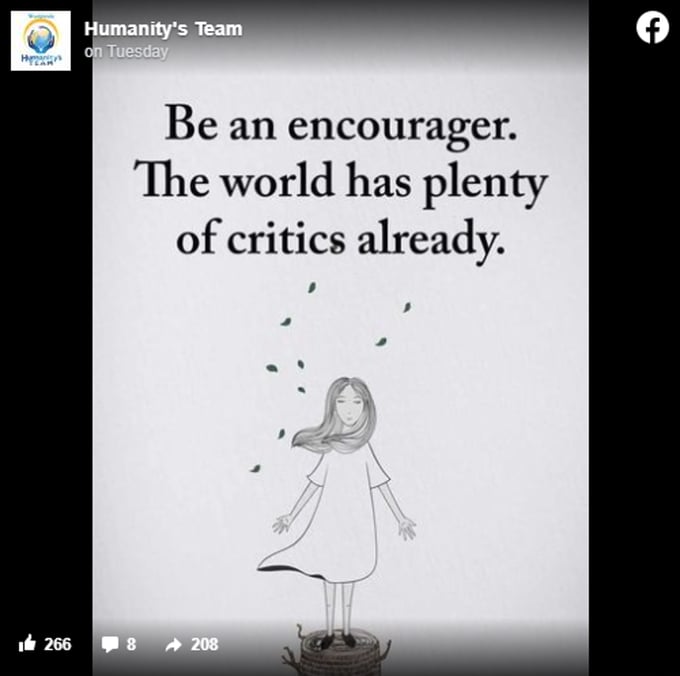
Quote #11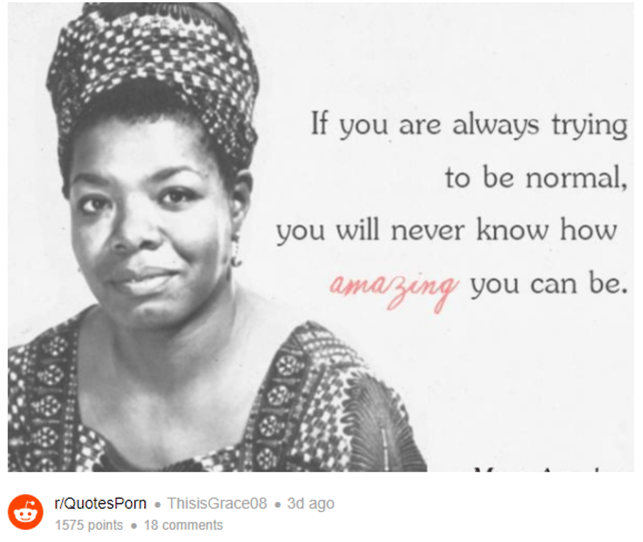
Quote #12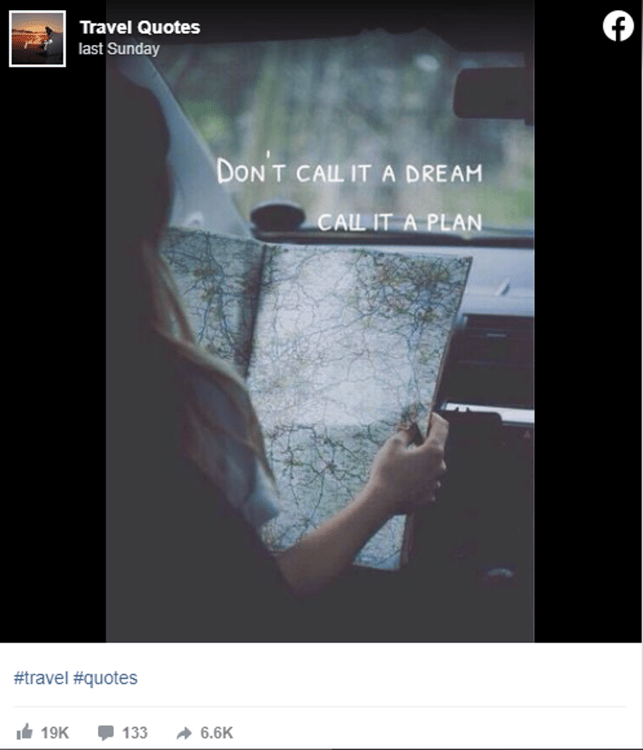
Quote #13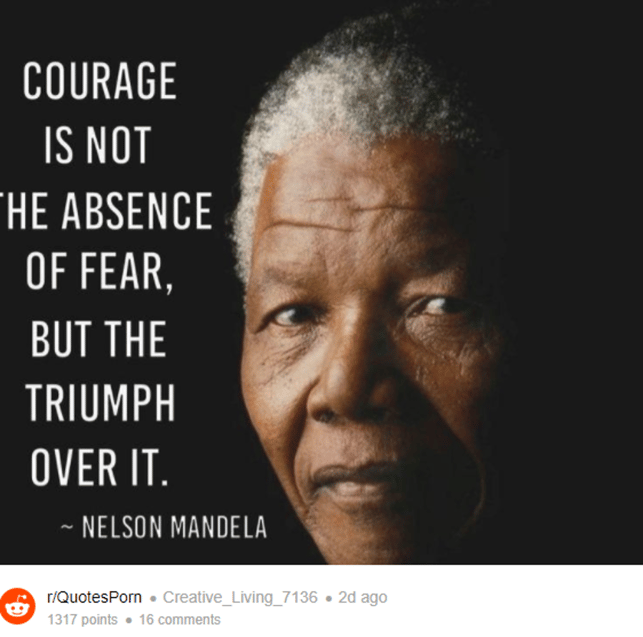
Quote #14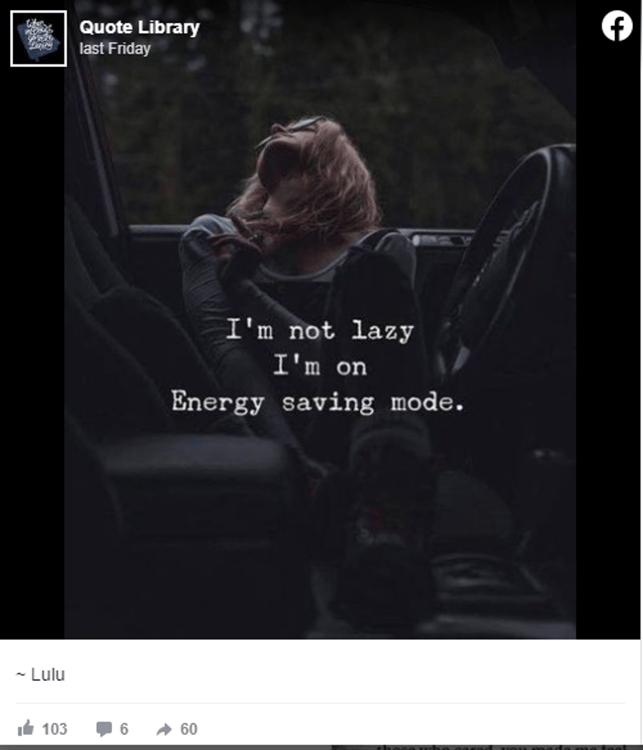
Quote #15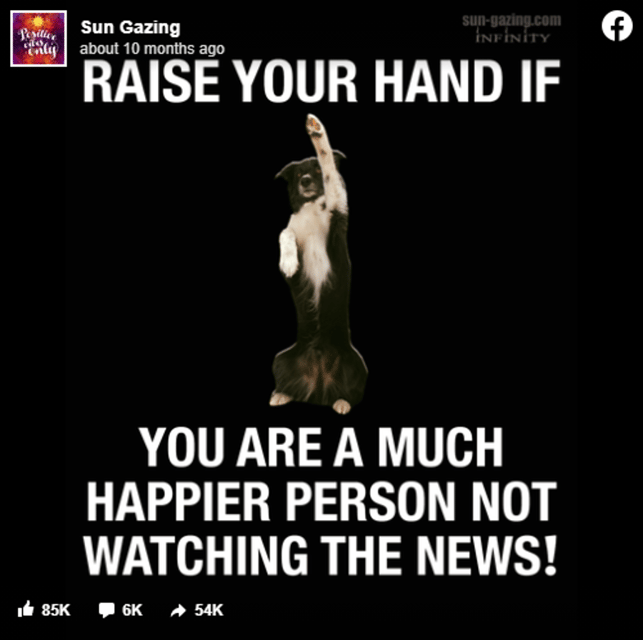
Quote #16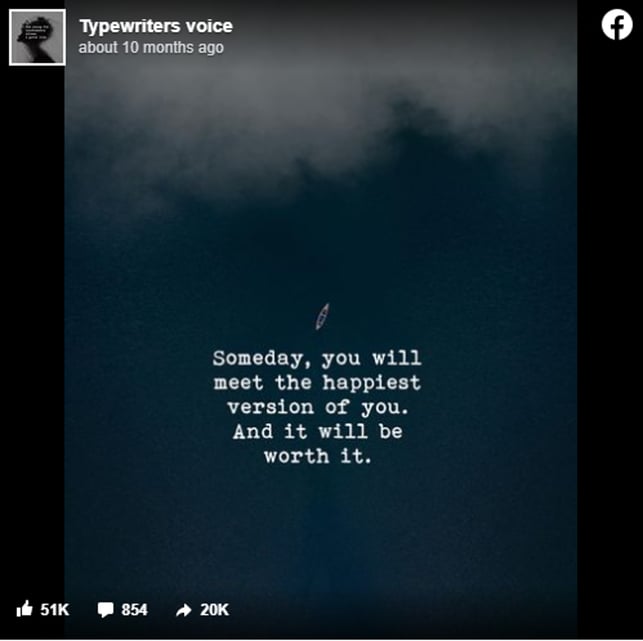
Quote #17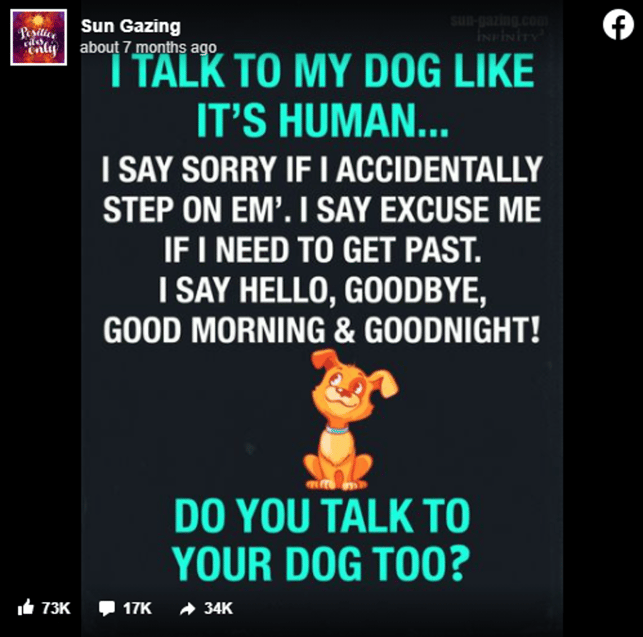
Quote #18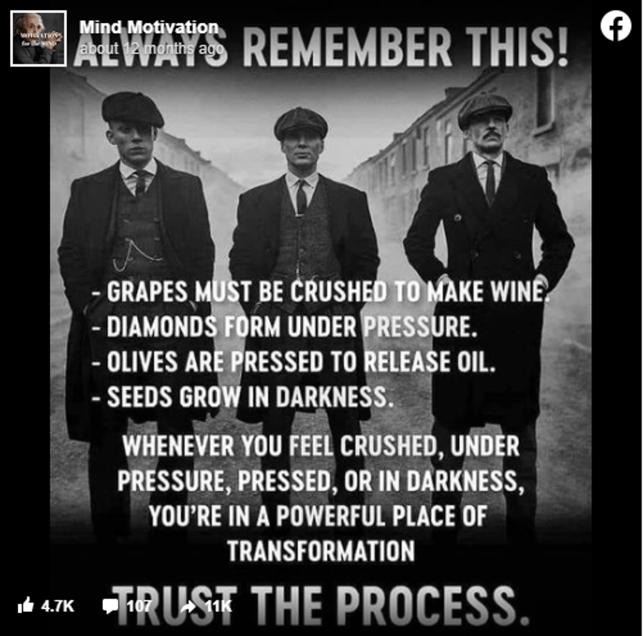
Quote #19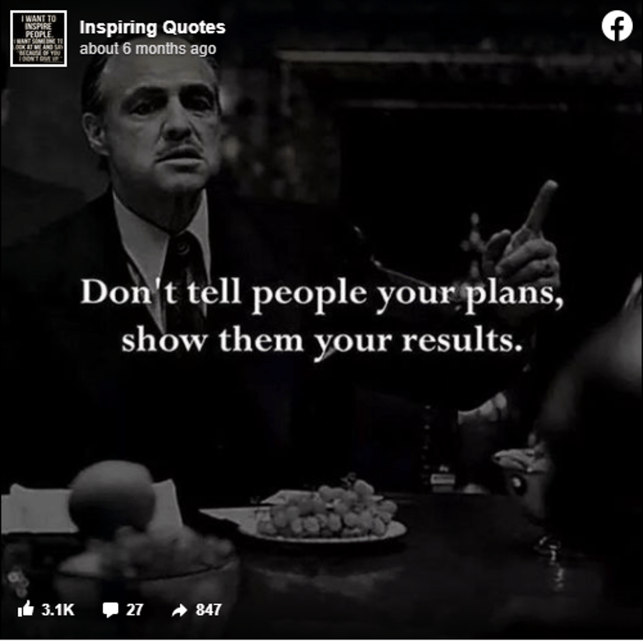
Quote #20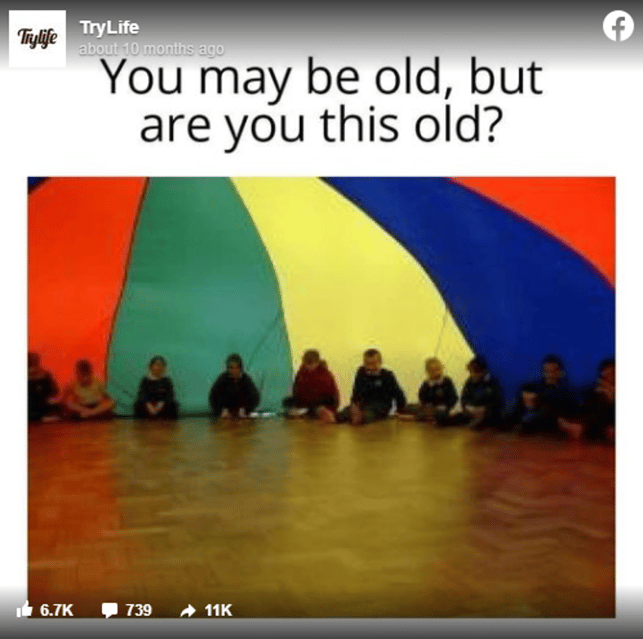
Quote #21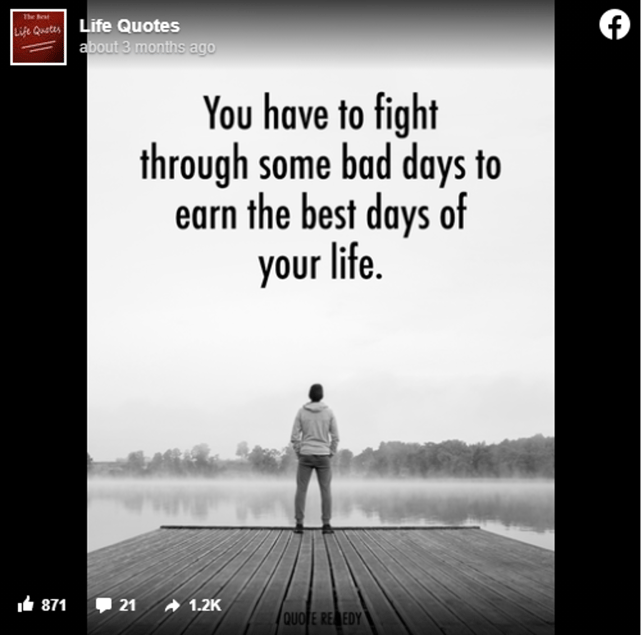
Quote #22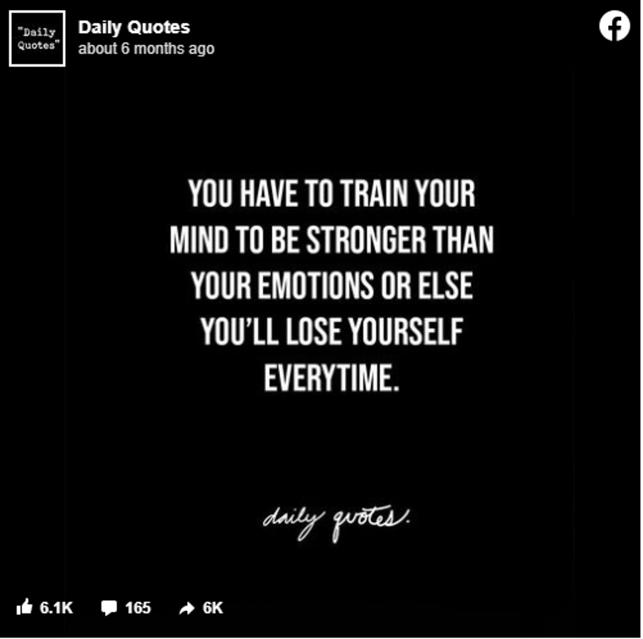
Quote #23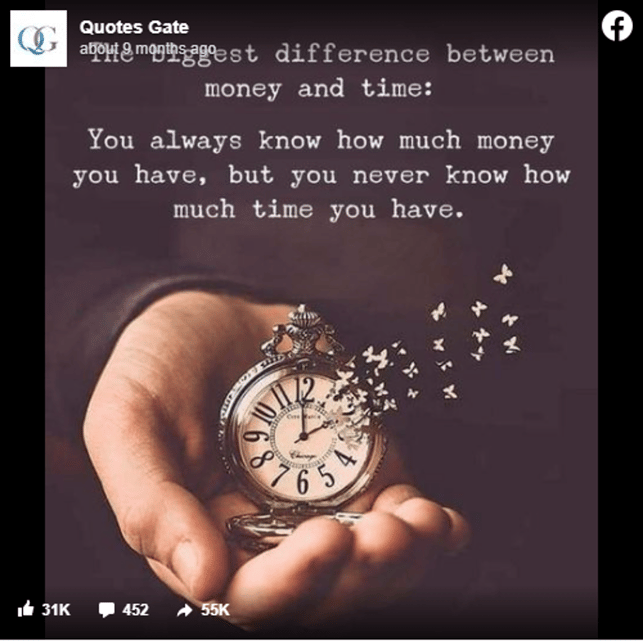
Quote #24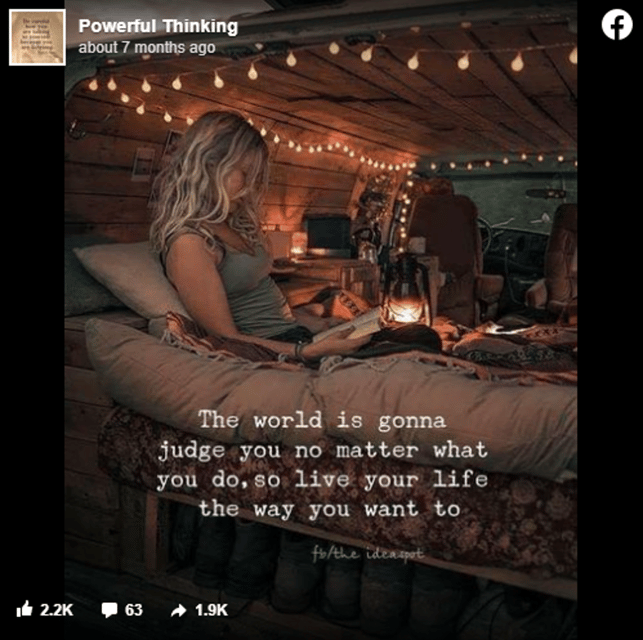
Quote #25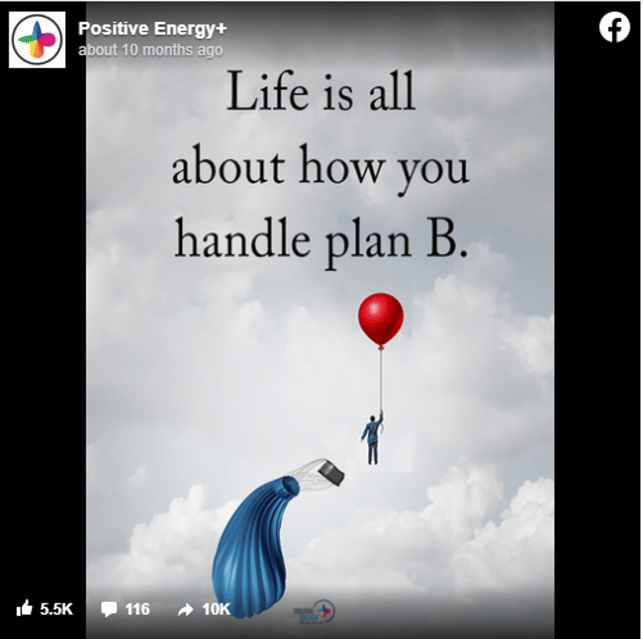
Quote #26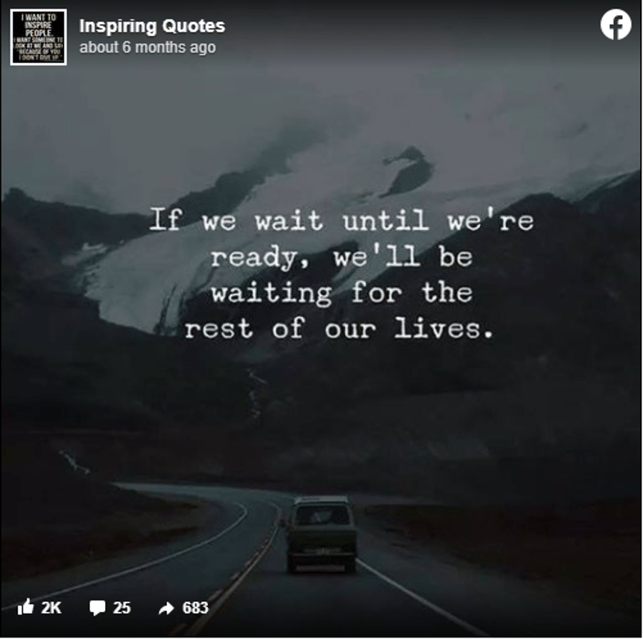
Quote #27
Quote #28
Quote #29
Quote #30
Quote #31
Quote #32
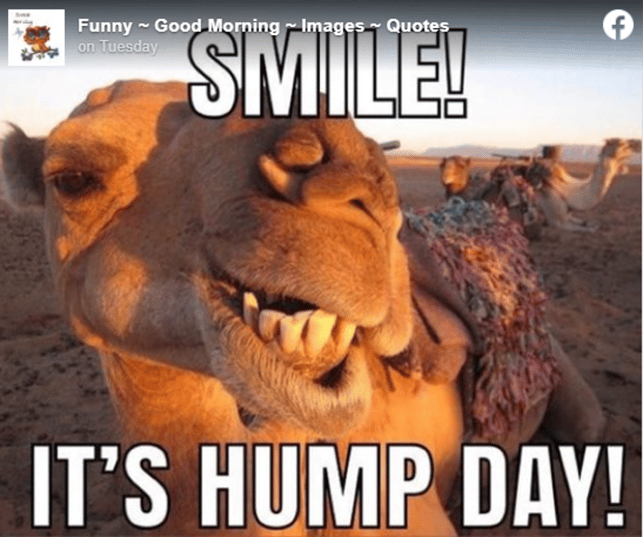 A few notes about these picture quotes:
A few notes about these picture quotes:
- They’re SUPER popular, and you can get them right out of Post Planner’s content finder!
- You can use our app to schedule these kinds of posts PAINLESSLY.
- Post Planner’s algorithm ranks these photos so you can choose strategically.
How to find quotes for Facebook in MINUTES using Post Planner
Spending 20+ hours every week looking for popular content?
That’s NOT the best use of your time.
The Post Planner app can help you find content and schedule 3 posts in less than 15 minutes.
Here's how it's done:
- Log into the app.
- Scroll down until you see the “Popular” category.
- Click on “See all.”
- Select the “Images” option in the upper right-hand corner.
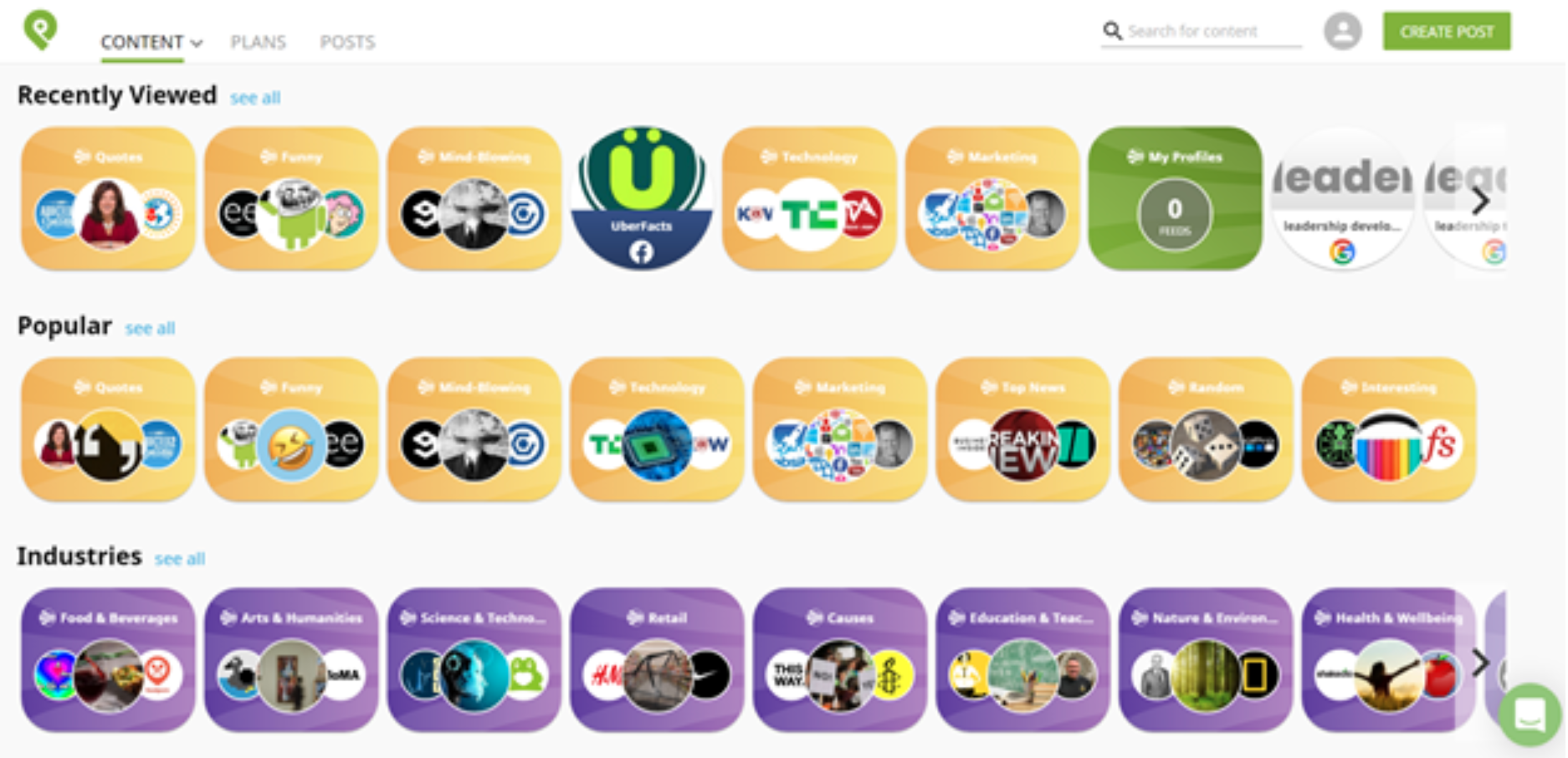
Explore the following categories to find engaging content your followers will love:
- Quotes
- Funny
- Mind-Blowing
- Technology
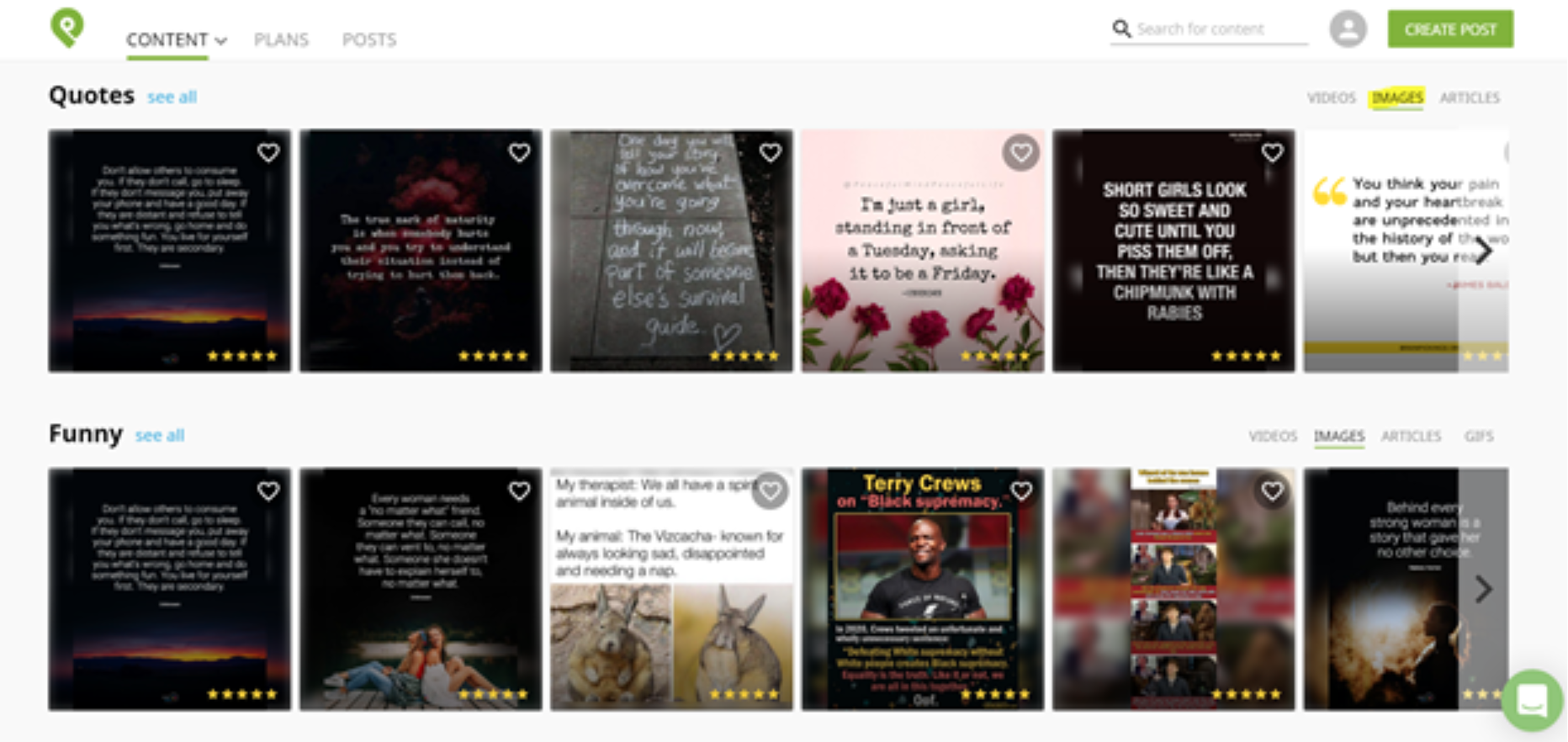
Each category contains a variety of Facebook pages.
Each page contains great content and gets loads of engagement.
Post Planner is a brilliant tool for your finding (and scheduling) your own viral posts.
You can choose to sort the results by New, Week, Month, Year, or All.
The "All" selection tends to stay in the same order (unless an image goes insanely viral in the folder and unseats one of the posts).
I schedule posts for my pages once each week, so I use the "Week" selection.
Choosing a shorter time frame lets me know I haven't posted those photos before.
You can also filter content by likes or by stars.
If you filter by likes, you’ll see the posts with the most likes on Facebook first.
If you sort by stars, Post Planner’s ranking algorithm will order the posts for you.
Post Planner’s algorithm uses the following criteria:
- # of page likes
- # of post likes
- # of post comments
- # of post shares
- Time on Facebook
You can see this circled in the image below:
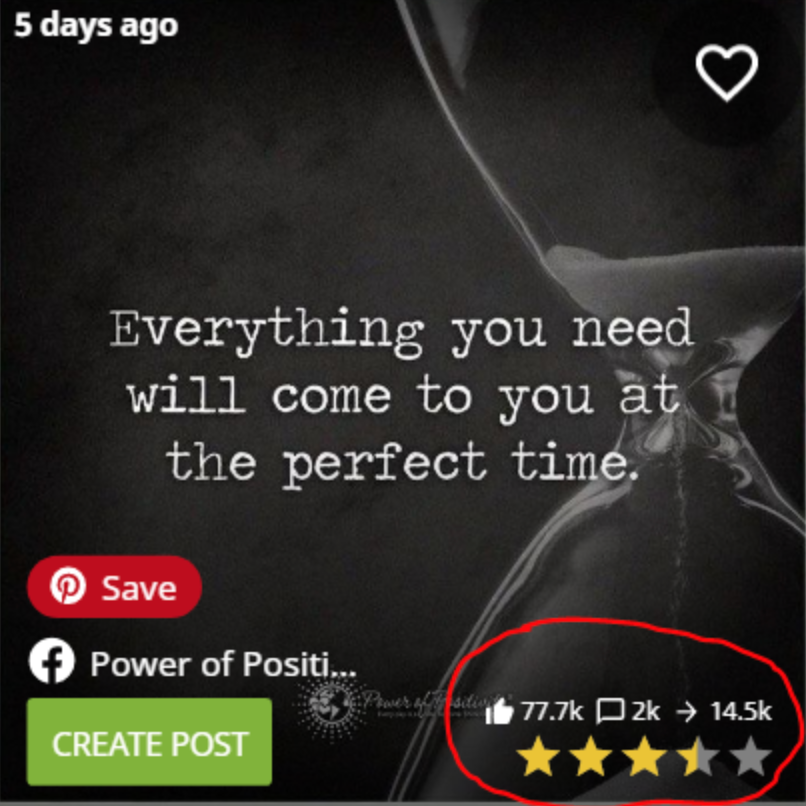
Photos with 3-5 stars tend to out-perform photos with a lower rating.
That doesn’t mean a picture with only 1 start won’t do well.
There can be exceptions.
But the trend suggests that 3 stars and up are winners.
Hover over the post you want to use for your Facebook page and click “Create Post” to add it to the composer.
Then add text (if you'd like), select the appropriate page to post it to, and hit "Add to plan."
For more scheduling options, click the small arrow next to the “Add to plan” button.
Post Planner lets you schedule your content ahead of time.
That means you can sit down on Sunday and schedule all of your content (for ALL of your social media accounts) for the week in just a few minutes.
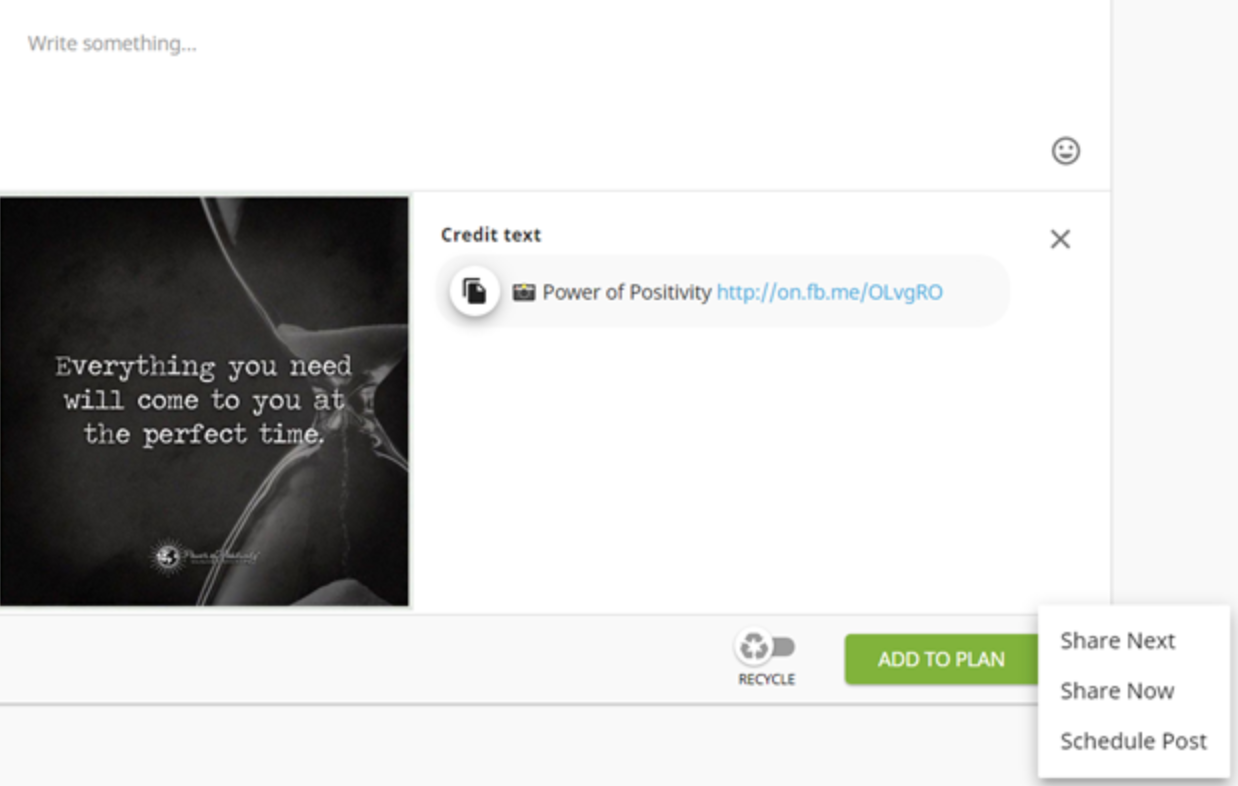
What if you use content someone else created?
Post Planner makes it easy to give credit by including an image credit by default.
If you’re posting evergreen content, just click the “Recycle” button.
That will allow Post Planner to recycle that piece of content on your page.
Then repeat that process for as many posts as you’d like to plan.
Ways to use Post Planner for other types of posts
About 81% of organizations use social media publishing and analytics tools.
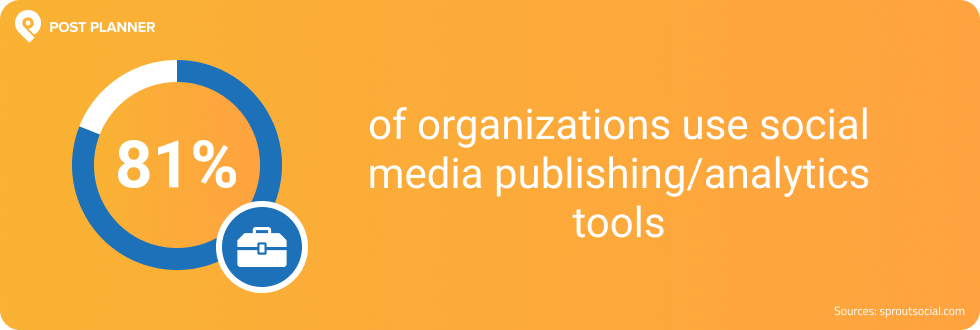
That’s because these platforms give you VARIETY!
Tired of posting quotes?
Explore Post Planner’s other sections!
You’ll find a MASSIVE collection of articles, pictures, and videos for your social media pages.
Just sort through the content by using the “Videos,” “Images,” and “Articles” filters.
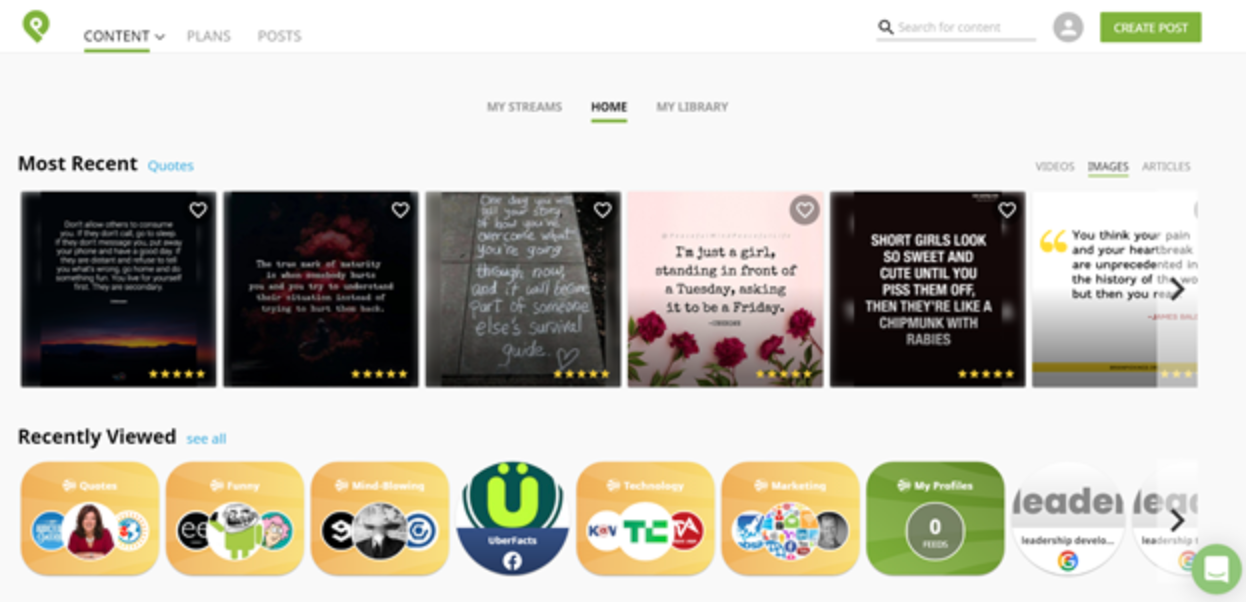
You can also use the “My Streams” function to get the most relevant content for your page.
There are 3 ways to create a content stream:
- Keyword
- Facebook name or Twitter Handle
- RSS feed URL
For example, if a Facebook page has content you want to re-share, set up a content stream for its posts.
All you have to do is search its name or paste its URL in the search box.
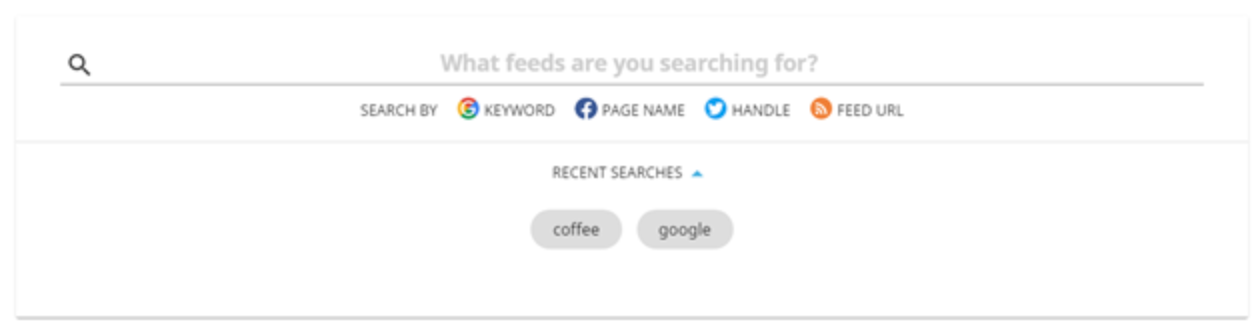
If you’re searching based on a keyword, type the keyword into the search box.
Take a look at what comes up when I create a content stream for the word “Coffee.”
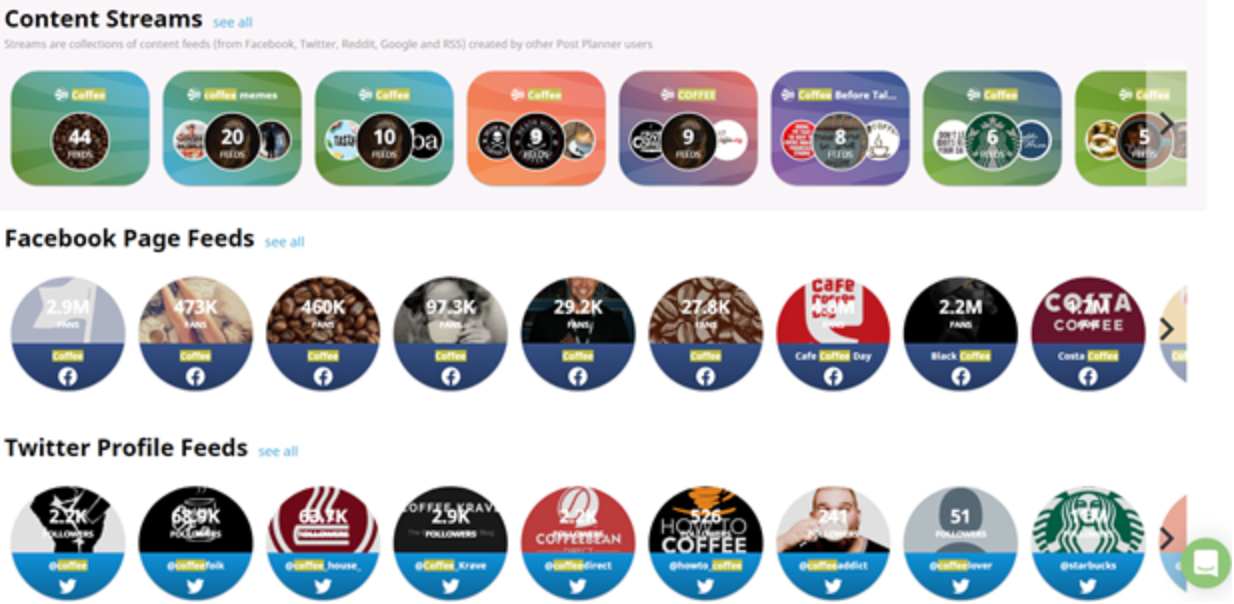
Content streams are a super simple way to find relevant content for your followers.
Use Post Planner for a low-cost social media solution TODAY
You can find scroll-stopping quotes for your Facebook page in MINUTES with Post Planner.
Use Post Planner’s user-friendly dashboard to schedule your posts like a pro.
You’ll save MASSIVE amounts of time, and your content will get a lot better too.
All that’s left to do is START!
What’s the best quote you’ve seen on Facebook lately? Let us know in the comments!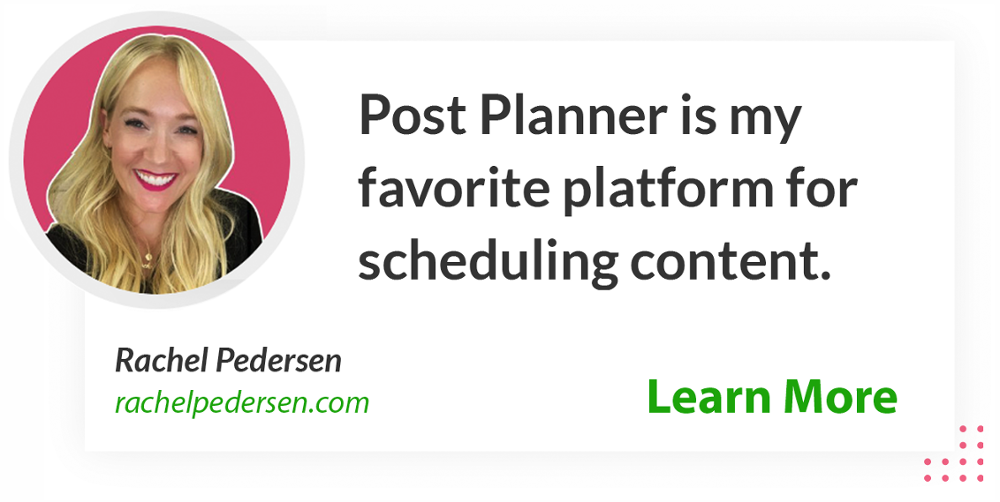
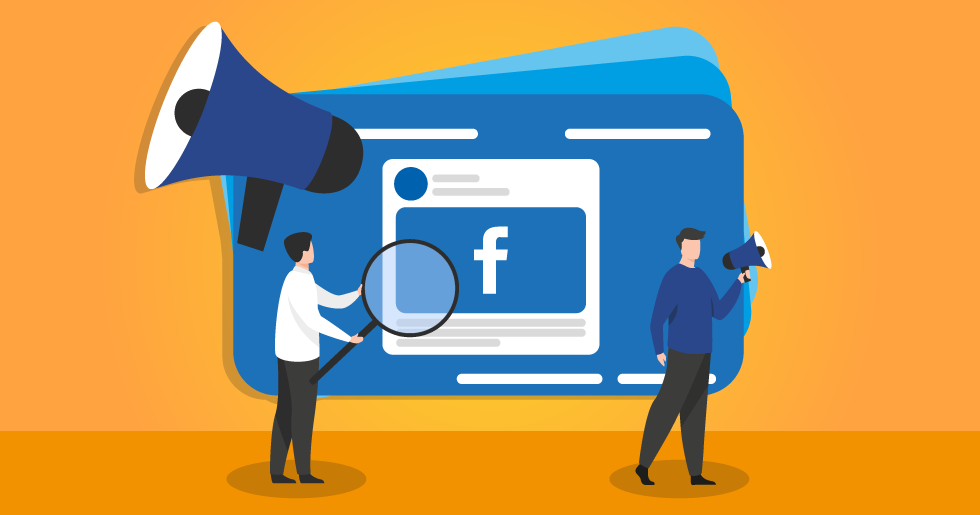

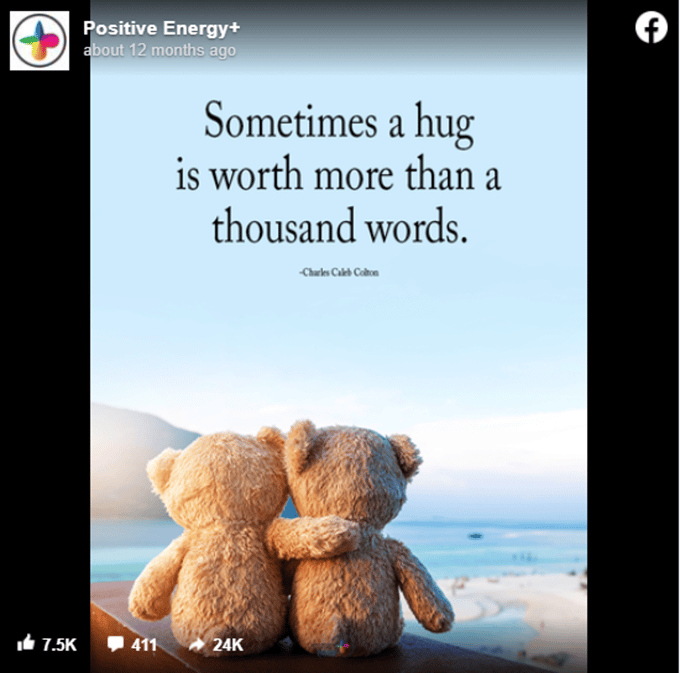
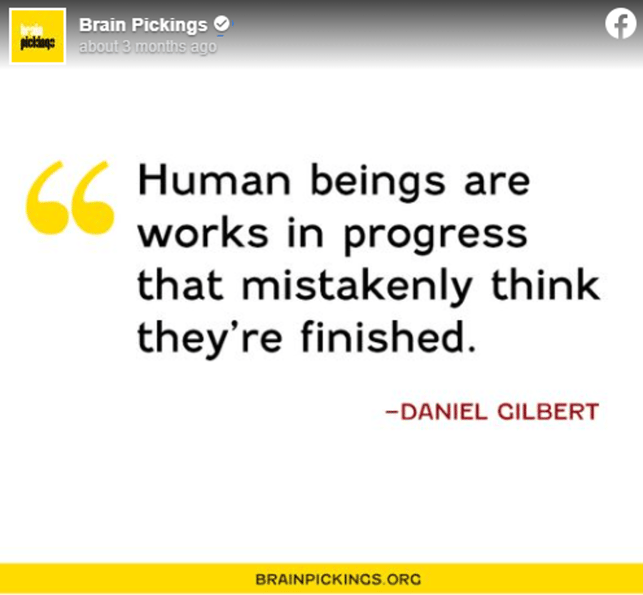
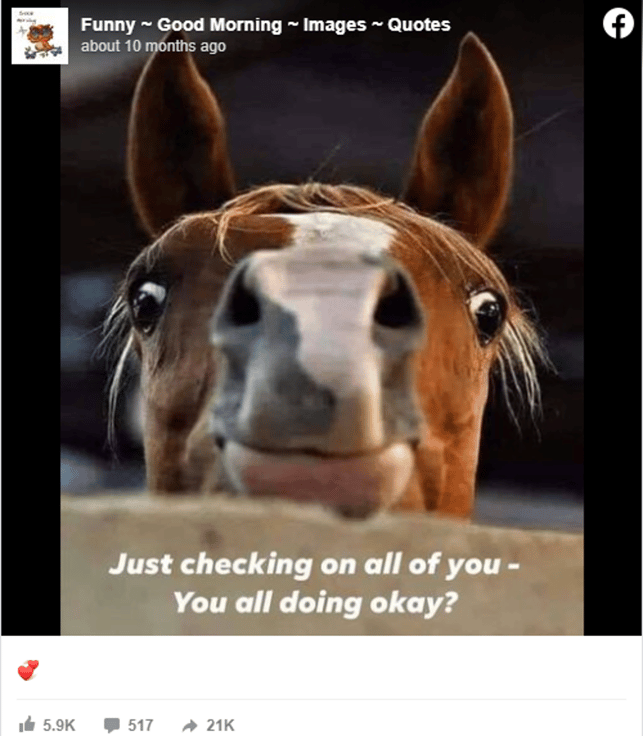

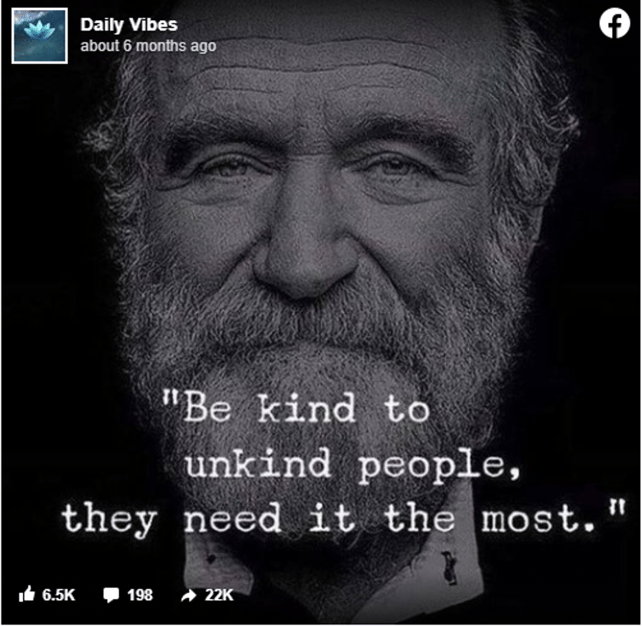
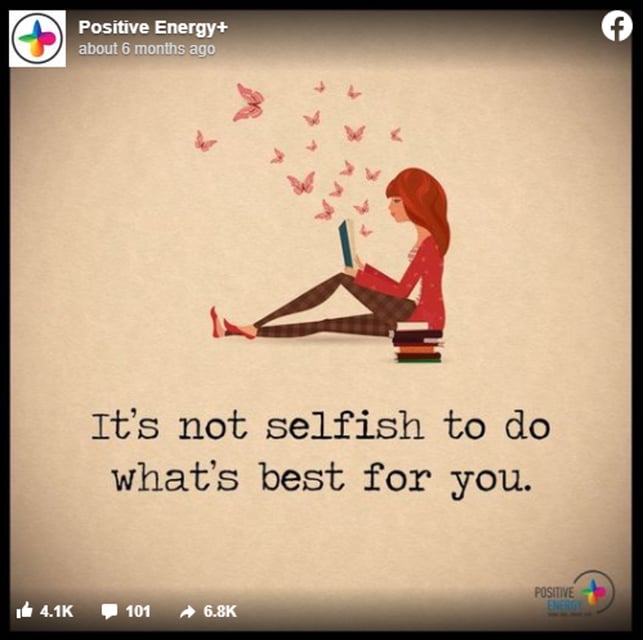






No Comments