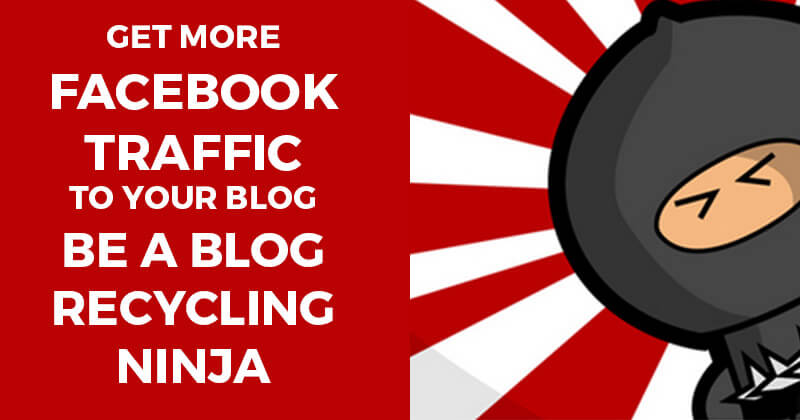
 Today I'm going to show you how to easily recycle your blogposts and get them continuous traffic from social media.
Today I'm going to show you how to easily recycle your blogposts and get them continuous traffic from social media.
And yes... you will leave this page as a lethal "Blog Recycling Ninja".
Please use your new powers wisely. :)
The Problem
If you're a blogger like me, you pour hours & hours into writing your blogposts.
You find the right keywords, write a great headline, craft an amazing description, choose the best images, etc. etc.
When you're done with your post, you blast it out to your email list and social media followers -- on Facebook, Twitter & Google+.
(Btw, if you aren't posting to Google+, you're missing some serious SEO juice -- but that's for another blogpost)
Then if you're like me, after publishing & sharing your awesome post, you quickly move on to the next one -- pretty much forgetting the last one.
Sure you might come back to the post when someone shares it or comments on it -- or if it goes viral.
But for the most part you tend to forget your previous posts and move on to the next ones... kinda like a preacher moves on to his next latest & greatest sermon every Sunday.
There must be a better way!
Yes, there needs to be an easier way to recycle or re-post your old blogposts -- so you can make sure they're being continuously shared, circulated & distributed around social media.
Guess what? I found the way. :)
Yep, to my surprise I figured out some time ago that I could use Post Planner for this.
Josh and his gang of code crunching monkeys have poured a ton of time into this app and added some amazing features -- feature I think some of you don't even know exist.
In fact, I'm seeing many competitors & newcomers copying what Josh created over 2 years ago.
*** It should be noted that I started using the app as soon as it launched -- and have been a customer ever since -- long before I started working for Post Planner. So I say these things as a long time user & fan.
Anyway, let me show you how Post Planner makes it SUPER easy to recycle your older blogposts -- and make sure they're getting continuous circulation on Facebook.
How to Recycle your Old Blog Posts
Step 1: Install Post Planner!
The first thing you need to do is start (or continue) using the Post Planner app!
By the way, in case you missed it, Josh recently announced that the Pro app -- formerly $4.95/mo. -- is now free for everyone!
Step 2: Find Your Blog's RSS Feed
Now that you have Post Planner installed you need to get a copy of your blog's RSS feed. If you don't know what your RSS feed is, go use this tool and find it.
Step 3: Go to Your Post Planner App
Your app's bookmark will be in the left column of your Facebook homepage (the News Feed). I'd highly recommend you add the app to your "Favorites" -- so you can quickly access it whenever you need to.
I've gone a step further in my computer and added it as a bookmarklet in Chrome so I can click on it and go right to it -- no matter where I am.
Step 4: Click "Content"
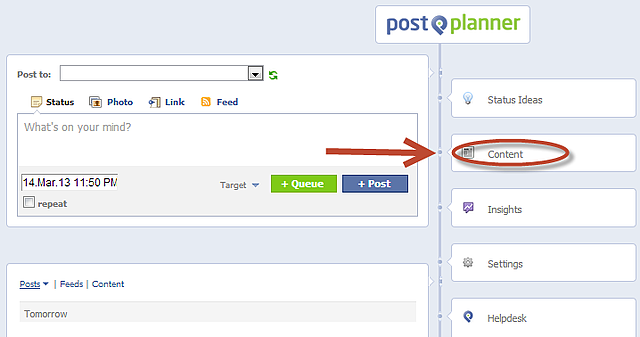
Step 5: Click "Add an RSS Feed URL"
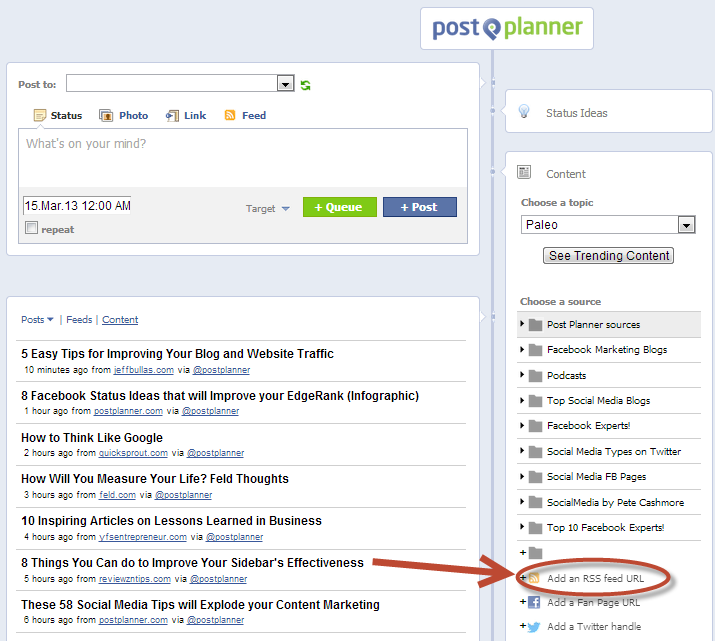
Step 6: Add your RSS feed
Here's where you simply paste in your blog's RSS feed URL (which you got in Step 2). Just paste the URL into the box -- as seen below -- and hit enter.
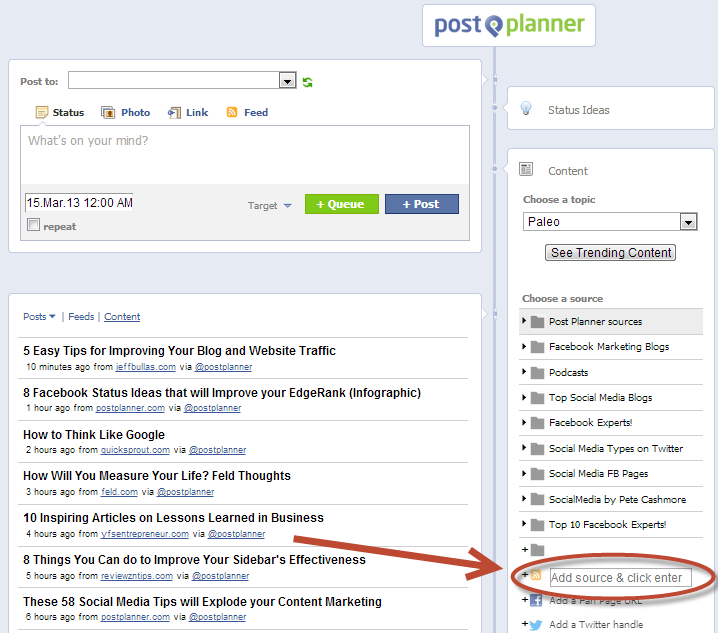
You will then see a new source in your library -- with an RSS feed icon next to it, as seen below:
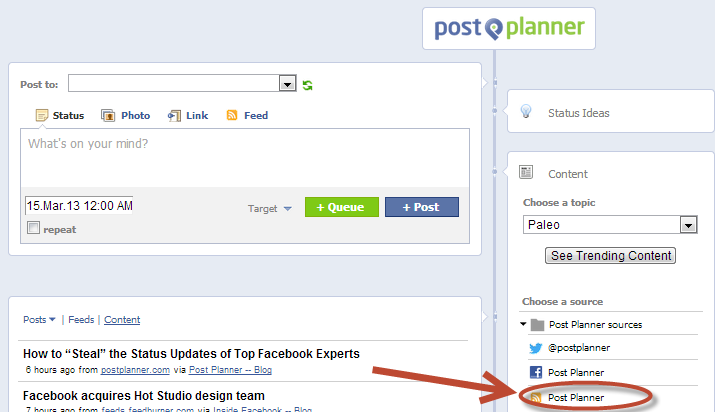
Now that you have your blog's feed added to your Content library in Post Planner -- well, this is where the good stuff begins!
Step 7: Click on your Blog Feed
When you click your blog feed, you'll see a list of your blog's recent posts populate in the left column -- as shown here:
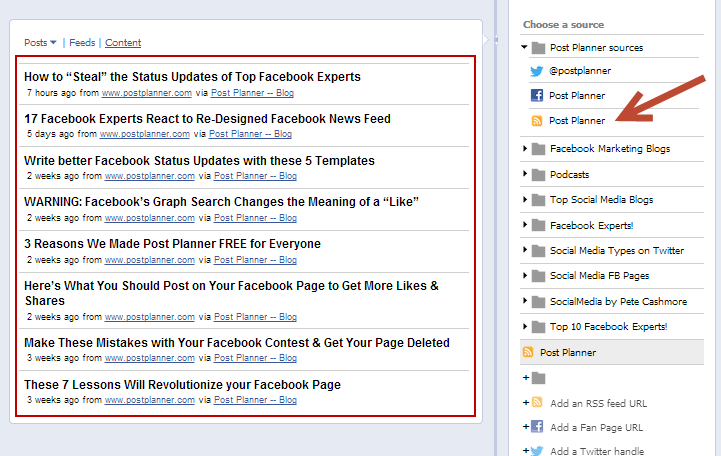
Step 8: Select an old Post & "Add to Publisher"
Now it's time to find that post you wrote a few weeks ago and recycle it -- just click it and then click "Add to Publisher":
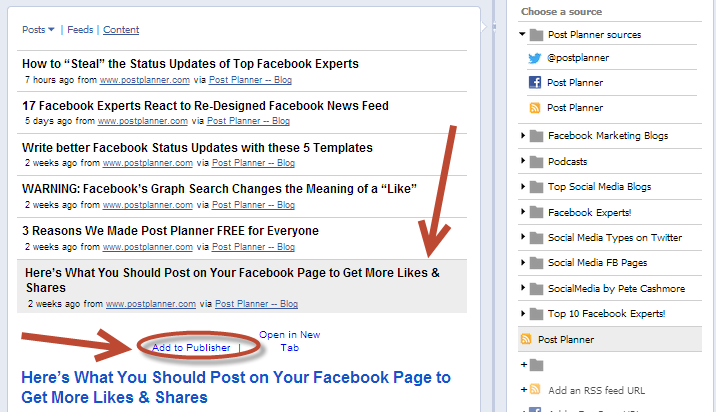
Step 9: Schedule the Post
Once you add your blogpost to the Publisher, you can (1) select the page, group or profile you want it to post it to, (2) add some text to the Status update box, (3) choose a date & time to publish, and (4) click "Post".
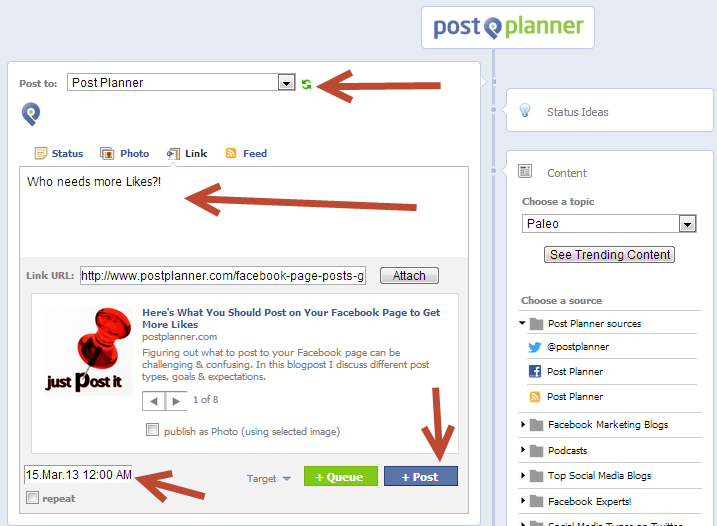
Step 10: Lather, Rinse, Repeat
Now that you know how to quickly recycle your posts, it's time to take a few minutes to schedule and re-schedule your posts to go out a week from now, 3 weeks from now, 5 months from now and even a year from now.
There is no limit to how far out in the future you can schedule it. You can even use the repeating feature and have your posts automatically repeat every couple weeks.
* Let me stress that the repeat feature is super useful -- and I've used it many times before. But remember that by using it, your followers may see the same text of your status update over & over -- and it may look automated to them. So use the repeating feature with that in mind. Of course, you CAN go into Post Planner and edit the text of a repeating post whenever you want. FYI.
Key Takeaway
 The key takeaway I want you to get here is that you shouldn't just write a mind-blowing blogpost and then forget about it.
The key takeaway I want you to get here is that you shouldn't just write a mind-blowing blogpost and then forget about it.
Instead, use Post Planner to quickly & easily re-post your article to your different pages -- so the content doesn't go dead.
Remember -- just because you wrote a blogpost 4 weeks ago doesn't mean everyone who follows you has read it!
The news feed on Facebook moves super fast these days -- so it's always wise to re-post your article a few times.
By scheduling out in advance exactly when you will be recycling the post -- you not only get additional traffic from an older blogpost, but you also give high quality content to your followers in a non-annoying way.
You should also notice that on our Post Planner blog here, we don't date our blog posts. There is a reason for this.
By not putting a date stamp on our posts we can recycle them any time we want and it doesn't appear dated. Sometimes the human brain sees a date of 5 months ago and even-though the content is still relevant, we immediately ignore it because of the date.
I'd recommend doing the same on your blog -- unless your blog only consists of date specific podcasts.
Was this helpful? I want to know. Let me know your thoughts and feedback in the comments.






ViewHide comments (2)