Sick of spending hours brainstorming, drafting, editing, and posting your Facebook posts?
If you’re like the rest of us, you’re thinking there has to be a better way – especially now that AI is on the scene!
Thanks to AI, you can now brainstorm, write, design, and schedule high-performing posts in minutes, not hours.
Whether you’re a solopreneur, marketer, or small business owner, these 12 methods will show you exactly how to use AI (with the right tools) to streamline your content and get better results with WAY less effort.
Let’s get started!
I'll cover how to use AI to:
- 1. Brainstorm post ideas
- 2. Generate hashtags
- 3. Create Reels
- 4. Automate Messenger
- 5. Find popular content
- 6. Generate captions and text posts
- 7. Generate images
- 8. Do research
- 9. Generate videos
- 10. Edit images
- 11. Generate lists
- 12. Turn your experiences into content
- How to save even more time on social media with Post Planner
- FAQ
1. Brainstorm post ideas
Instead of racking your brain for what to post next, let AI do the heavy lifting.
Tools like ChatGPT or Post Planner’s built-in AI content generator can instantly generate dozens of post ideas tailored to your business, tone, or audience.
Just type in a simple prompt like:
- “Give me 10 Facebook post ideas for a fitness coach”
- “Funny real estate posts about open houses”
- “Motivational posts for small business owners”

You’ll get a list of ideas you can customize, save, and schedule.
It’s like having a brainstorming partner who never runs out of steam!
Inside Post Planner, the AI Content tool is in the Post Composer.
Just open a post, select “FB” to tailor your posts for Facebook, enter your prompt, and generate on-brand post ideas in seconds.
Of course, as with all AI-generated content, you should refine tone, format, and content to fit your business and your experience.
Pro tip: Organize your AI-generated ideas with Post Planner’s content Buckets. Group them by theme (educational, inspirational, promo), then set up your posting schedule to pull from different buckets on different days.
That way, your feed stays consistent while also maintaining a feeling of freshness and content diversity!
2. Generate hashtags
Hashtags are the secret sauce to boosting Facebook reach.
But picking the right ones can feel like a guessing game (and can be a MASSIVE time-waster).
Instead of manually researching hashtags, use AI to generate them in seconds.
With Post Planner’s hashtag suggestions tool, you don’t need to be an expert. Just fill in the post content (using content you created or generated with AI) or describe your post, then add your primary keywords and let the AI do the work.
Here’s how:
- Open the Composer in Post Planner
- Type your caption or prompt
- Click the “Hashtag” button
- Type your keywords
- Instantly get a list of relevant, engagement-boosting hashtags tailored to your post

Add them all with one click or mix and match your favorites from different hashtag sets.
Using the right hashtags helps your posts appear in searches, trend in niche communities, and reach a broader audience. That means more eyes, clicks, and engagement WITHOUT wasting your time researching the most recent hashtag trends.
Pro tip: Use specific, niche hashtags instead of broad ones. For example, “#DenverHomeTips” will attract more targeted engagement than “#realestate.”
3. Create Reels
Creating Reels that perform can eat up your entire afternoon — between editing, trimming, captioning, and praying the algorithm plays nice.
That’s where AI comes in.
OpusClip is a powerful tool that turns long-form videos (like interviews, tutorials, or podcasts) into short, scroll-stopping Reels. Just upload your video or drop in a YouTube link, and OpusClip’s AI will:
- Detect the most engaging moments
- Add captions automatically
- Format your clips perfectly for Facebook Reels

You’ll have multiple clips ready to post in minutes with NO advanced editing required.
Pair these Reels with Post Planner’s bulk Facebook post scheduler, and you can stack a week of video content in one sitting. That means more reach and engagement WITHOUT burning out.
Pro tip: Preview every Reel before posting. OpusClip’s AI is powerful, but no AI is perfect. Trim awkward pauses or irrelevant moments to keep your content tight and attention-grabbing.
4. Automate Messenger
DMs can be a powerful tool for connecting new contacts and existing followers, but there’s a BIG caveat.
They CAN’T be spammy!
The smart play? Automate Facebook conversations only with people who want to hear from you.
ManyChat lets you automate Facebook Messenger (and direct messages on other social media) to welcome new followers, answer FAQs, and drive conversions without being glued to your inbox.
Here’s how to use it:
- Set up a Welcome Message that greets new followers or anyone who sends you a DM
- Create keyword triggers (like “INFO” or “BOOK”) to send custom replies based on comments or messages instantly
- Build automated flows that deliver lead magnets, link to your site, or walk users through common questions

AI never takes too long to respond to messages, so you’ll never lose leads to a slow reply with this strategy.
Don’t overdo it with the automated messages! A few key messages, like those above, will help your audience quickly get the help they need, while leaving you free to tackle the more complex conversations.
Pro tip: Use comment-to-DM automation to boost engagement and start conversations. Ask followers to comment a keyword (“DEALS,” “TIPS,” etc.) on your post, then auto-DM them with value (this creates an engagement loop, leading to more reach).
5. Find popular content
Struggling to find content that performs?
Don’t reinvent the wheel. Reverse engineer what’s already succeeding!
Post Planner’s Content Streams help you discover the top-performing content in your niche to learn what’s trending with similar audiences.
Here’s how it works:
- Add Facebook Pages and other sources from around the web to a Content Stream
- Post Planner automatically pulls each feed’s best content and sorts it by engagement (more stars = more engagement!)
- Select the post/s you want to share with your audience by clicking the green + symbol

Post Planner’s Content Streams are like having a personal assistant who never sleeps, browses the internet 24/7, and can do dozens of things simultaneously.
Pretty cool.
Pro tip: Create multiple Streams for different content types (“Marketing Memes,” “Inspirational Quotes,” “Competitor Videos”) to help you quickly find the right kind of content every time.
6. Generate captions and text posts
You're not alone if you have trouble deciding what to write as captions or in your text posts.
Writing clear, engaging, and on-brand captions is one of the biggest time-sucks for Facebook marketers.
But (you guessed it)...
You can use ChatGPT to brainstorm captions, write thought-leadership text posts, or even generate content in your brand voice. Just prompt it with something like:
- “Write a friendly caption for a Facebook post about our spring sale”
- “Give me 5 Facebook text posts for a real estate agent promoting open houses”

But if you want to skip copy/paste and generate content from right inside your social media scheduler, Post Planner’s AI Writer is built right into the Composer.
Just describe your post, and Post Planner can generate multiple caption ideas in seconds (including high-value hashtags and emojis).

Even better? You can tweak tone, format, and length right inside the app.
Copy the text into the Post Composer and make any edits you want. They’ll automatically be applied to your Facebook post (and any other social channels where you’re posting the same content).
Pro tip: Use AI for the first draft, but always add a personal touch. Mention your brand, speak directly to your audience, or toss in a story to keep the human element front and center. AI makes it faster. YOU make it authentic.
7. Generate images
Need a scroll-stopping image for Facebook, but you’re a terrible graphic designer (like me)?
AI has you covered.
DALL-E, built by OpenAI and available through ChatGPT, lets you create custom images just by typing a description.
Want a cartoon-style pizza delivery guy? A moody skyline for your next blog promo? A seasonal visual that matches your brand voice?
Just describe it briefly, and DALL-E will generate unique visuals in seconds.
Here’s how:
- Open ChatGPT (with DALL-E enabled)
- Type a prompt like: “A minimalist graphic showing a checklist on a clipboard with a bright blue background”
- Download it and upload it to your Facebook post (or to Post Planner, where you can customize and schedule a post using that image)
For example, here’s an image I generated using DALL-E. I asked it to create a background image of a refreshing glass of iced coffee with sweat on the glass.

No stock image searching. No Canva fiddling. Just fast, one-of-a-kind graphics.
Pro tip: Pair your AI-generated images with Post Planner’s content scheduling tools so you can drop them into posts, save them in your media library, and reuse them across campaigns.
8. Do research
Great Facebook content doesn’t start with creativity.
It starts with RESEARCH!
If you’re not sure what to post, the best place to start is finding out what’s trending in your niche or what your competitors are up to
ChatGPT can help you find out FAST.
Use it to:
- Summarize what types of Facebook posts are getting engagement in your industry
- Analyze recent trends (“What Facebook content is performing well in real estate marketing?”)
- Brainstorm based on competitor strategy (“What kinds of posts is [competitor name] known for?”)
- Identify gaps you can fill, like missed content angles or underused formats
You can even ask ChatGPT for post ideas based on what’s working right now.

Pro tip: Once you narrow your focus using ChatGPT to research, go one step further by using Post Planner’s Content Streams (discussed above) to find related content. You’ll see the top-performing posts in your niche, so you’ll never have to guess what will land.
9. Generate videos
Creating video content for Facebook used to mean hours of planning, filming, and editing. It also required you to have considerable skill or the funds to pay someone who does.
Now?
Write a prompt describing what you want in Sora (available on ChatGPT Pro), wait a few seconds, then download and share your new video.
Sora turns written descriptions into full-on videos with motion, detail, and cinematic flair.
No actors. No cameras. No editing software.
Here’s how it works:
- Open Sora (if you have a ChatGPT subscription with Sora enabled)
- Type a prompt like: “A coffee shop owner opening their café at sunrise, with steam rising from the cups”
- Sora generates a high-quality, short-form video you can download and share

Your creativity is the only limit here (besides the occasional “fake-looking” videos AI generates). Use your video for storytelling, B-roll, product visuals, or add movement to your feed.
Pro tip: Try using Sora to create branded intros, looping B-roll, or story-driven visuals that stand out in the feed. Then schedule them in Post Planner to add engaging videos to your Facebook page.
10. Edit images
For those of us who are creatively challenged, learning Photoshop seems like an insurmountable task.
Thankfully, now you don’t even have to try.
Photoshop now offers Adobe Firefly, which uses generative AI to make editing fast, easy, and automatic.
Firefly lets you use simple text prompts to edit images, add or remove objects, change backgrounds, or generate new visual elements from scratch. It’s like having a pro designer at your fingertips without the hefty bill.
Here’s what you can do:
- Remove distractions or change backgrounds with contextual editing
- Add complex elements to your images using text-based prompts
- Create images from scratch using text-based generative AI
- Use Generative Expand to size photos up using AI to fill in the details

It’s perfect for cleaning up photos, developing new graphics, or tailoring your visuals for specific campaigns – all while easily keeping things on-brand.
Pro tip: Use Firefly to create multiple versions of the same image (with different themes or colors), then A/B test them in your Facebook posts to see what drives the most engagement. Post Planner’s analytics dashboard makes comparing performance at a glance easy.
11. Generate lists
Regarding text-based posts on Facebook, lists are one of the easiest ways to keep your readers’ attention.
With ChatGPT, you can quickly generate all kinds of helpful lists to power your content:
- Pros and cons of a product or service
- Step-by-step tips or how-tos
- “Top 5” roundups or tool recommendations
- Lists of features, benefits, or myths to bust
Just prompt ChatGPT with something like:
- “List 5 benefits of using a meal prep service”
- “What are the pros and cons of hiring a business coach?”
- “Give me 7 quick tips for new Etsy sellers”

You’ll get a clean, organized list you can turn into a carousel, caption, or graphic with almost zero effort.
Pro tip: Want even better results? Use Post Planner’s Content Studio to turn your list into an infographic or a Text-Over-Background-Image (TOBI) post. Add it to your schedule and keep your feed filled with high-value, snackable content.
12. Turn your experiences into content
Your daily wins, lessons, or struggles can make for powerful Facebook posts.
But writing them well isn’t always easy.
With ChatGPT or Post Planner's AI writing tool, you can input a rough description of what happened (“I dealt with a rude customer but ended up turning the situation around”) and get back a polished, engaging post that feels personal but reads professionally.
Just include the details you’d tell a friend — what happened, how it made you feel, what you learned — and ask ChatGPT to rewrite it as a story-driven post, a punchy one-liner, or even a listicle.
These posts build trust, relatability, and engagement (because they’re real!).
How to do it:
- Paste your raw notes or story into ChatGPT (even if messy).
- Ask it to rewrite the story in a specific tone (e.g., “make it emotional and authentic” or “turn this into a fun, punchy Facebook post”).
- Try different formats: story, carousel ideas, quick tips, or a meme caption.
- Add a CTA if you want comments (e.g., “What would you have done?” or “Ever had a moment like this?”).

Pro tip: Dump your notes into ChatGPT to create several of these stories simultaneously, then add them as scheduled posts in Post Planner.
Now, Post Planner will automatically mix your personal stories into your Facebook posting plan to give your page a more authentic and personal feel!
How to save even more time on social media with Post Planner
Once your AI-generated content is ready, here’s how to schedule it with Post Planner in under 2 minutes:
1. Open the Post Composer.

2. Paste your caption or upload your image/video.
3. Choose your Facebook Page or Group (or multiple accounts to cross-post).

4. Optional: Add a first comment, enable recycling, or customize the post for each network where you’re posting it (if cross-posting).

5. Click “Add to Queue.”

Now your content posts itself while you get back to running your business!
If you want to see how much time you can save using Post Planner, sign up now for an account to manage a single social media channel completely FREE.
Frequently asked quesitons about AI for Facebook
What is the AI everyone is using on Facebook?
Facebook introduced Meta AI, which is essentially a generative AI tool within the framework of the Meta system (Facebook and Instagram). Users can ask questions, generate images, and perform other generative tasks with Meta AI.
How to get access to Meta AI?
Just head over to Meta.ai and log in to your Facebook account. You can start using Meta AI right away.
How can I use AI on Facebook?
While Meta AI is a great tool, we recommend using more proven tools like ChatGPT for generative AI on Facebook. Start with our recommendations above to learn how to incorporate AI into your Facebook workflow.
Ready to get more followers?
You don’t need to spend hours a day stressing over Facebook posts!
With the right AI tools, you can quickly create high-performing content.
Adding Post Planner to your toolbox allows you to schedule, organize, and automate everything to save you even more time and improve your Facebook presence DRAMATICALLY.
Start small. Try 2 or 3 methods from this list.
Then let the time savings (and engagement) speak for themselves.
Good luck!
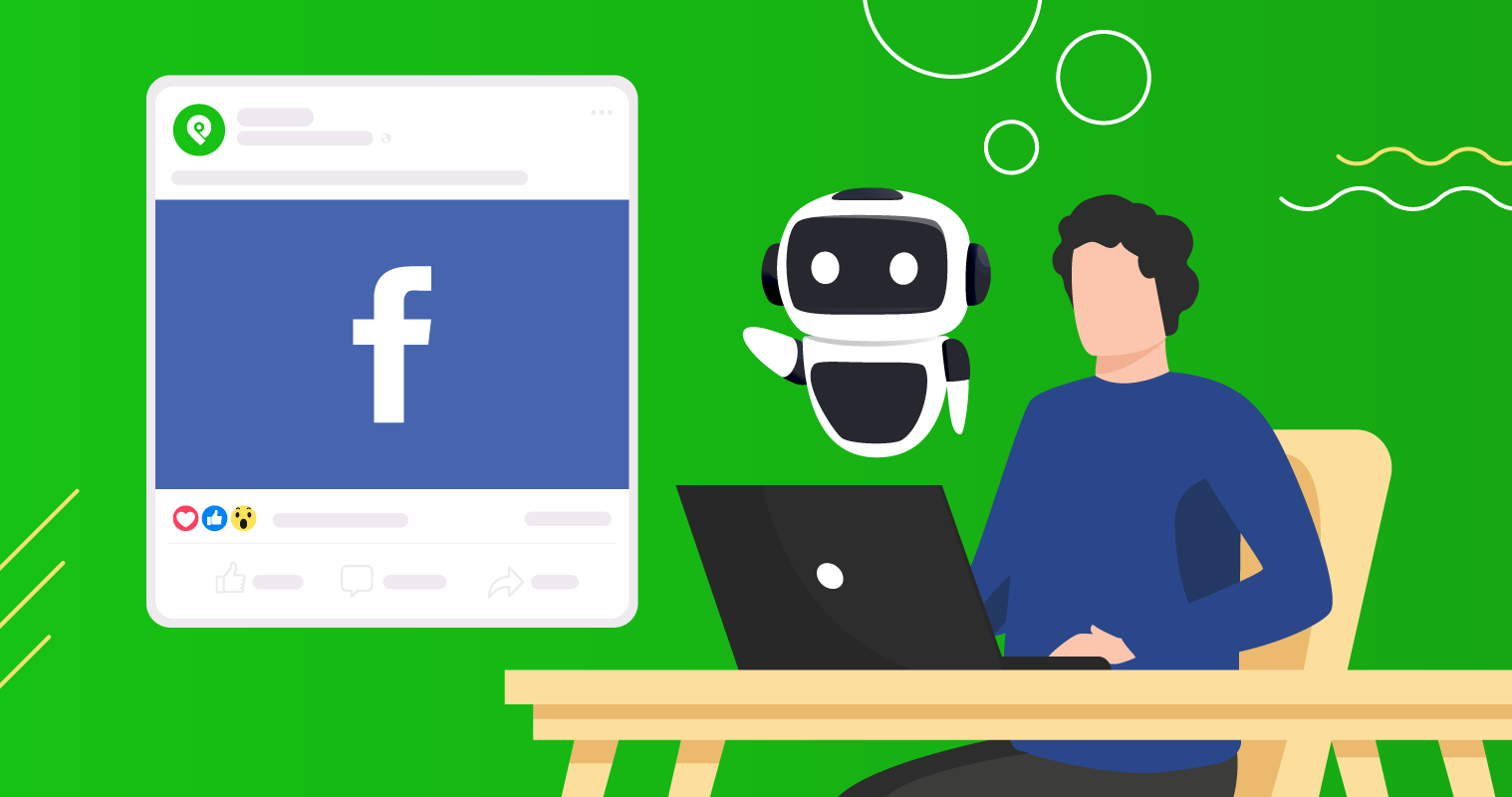






No Comments