Struggling to find the audience you’re looking for on LinkedIn?
Don’t worry. You’re not alone.
Even though LinkedIn has a ton of potential, many businesses struggle to find a foothold in its competitive business atmosphere.
We’re here to help.
This article will provide you with 13 fool-proof LinkedIn marketing tips to give you explosive growth on the world’s largest business networking platform.
Let’s go!
We'll cover:
- Why LinkedIn marketing is worth your time
- 13 LinkedIn marketing tips to grow your business on LinkedIn
- How to use Post Planner to improve your LinkedIn content
- FAQ
Why LinkedIn marketing is worth your time
Businesses are always looking for new ways to reach their target audience and stand out.
However, many businesses seem to overlook the power that LinkedIn has to offer. Instead, they focus on social media platforms like Facebook, Twitter, and Instagram to reach consumers and promote their brand.
Even though it’s often overlooked, LinkedIn can be just as powerful a marketing tool as these other social channels.
If you're wondering whether it's worth investing your time and resources in LinkedIn marketing, let me settle it for you:
IT IS!
Let’s look at the top reasons why LinkedIn marketing is worth your time.
Reason #1: Access a targeted audience
With over 950 million members, LinkedIn is the world’s largest professional network. It has users ranging from entry-level professionals to industry leaders.
The platform’s core focus on professional networking makes it a popular destination for businesses looking to connect with potential customers and clients.
But there’s more to LinkedIn than just a LARGE audience. It’s also a TARGETED audience.
To illustrate my point, just think about who’s on LinkedIn. It’s professionals who:
- Are interested in growing their networks
- Are looking for industry tips
- Are looking for collaborations with established businesses and individuals in their niche
In other words, it’s full of people just waiting to connect with you!
This means that you can create highly specific, targeted campaigns that are more likely to reach the right audience.
Reason #2: Higher conversion rate
Compared to other social media platforms, LinkedIn has a higher conversion rate.
According to LinkedIn, some businesses convert 2X more leads on LinkedIn than with similar sponsored content on other social channels. Since you’re dealing with a more business-focused audience, your ads are more likely to be seen, clicked on, and converted into leads.
The high conversion rate means you get more bang for your buck and a better return on investment (ROI).
However, the higher conversion rate doesn’t just stop at ads. If you play your cards right and leverage the B2B aspects of LinkedIn, you should see a much higher conversion rate on ALL content than on other social channels.
Reason #3: Position yourself as a leader in your industry
LinkedIn is a platform for professionals, which makes it the perfect place to establish your business as a leader in your industry.
For example, most people aren’t on Facebook to learn and develop as professionals. They’re on Facebook to kill time or keep up with old friends.
LinkedIn is just the opposite. People are there to learn from established industry leaders. This dynamic gives you the perfect opportunity to position yourself as an authority in your industry.
We’ll talk more about HOW to do this later in this article. For now, just recognize that by becoming a thought leader in your space, you can gain a competitive advantage and attract potential customers looking for industry experts (and LinkedIn is the perfect place to do it!).
13 LinkedIn marketing tips to grow your business on LinkedIn
It’s clear that LinkedIn presents a unique opportunity for businesses to connect with their target audiences.
However, with such a massive audience and so much competition, it can be overwhelming to know where to start. Even once you get started, there are so many different opinions about how best to use LinkedIn that many feel like they’ll NEVER get their LinkedIn profile off the ground.
That’s what we’re here to help you with.
We’ve put together 13 of the best LinkedIn marketing tips that can help grow your business on LinkedIn.
Let’s jump right in!
1. Identify your target audience
Before launching any LinkedIn strategy, it’s essential to identify your target audience. To help you identify your target audience, ask yourself the following questions:
- Who are you trying to reach (age, career, industry, etc)?
- What are their interests?
- What is the most effective way to communicate with them?
- What pain points do they have that you can help with?
This information will help you tailor your messaging, content, and approach to communicate with your ideal customers effectively.
Choosing to skip this step is the equivalent of putting a message in a bottle at sea — you’re just hoping it finds the right person, but the chances are 1 in a million.
2. Optimize your profile
Your profile is often the first impression potential customers will have of your business on LinkedIn.
Use keywords to help you appear in relevant searches, and ask clients to endorse you for your skills.
Ultimately, your profile page should look like a landing page, so make sure you include the following elements:
- A compelling banner
- Social proof
- What pain points your business solves for your followers
- A link to your website, newsletter, or wherever else you’re trying to push your connections
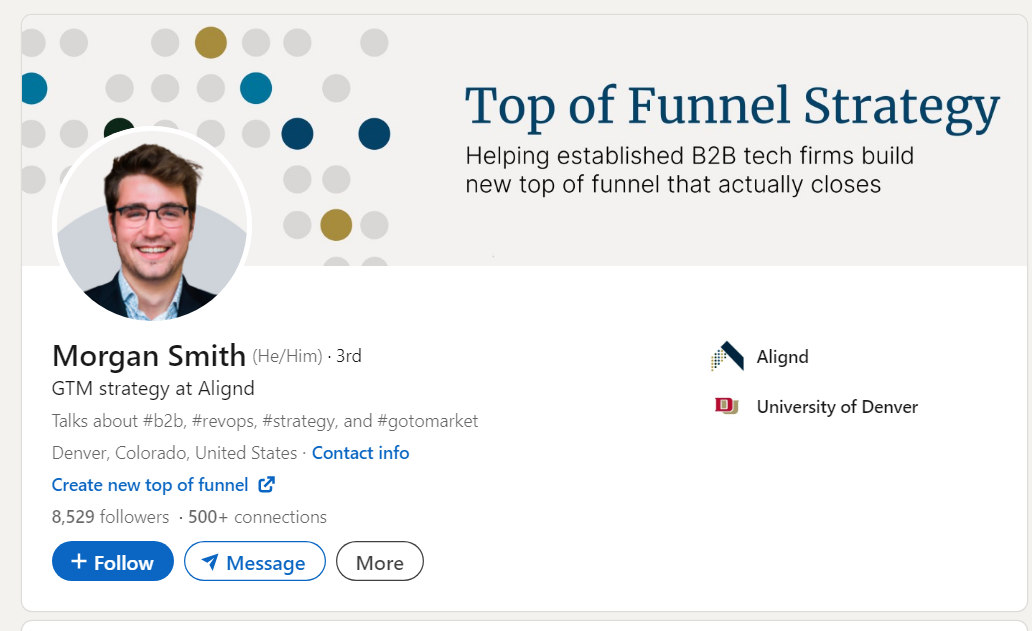
If your profile isn’t complete, looks sloppy, or doesn’t communicate your central message extremely clearly, your followers won't know how you can help them.
Which means you won't generate new customers from LinkedIn!
3. Use paid content
LinkedIn paid content can help you reach your ideal audience and quickly generate leads.
There are also a variety of paid LinkedIn content options:
- Sponsored content (Carousels, photos, text posts)
- Ads
- Sponsored messaging (direct messages to targeted individuals)
Use targeting options like job title, company size, and location to ensure the right people see your ad.
Finally, ensure your ad copy is compelling and includes a clear call to action. Writing a bad ad is a waste of money and can hurt your business more than help it.
4. Sponsor your best posts
Speaking of sponsoring posts, let’s discuss how to take advantage of sponsored posts to promote your best content.
When you sponsor a post, choose something that’s already proven to be effective with your audience. Because if it’s already generating engagement with your current audience, the chances are good that it'll generate broad engagement when you sponsor it.
Then, use LinkedIn’s targeting options to ensure the right people see your post. You don’t want to spend money on a sponsored post only to have it appear exclusively to people in a different industry.
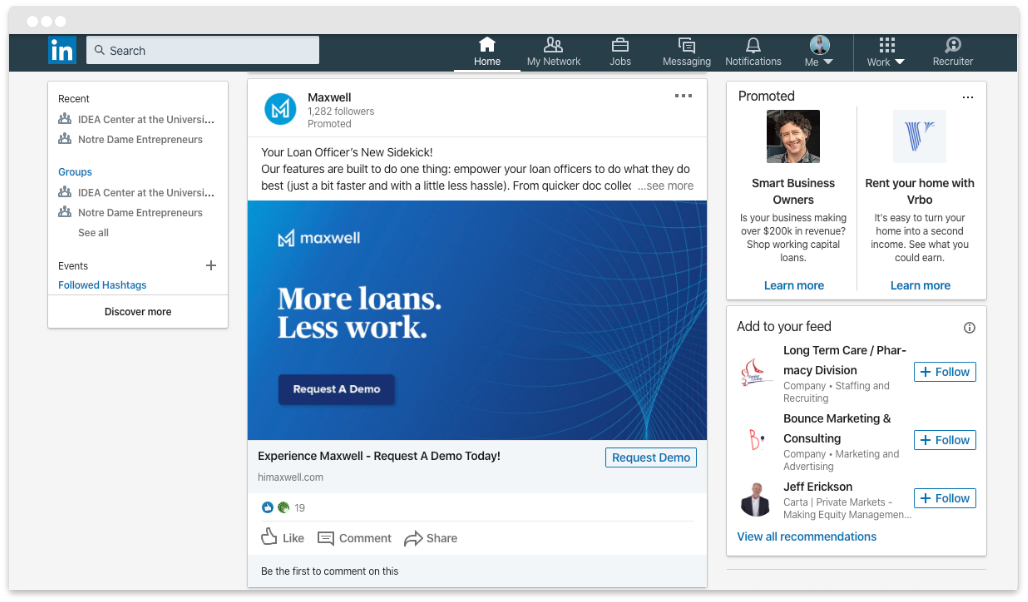
This will help you reach new audiences and generate more engagement — without relying on the LinkedIn algorithm.
5. Network constantly
LinkedIn is a social media, yes. But it is, first and foremost, a professional NETWORK.
That means you should spend much of your LinkedIn time networking with people in your industry.
Networking not only helps you grow your audience, but it helps you:
- Position yourself as a thought leader in your niche
- Find connections that you can learn and grow from
- Remain active in your professional community, which increases trust and respect
Networking is one of the most powerful strategies for growing your business on LinkedIn.
Build relationships with potential clients and industry leaders by sending personalized connection requests and engaging in group discussions. One key networking strategy is to regularly engage in the comments of industry leaders’ posts.
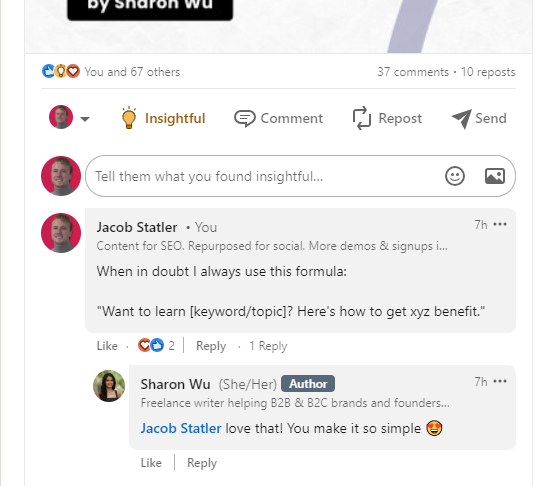
However, the one thing to always remember when networking is to provide VALUE! The more value you provide, the more benefit you’ll see from your network.
6. Post valuable content
People aren’t following you on LinkedIn because they think your hair looks nice in your profile picture (although I’m sure it looks great). They’re following you because they WANT something.
Whether that something is education, a B2B product or service, or personal development — your job as a professional on LinkedIn is to provide it for them. Your LinkedIn content strategy should provide value targeted to your specific audience.
The more value you provide with your content, the more you’ll see your LinkedIn community grow.
As you post, you should remember to post varied content types. LinkedIn offers many different content types you can take advantage of:
- Carousels (multiple photos in the same post)
- Image posts (great for hooking users to read your content)
- Videos (great for providing condensed information)
- Live streams (a great way to engage your community)
- Text posts (useful for condensing blog posts and providing educational content to your followers)
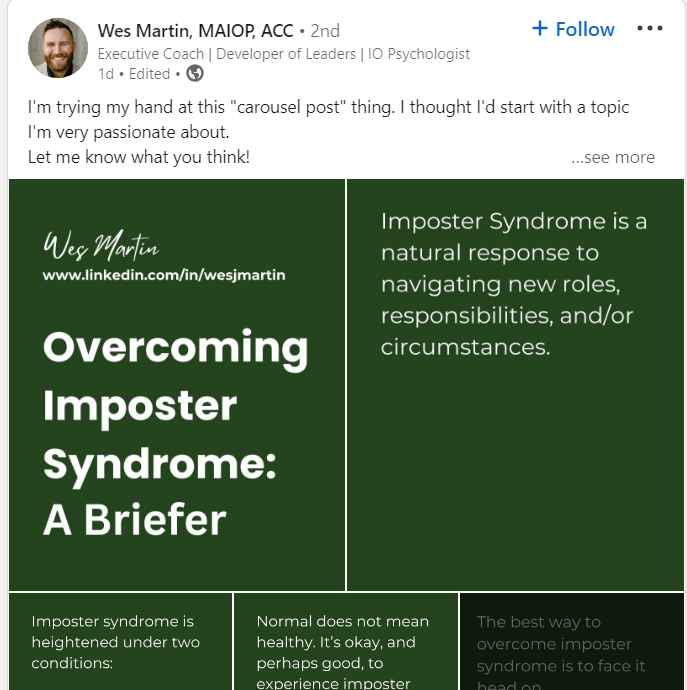
7. Use visual elements in your posts
Visual elements can help your posts stand out on LinkedIn and generate more engagement.
Don’t take my word for it, though. LinkedIn posts with pictures get twice as many comments as text-only posts, and videos are 5X more likely to get comments than text-only posts.
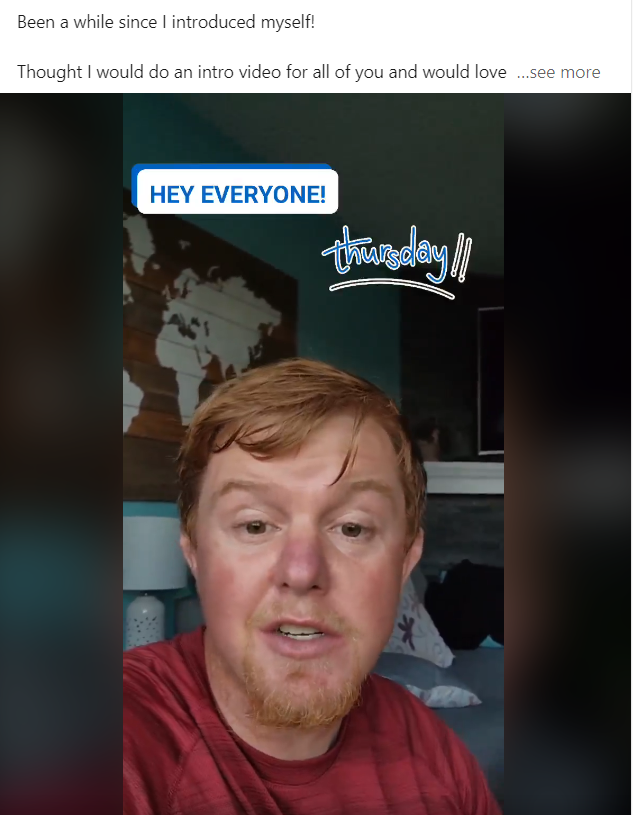
Include images, videos, and infographics in your posts to stop your readers’ scrolling and convey your message more compellingly.
If you don’t have a video or image to include in your post, include another visual element like emojis or clever formatting.
8. Use LinkedIn Analytics
One of the most important things you can do to ensure continued success on LinkedIn is to MEASURE your current performance.
That’s where LinkedIn Analytics comes in. LinkedIn Analytics is a tool to help you see exactly who’s following you, how much engagement you’re getting, and your page’s trends over time.
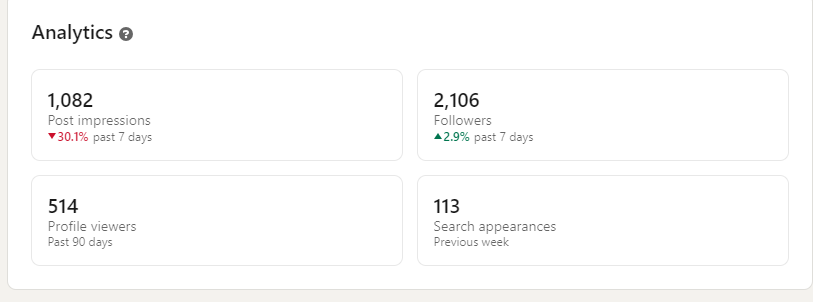
After you get your data, use it to refine your strategy.
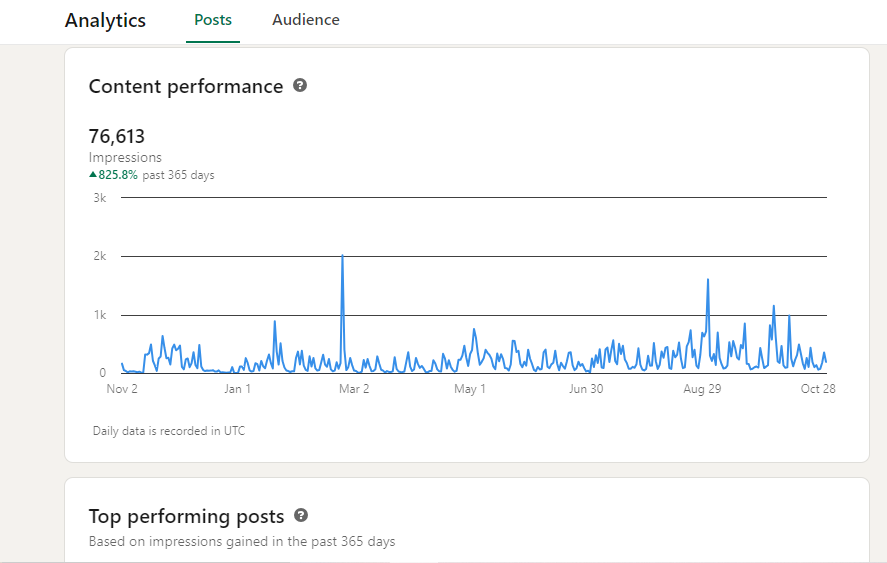
For example, let’s say you notice that you get more engagement on average when you post 3 times a week instead of 5 times a week. That’s an actionable tip that you should immediately act on!
9. Send connection requests
Sending personalized connection requests can help you build relationships with potential clients and grow your network on LinkedIn.
The keyword here is PERSONALIZED. Your connection request is much more likely to get accepted if you add a personalized note with every request.
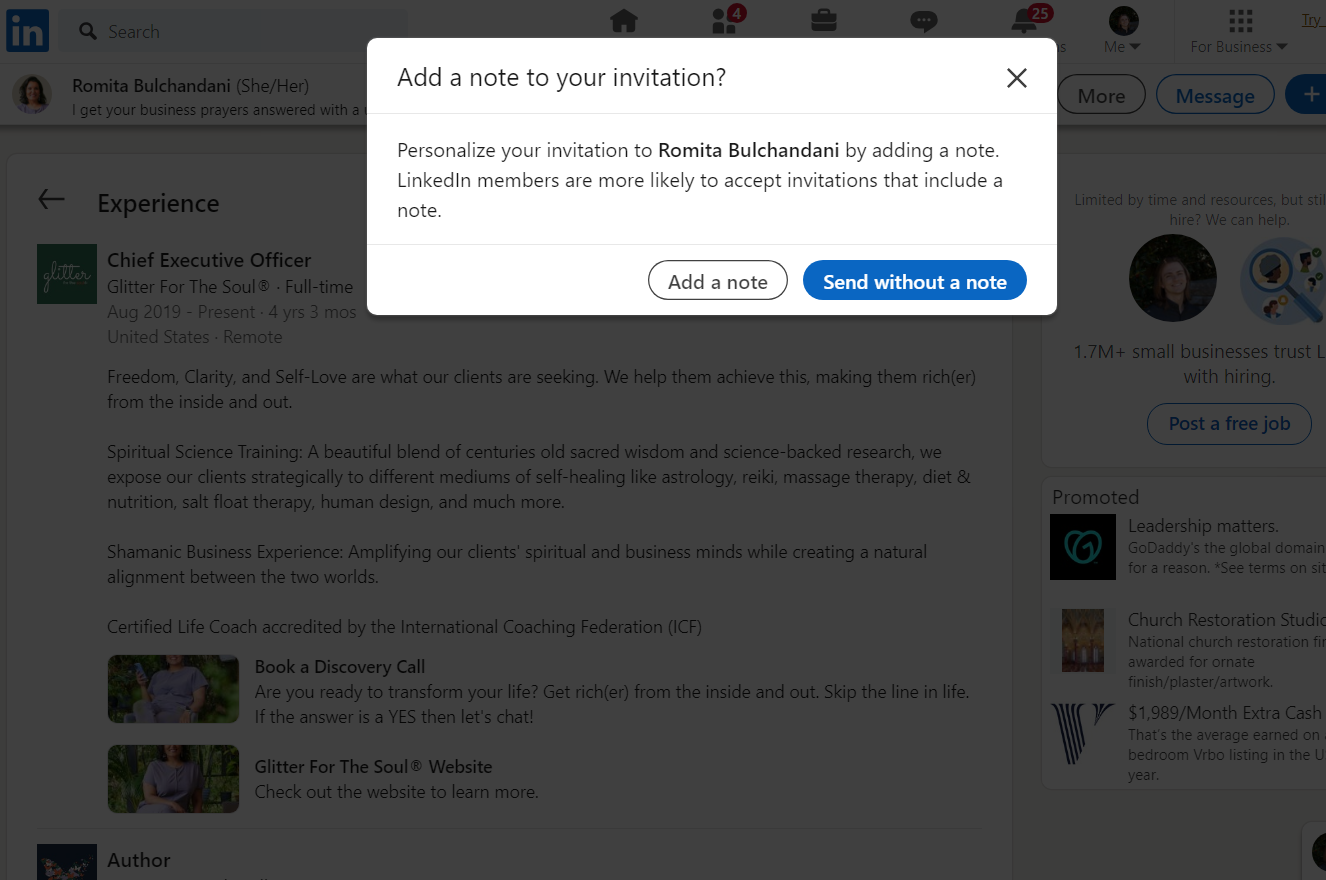
This isn’t where you write your life story, your career aspirations, or your forthcoming novel. Just a quick note about why you want to connect. Try including some of the following:
- What you noticed about their page that caught your eye
- How you could mutually benefit from connecting
- What your page offers
- A reminder of where you know one another from (if you’ve met before)
Follow up with a brief thank you message when they accept your connection request. Avoid the temptation to talk about your business and product (unless they ask).
Instead, focus on them. It'll come across as much more genuine and set you up for more productive interactions in the future.
10. Post regularly
Consistency is key when it comes to LinkedIn marketing.
Post regularly to keep your audience engaged and top of mind.
Aim to post between 1-5 times per week (we recommend posting more than once per week — ideally at least 3 posts per week), which most experts agree is the sweet spot for LinkedIn.
As you increase your posting regularity, don’t sacrifice quality for quantity. Make sure each post provides value to your target audience.
One of the best ways to post consistently high-quality content is to use a content discovery and post automation tool like Post Planner. These LinkedIn tools gather high-quality content from across the web and make it ridiculously easy to find content in your industry.
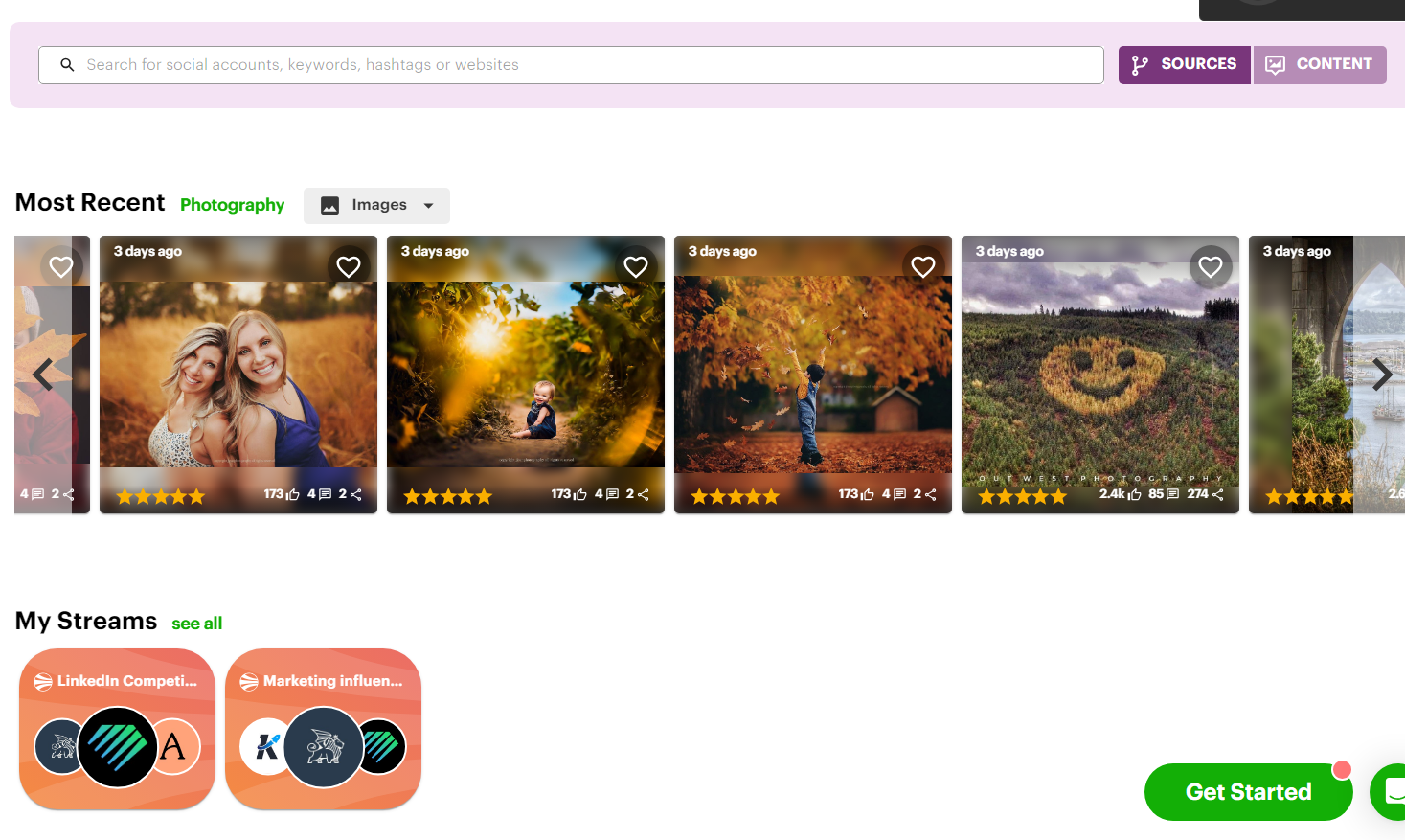
11. Advocate for employees to be active in representing your company
If you have employees, the chances are good that they’re on LinkedIn, too!
You may have even found them on LinkedIn.
Encourage employees to be active on LinkedIn and represent your company. Share company updates, news, and content with your employees and ask them to share it with their networks.
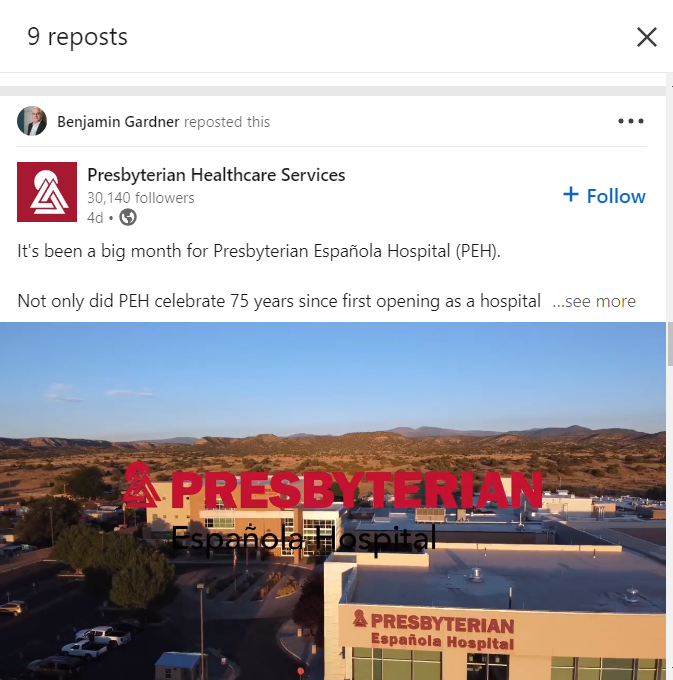
In addition to representing your company, encourage your employees to contribute to the industry on LinkedIn, whether that’s through articles, research, or educational posts.
This can help increase the visibility of your business and establish your employees as thought leaders in their respective fields.
When your employees become respected in their fields, the overall image of your business will improve.
12. Don’t post links
LinkedIn’s algorithm favors posts that keep users on the platform, which means they penalize posts that try to move people off the platform.
In other words, avoid posting links in the body of your posts whenever possible. Instead, conclude your post with a CTA like, “Check the first comment for a link to my top 10 marketing tips!” Then, post your link in the comments.
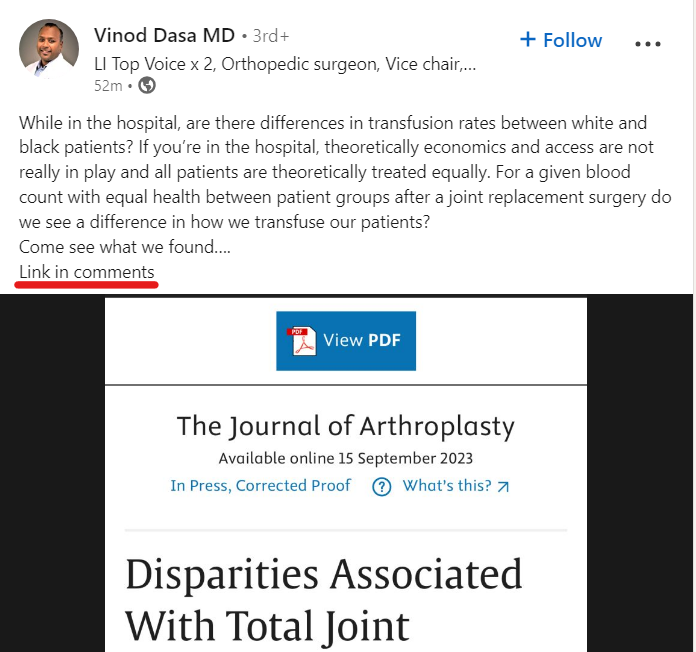
This method accomplishes the same goal of getting a link to your followers, but it avoids the pitfall of getting penalized.
13. Try social selling
Old-fashioned selling is all about generating leads, cold-calling them, and pitching your product/service in hopes that they’ll purchase.
Here’s the thing: That method just doesn’t work on social media.
That’s where social selling comes in.
Social selling involves using social media platforms like LinkedIn to build relationships with potential clients and generate leads. After you’ve connected with this person, you leverage that relationship to guide them through a sale.
In other words, you should always avoid a hard sell on LinkedIn. You’re looking to build relationships and then leverage conversations to make sales.
Using tools like LinkedIn Sales Navigator to keep track of leads, buyer intent, and conversations is a great way to stay organized and efficient while social selling.
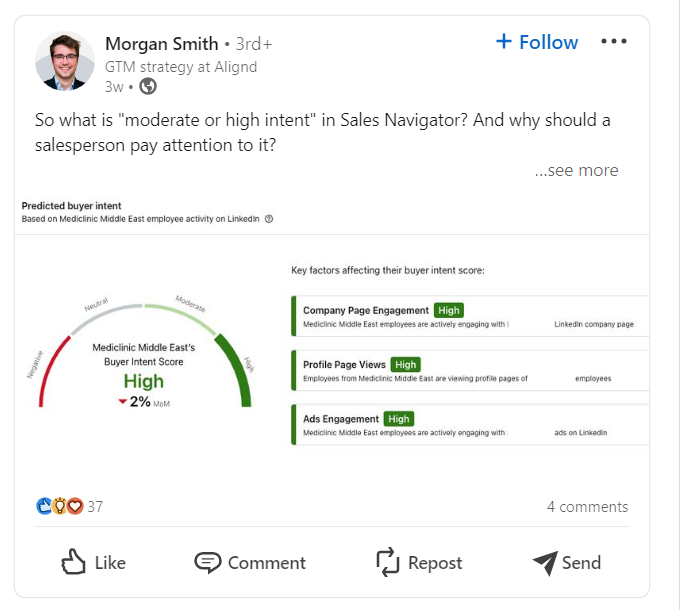
How to use Post Planner to improve your LinkedIn content
As you start trying to follow the LinkedIn marketing tips above, you’ll quickly figure out one fact:
Making high-quality posts on LinkedIn is HARD — especially if you’re trying to make multiple high-quality posts per week.
This is where Post Planner comes in.
Post Planner makes it easy to discover proven content from top performers on LinkedIn.
You can then use that content to inspire your content creation process. Then, you can use Post Planner’s creative tools to create professional content in minutes, and schedule it to post automatically at a set time.
Before we dive into how to use Post Planner to improve your LinkedIn content, I highly recommend signing up for a free trial so you can follow along.
Find content using Content Streams
One of the main features of Post Planner is the content finder, which collects content sources from around the web and makes it easy to sort through and find what you’re looking for.
To find content related to your industry, head to the Content tab and search Content Streams in your niche.
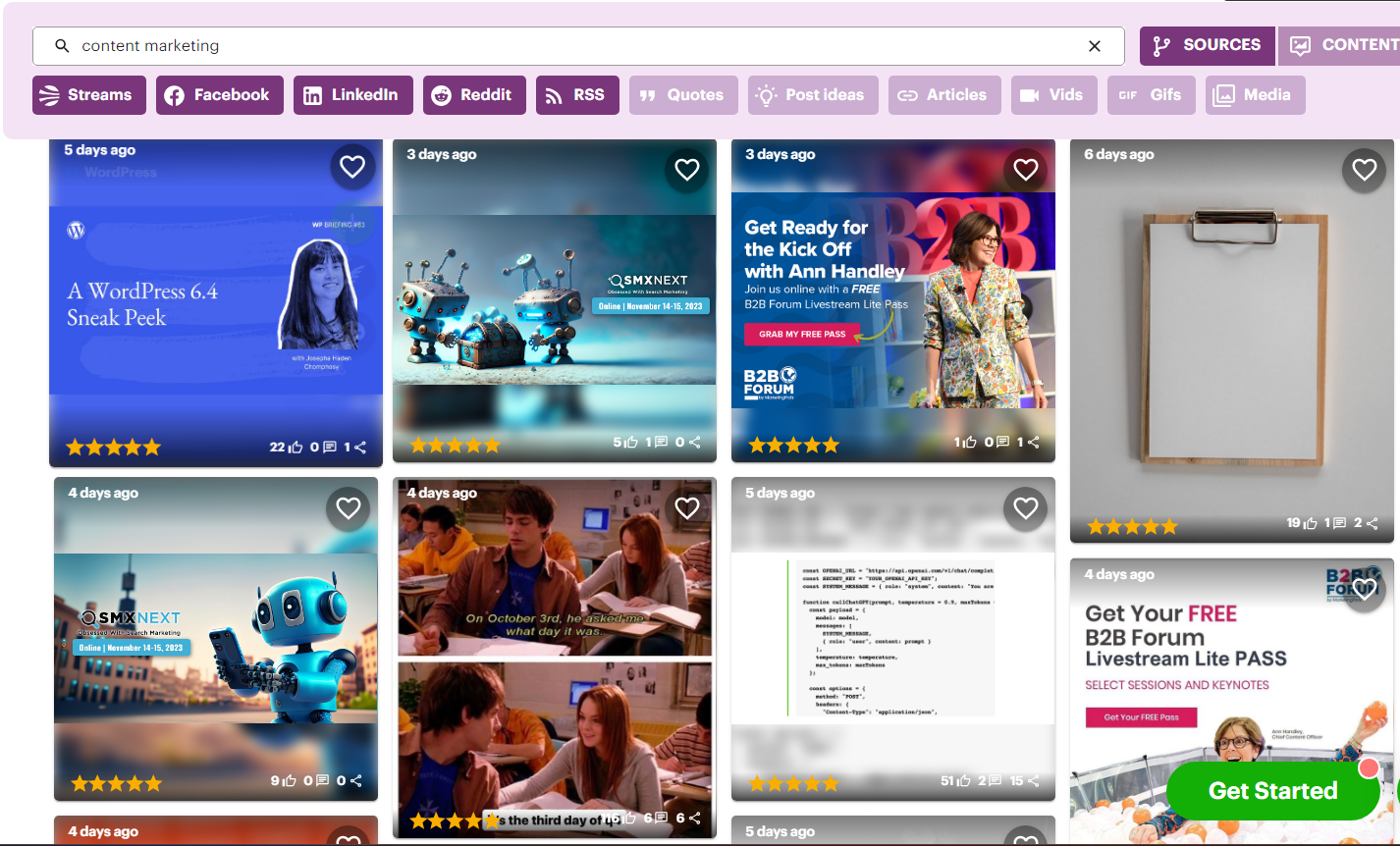
If you can't find exactly what you're looking for, you can easily create your own content stream in no time.
Creating a Content Stream is as simple as assigning specific content feeds to a stream. Adding feeds to a Content Stream gives you constant access to the most up-to-date posts from those feeds.
LinkedIn use case: Add your top competitors and favorite influencers to a Content Stream to get a never-ending source of post ideas!
Create an automated posting schedule
There are 2 steps to creating an automated posting schedule on Post Planner:
- Create a posting plan
- Fill the queue plan with content
First, go to the Posts tab on the left-hand toolbar. Then, click “Posting Plan.”
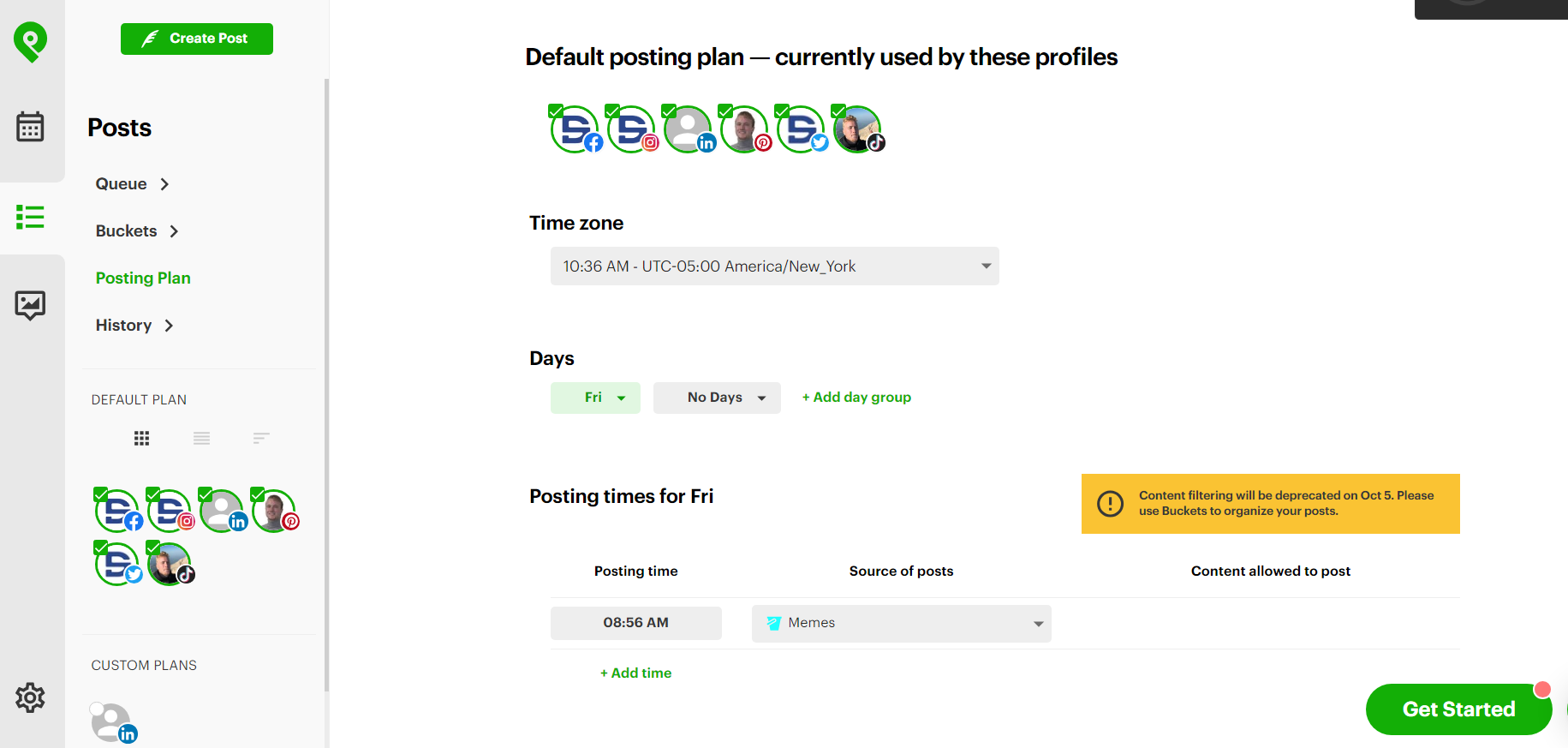
Select the days, times, and sources for the Posting Plan. On the left-hand side, you can also select which social channels are eligible to receive content from this Posting Plan.
When you’re ready to start filling your plan with content, go back to your Content Streams from step 1. Click the green “+” symbol when you hover over any content to add a post to your Composer.
In the Composer, customize each piece of content for all the social channels you’re planning on posting it to, then click “Add to Queue.”
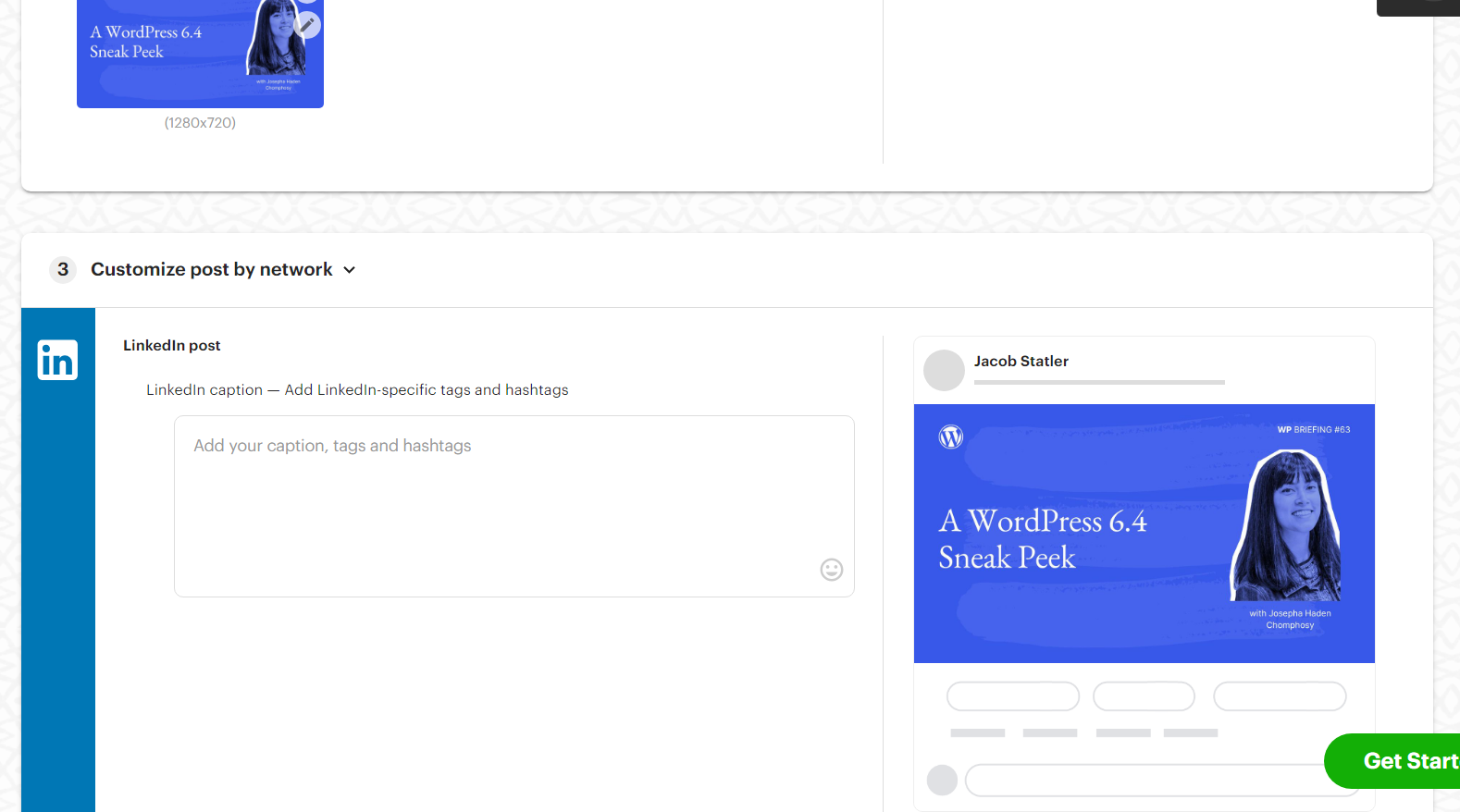
That’s all there is to it! Post Planner’s scheduling tool will post that content directly to your page at the correct time.
Get inspired and create your own content
The strength of Post Planner doesn’t just lie in finding premade content to share with your followers. It also helps you get inspiration and post ideas to create your own content.
For example, let’s say you see many of the accounts in your Content Streams posting something like “10 Things I Learned in 10 Years.” You see that this type of post is currently a hot trend, so you want to benefit from it before it becomes a thing of the past.
Here’s how to capitalize on that in Post Planner:
1. Click “Create Post” in the top left corner.
2. Click “Create Image,” then click “Content Studio.”
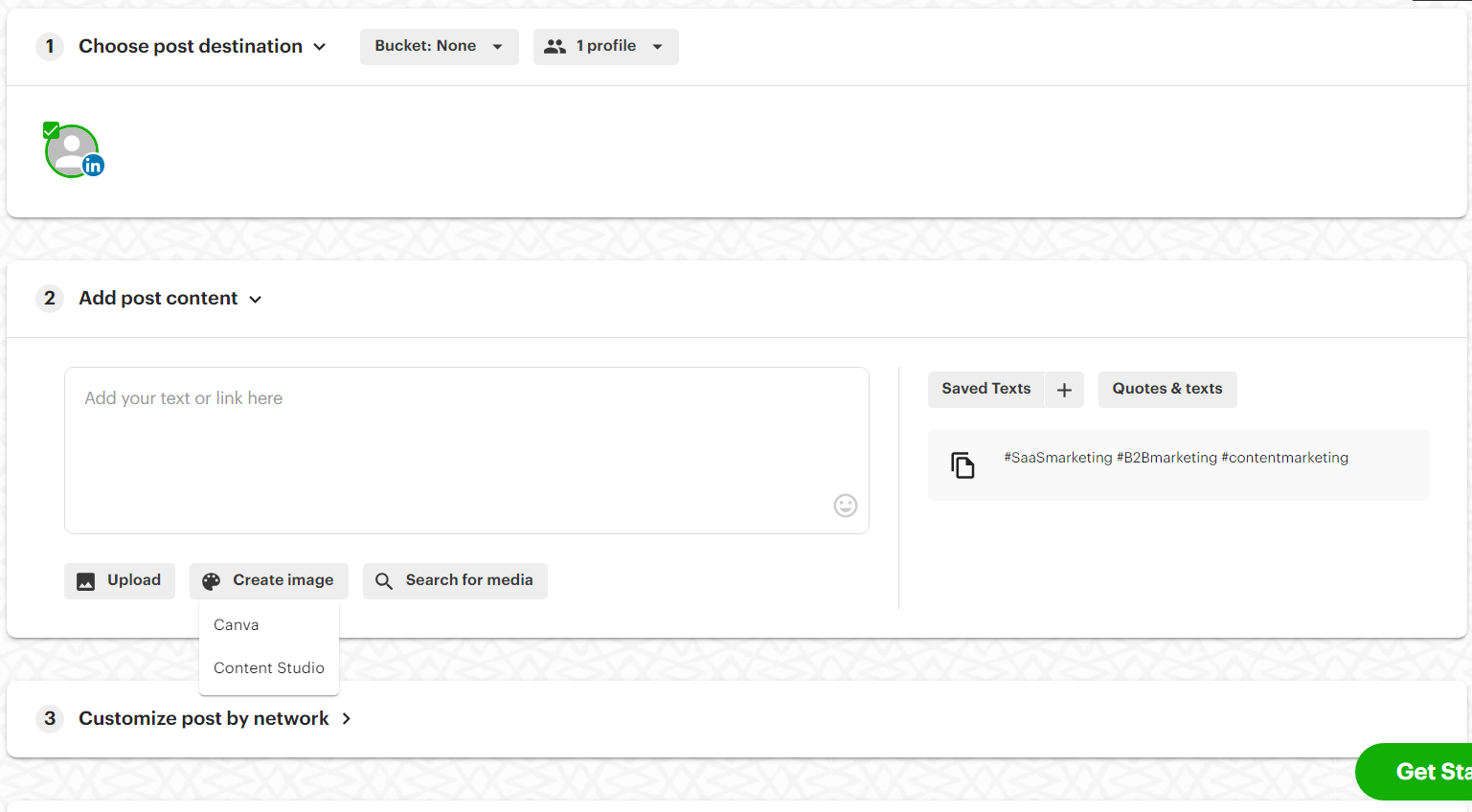
3. Use the tools in Content Studio to create a high-quality visual.
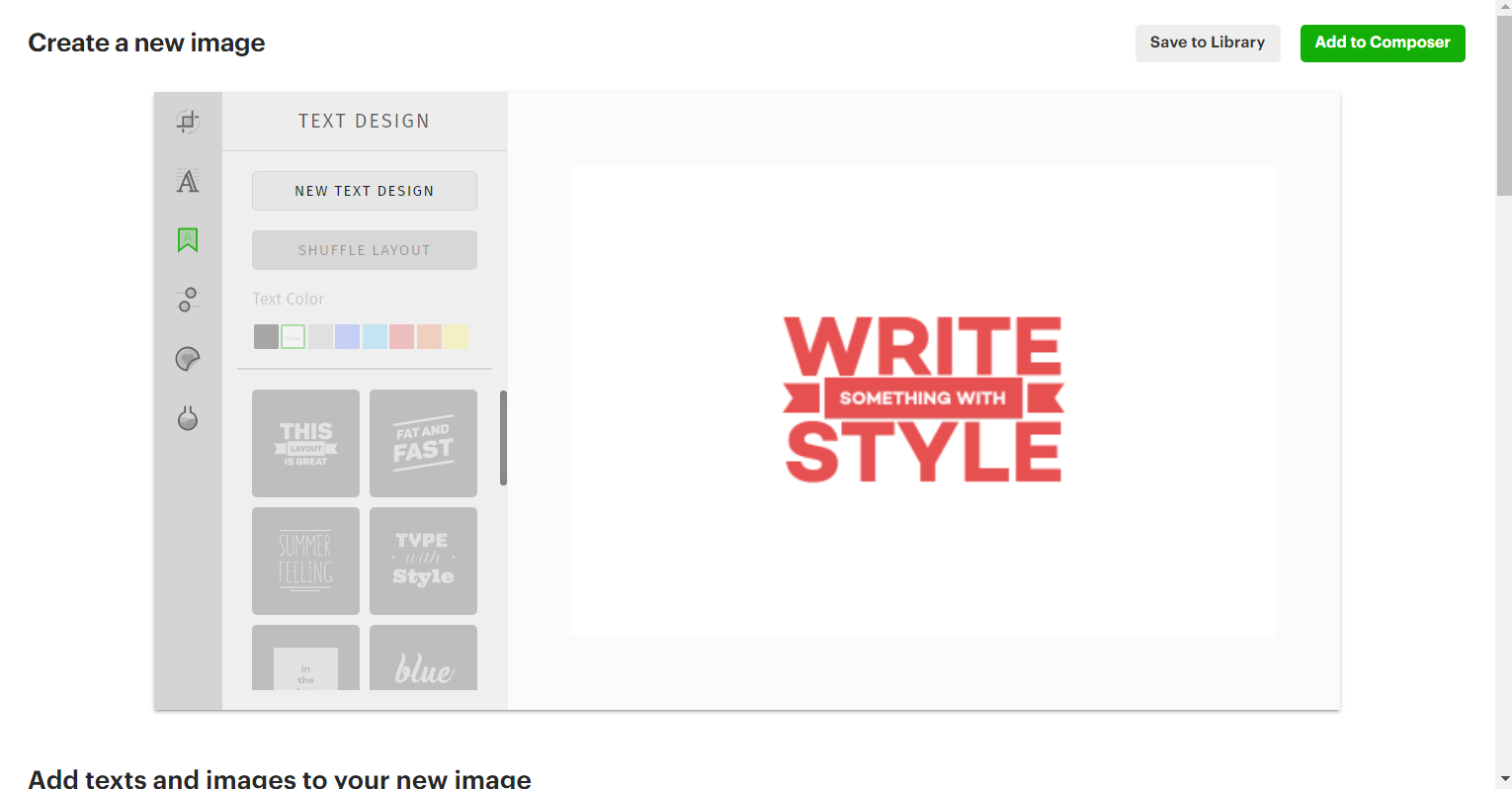
4. When you’re done, click “Add to Composer.”
5. Scroll down and create a text post to accompany your visual (make sure to optimize it for LinkedIn).
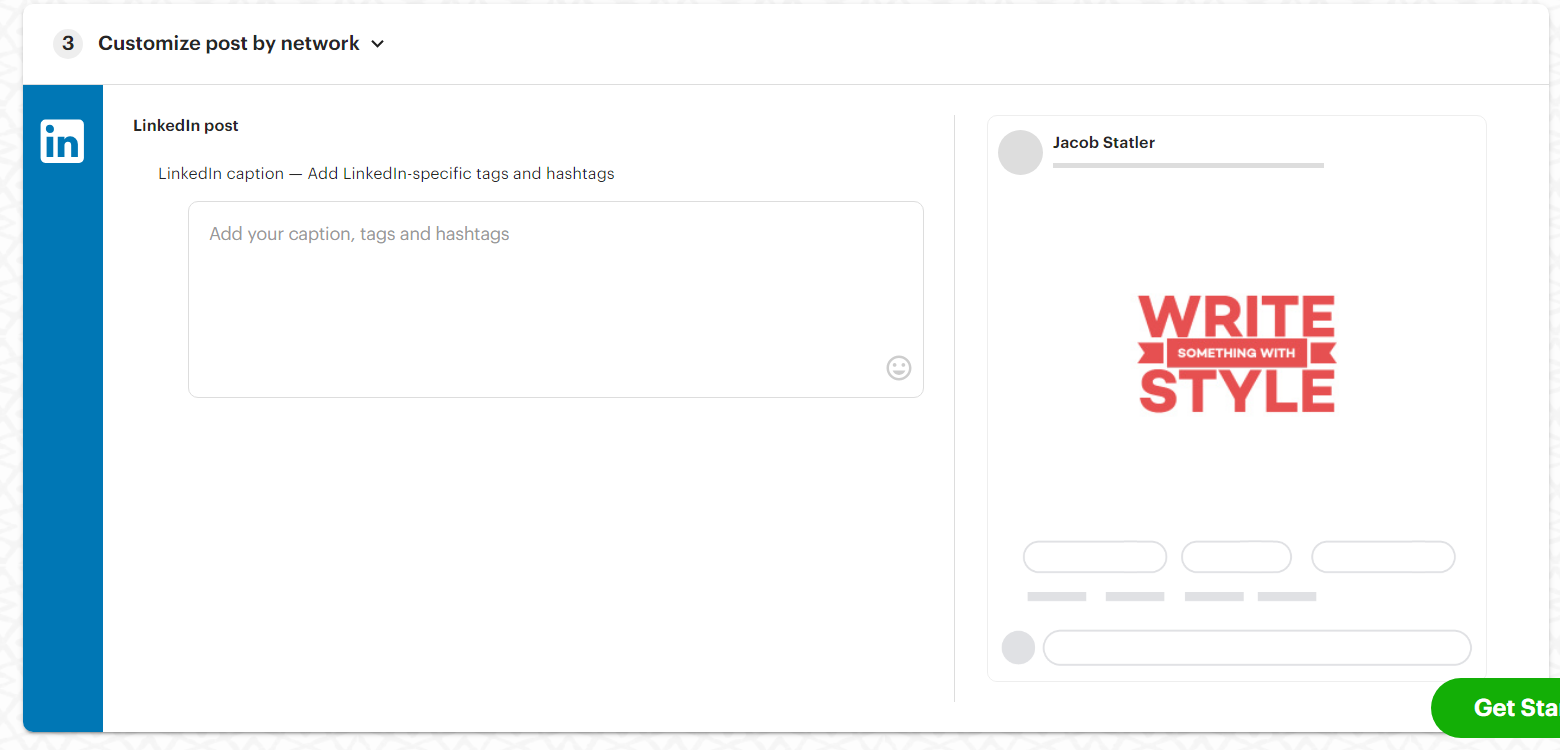
6. Click “Add to Queue.”
That’s it! Your brand new post will launch at the next open slot on your Posting Plan.
Frequently asked questions about LinkedIn marketing
What is LinkedIn marketing?
LinkedIn marketing refers to the process of using LinkedIn's vast network of professionals and businesses to promote your products or services. Unlike traditional marketing, LinkedIn marketing is focused on developing relationships with your target audience and leveraging those relationships to make sales.
Is marketing on LinkedIn worth it?
Yes, marketing on LinkedIn is excellent for businesses that cater to professionals or other businesses. Following the tips in this article will allow you to maximize your B2B marketing potential on LinkedIn.
How do I succeed in LinkedIn marketing?
First, understand that LinkedIn rewards quality content, engagement, and consistency. Ensure that your brand's message is professional, informative, and relevant to your target audience. Optimize your profile, create and post engaging content, and don't shy away from using sponsored posts to gain more visibility. Lastly, connect with people in your industry and engage with others' content to increase your reach.
Is LinkedIn advertising expensive?
LinkedIn advertising can be pricey compared to other social media platforms, but it's a worthwhile investment. Even though the initial cost is higher on LinkedIn, most businesses see a higher ROI on LinkedIn compared to other social media platforms because of the increased conversion rates.
Ready to start Marketing on LinkedIn?
LinkedIn marketing is hard at first, but it doesn’t have to stay that way.
If you want to make your LinkedIn marketing as efficient and effective as possible, don't forget to sign up for a Post Planner free trial and try out the features we mentioned above.
Good luck!
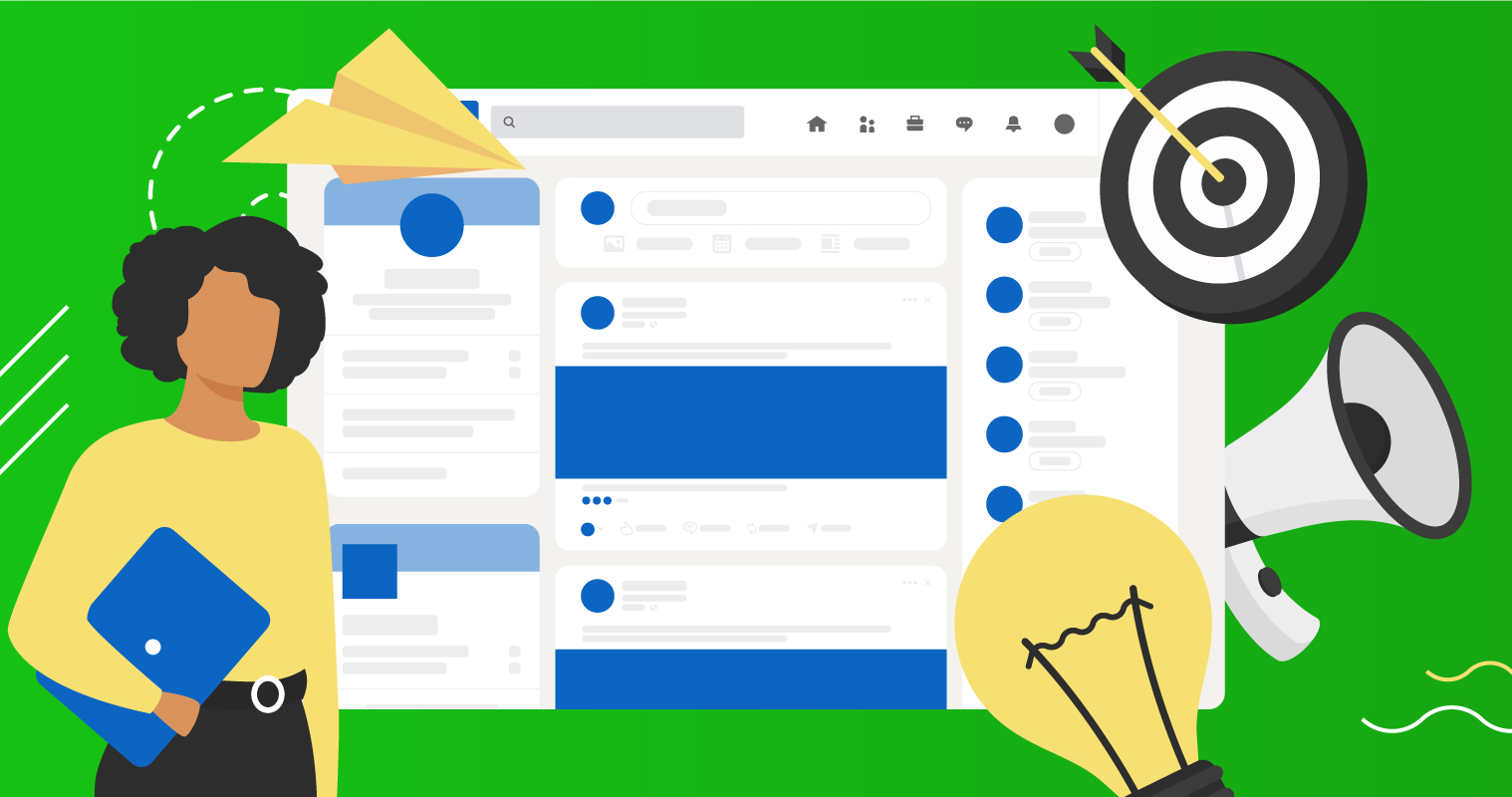






No Comments