Want to build a strong LinkedIn presence without investing 5+ hours of your time every week?
That’s where LinkedIn automation can help.
The right tools can save you HOURS each week and help you reach more people – all WITHOUT sacrificing quality.
But here’s the thing:
Some tools will get your account flagged (or worse, banned).
In this guide, you’ll learn how to use some of the major LinkedIn tools to save time, improve your content, and interact more (authentically) with your followers.
I’ll also help you avoid getting your LinkedIn account banned by using the wrong types of automation.
Let’s get into it!
- 1. Brainstorm content plans with AI
- 2. Finding high-performing content
- 3. Writing captions and text posts
- 4. Generating hashtags
- 5. Scheduling content
- 6. Automating data enrichment
- 7. Creating Reels
- 8. Editing videos
- 9. Posting first comments
- 10. Tracking leads
- 11. Generating account analytics
- 12. Employee advocacy
- 13. Automatically cross-post to other social media
- 14. Leverage your best content with post recycling
- The DOs and DONTs of LinkedIn automation
- Frequently asked questions about LinkedIn automation
1. Brainstorming content plans with AI
Running out of things to say on LinkedIn?
You’re not alone.
Coming up with fresh ideas day after day is one of the hardest parts of staying active on LinkedIn.
That’s precisely where tools like ChatGPT can help.
Instead of starting from scratch, you can prompt ChatGPT to brainstorm a whole content series around a topic in your niche.
For example:
“Create a 5-post LinkedIn series for [your role or industry] that educates my audience about [a problem your ideal client faces].”

You’ll get a rough outline in seconds, plus post ideas that naturally link together, build momentum, and encourage engagement.
Pro tip: Once you have a series idea, ask ChatGPT to rewrite the posts in different tones (e.g., bold, friendly, contrarian, funny) so you can pick the one that best fits your style.
2. Finding high-performing content
I’ll let you in on a little secret that a lot of LinkedIn marketers overthink:
Everything you post doesn’t have to be 100% original.
That’s how you fall into the trap of post idea paralysis (when you stop posting because you don’t know what to post).
You can also CURATE trending and top-performing content to either:
- Repost and give your expert opinion.
- Take the main idea of the post and make it your own.
Post Planner’s content curation features help you automate the sourcing of the hottest news, posts, and content in your industry so you can share them with your LinkedIn audience.

Its algorithm takes content from around the web and ranks it by engagement or stars (an estimate of how it’ll perform).
To get started, go to the "Content" tab in Post Planner. Search for keywords related to your niche. This finds pre-made Content Streams relevant to your audience.
You can find curated Streams for everything from fitness to real estate.
And if you have a REALLY particular audience, you can create your own Content Streams by adding your favorite blog feeds and social accounts.

Once you find the content you like, simply add it to the post Composer and make it your own with captions, hashtags, or edits.

Then, add it to your automatic Posting Plan.
Pro tip: Content curation is powerful for coming up with post ideas, but ensure you’re adding your own originality.
3. Writing captions and text posts
We’ve all stared at a blank caption box.
Writing the perfect caption or text post takes TIME — but with Post Planner’s AI Composer, you can skip the stress and get straight to posting.

Here’s how to instantly generate engaging captions for your photos or videos:
- Upload your photo or video in Post Planner’s Composer.
- Click the AI Content button.
- Enter a prompt (like “funny caption for coffee shop pic” or “quote about motivation”).
- Choose from multiple caption suggestions (tweak if you want).
You can use this same strategy even if you aren’t posting a photo/video. Just prompt Post Planner with details about the goal of your text post, then use the output as a high-quality text-based post on LinkedIn (after editing it and making it sound more human).
Pro tip: Prompt the AI by giving it some personal details you want it to turn into a caption or text post. Leveraging AI to write about your personal experiences means the outputs should still be personalized and relatable to your audience!
4. Generating hashtags
Hashtags can be a secret weapon for boosting your reach.
Unfortunately, there’s a caveat. It ONLY works if you’re using the right hashtags.
But figuring out the best hashtags for every post? Ain’t nobody got time for that!
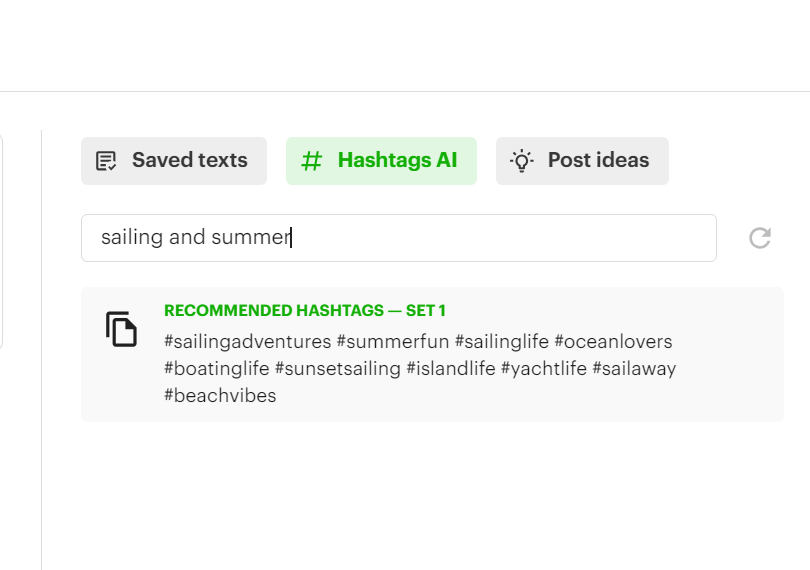
Post Planner’s AI Hashtag Generator makes it effortless.
When creating your post in Post Planner’s composer, click the Hashtags button.
Next, either:
- Let AI generate hashtags based on your caption.
- Or type in a keyword (like “fitness” or “real estate”) for tailored hashtag ideas.
- Add them to your post or save them for later.
Pro tip: Keep a few sets of your favorite hashtags saved inside Post Planner for quick access. Rotate them to keep your posts fresh and avoid spammy vibes.
5. Scheduling entire content plans
Post Planner isn’t just for finding content and generating captions/hashtags. It’s also a powerful LinkedIn scheduling tool.
Post Planner’s Posting Plan feature lets you automate your posting calendar, so you don't have to worry about posting manually every day.

To get started:
- Select the LinkedIn accounts (or other social media accounts) you want to post to
- Set the days and times of the week you want to post
- Choose which types of posts you want to publish at those times using Buckets

Then, boom! Every time you create a new post, you simply add it to your posting queue (or appropriate Bucket). Post Planner will automatically post the content you schedule to LinkedIn at the proper times.
This automates your LinkedIn publishing for all post types (including videos, carousels, images, and Reels), so you can focus on the more critical aspects of your LinkedIn strategy.
You know… like coming up with unique post ideas or engaging with your audience. Or simply so you can keep up your posting schedule while on vacation.
Pro tip: Add different types of content to your Posting Plan. Mixing things up keeps your LinkedIn audience engaged and on their toes.
6. Automating data enrichment
There is no task quite so frustrating, tedious, and time-consuming as hunting down contact information on LinkedIn.
Fortunately, you can automate it.
With a tool like LeadDelta, you can instantly enrich your LinkedIn contacts with verified personal and business emails, phone numbers, and more.

Here’s how it works:
Select contacts from your LeadDelta dashboard, use the LeadDelta sidebar in LinkedIn, or upload a bulk CSV contact list.
Instantly pull verified contact info for your LinkedIn connections (or even 2nd and 3rd degree connections)
No more digging through profiles or bouncing between tabs. LeadDelta handles the heavy lifting so you can turn LinkedIn connections into qualified leads — fast.
Pro tip: Use this after a networking event or big outreach push to qualify leads and follow up with the right people quickly.
7. Creating Reels
Creating quality Reels can take HOURS (between editing, captioning, and picking the perfect clips).
Just for the chance of your Reel to perform with the algorithm?
OpusClip is a tool that automatically transforms your long-form videos into short, engaging Reels — perfect for LinkedIn AND cross-posting to other Reels platforms.

It utilizes AI to identify the most engaging moments, adds captions, and transforms them into bite-sized content, ready for posting.
All you have to do is upload a video or paste a YouTube link.
Then, you get a set of ready-to-publish Reels in minutes.
(Yes, you can edit them after they’re generated.)
Pro tip: Be selective about which Reels you decide to post. They’re not all going to be perfect.
8. Editing videos
If you’re creating longer videos (i.e., not Reels), you probably want a bit more control over the editing process than OpusClip gives you.
However, that doesn’t mean creating polished video content for LinkedIn should have to eat up your whole week.
Capsule makes it easy for anyone on your team to turn talking-head clips, interviews, or screen recordings into scroll-stopping, on-brand videos (even if you don’t have a pro editor on staff).
Here’s how it helps:
- Turn your brand’s motion graphics into one-click templates (no After Effects required)
- Clean up your audio instantly with AI-powered VoiceMagic
- Auto-format your video for every platform with responsive layouts
- Collaborate in real-time, leave comments, and move from draft to publish faster

Capsule gives you the depth you need to make great videos with the simplicity to turn your ENTIRE team into a video-creating powerhouse.
Pro tip: Record a 60-second tip or take, then use Capsule to transform it into a mini LinkedIn series that actually gets watched.
9. Posting first comments
Want to boost engagement and control the conversation? Start with the first comment.
Adding a first comment lets you share extra context, links, or hashtags — without cluttering your main post. And with Post Planner, you can schedule that first comment at the same time you schedule your LinkedIn post.
Here’s why it matters:
- Keep your post clean and focused
- Drop a link in the comments (the LinkedIn algorithm prefers this)
- Add bonus tips, CTAs, or hashtags to drive action
No need to set reminders or manually jump in after posting. Just write the comment once, schedule it, and let Post Planner handle the rest.

Pro tip: Try using the first comment to start a conversation by asking a follow-up question or inviting readers to share their take.
10. Tracking leads
If you're using LinkedIn to sell, tracking your leads isn’t optional. It’s the backbone of everything you do.
Unfortunately, tracking leads can be a time-consuming and tedious process.
On the bright side, you can automate it with LinkedIn Sales Navigator.
It provides you with a high-powered view of your prospects, complete with personalized lead recommendations, advanced search filters, and real-time updates when changes occur (such as a job switch).
Here’s how it helps:
- Use advanced filters to find exactly who you’re targeting
- Get alerts when leads change roles or show buyer intent
- Message leads via InMail (even if you're not connected)
- Use AccountIQ and LeadIQ to instantly summarize your best opportunities
- Sync with CRMs like HubSpot and Salesforce to keep everything organized
Pro tip: Prioritize leads who just changed jobs. They’re often more open to new tools, new vendors, and new relationships.
11. Generating account analytics
Ever wonder if your LinkedIn strategy is actually working?
Some people try to gauge their strategy’s success by saying things like “Our posts recently have been getting a few more likes than normal.”
The truth is that this type of account assessment doesn’t work.
To truly know whether your LinkedIn presence is getting better or is stagnating (or getting worse), you’ll need real, advanced account analytics.
LinkedIn Analytics gives you the answer (without costing you a dime). Not only are its analytics much more in-depth than you can obtain without it, but the fact that it also generates these analytics automatically means it saves you a tremendous amount of time.
Here’s what you get:
- See who’s viewing your profile and how often
- Track follower growth patterns
- Break down your audience by industry, job title, and location
- Compare your performance to similar profiles
- Dig into post-level metrics like views, reactions, and shares

Analyze newsletter performance (if you’re running one)
Further enhance automation by having LinkedIn automatically send you key reports, allowing you to stay up-to-date on critical aspects of your strategy without lifting a finger.
It’s simple, free, and surprisingly useful — especially if you’re just starting to refine your LinkedIn strategy.
Pro tip: Look for your top-performing posts each month, then repurpose the format or topic. If it worked once, it’ll likely work again.
12. Employee advocacy
Sometimes, the best way to grow on LinkedIn is to get others involved.
Tools like EveryoneSocial and PostBeyond make it easy to help your team share approved content, amplify company updates, and showcase their expertise without the pressure of coming up with posts from scratch.
Here’s how they help:
- Centralize shareable content your team can easily post
- Track engagement and see which posts perform best
- Ensure brand consistency across every employee’s voice
- Make advocacy easy, not awkward

When your team shares content, it reaches networks you’d never hit on your own and builds trust faster than any ad ever could.
Pro tip: Don’t just share company news. Mix in thought leadership, helpful tips, and industry trends to keep your team’s posts authentic and valuable.
13. Automatically cross-post to other social media
Post Planner (discussed more above) works by making it easier to discover and schedule content while also giving you access to powerful AI tools.
Fortunately, Post Planner works with ALL your major social media accounts, allowing you to cross-post with just a couple clicks.
When making a post, just select all the social media channels you want to post to.
Post Planner will pull up customization tabs for all the selected channels, allowing you to customize the caption, hashtags, and more for each channel.

One of the BEST and EASIEST ways to maximize the advantage you get from social media is to use your channels synchronously. Post Planner makes it incredibly easy to sync all your social channels and create a cohesive brand image online.
14. Leverage your best content with post recycling
Tired of creating new posts all the time just to keep your feed alive?
Here’s a smarter move:
Schedule recurring posts with Post Planner (also known as recycling posts).
You create a post ONCE — and Post Planner will automatically repost it for you on the days you choose.

Here’s how to set it up:
- Create your post as usual in Post Planner’s Composer
- Click the recycle icon
- Choose how many times you want to recycle the post in a given timeframe (or let it run forever)
Alternatively, you can find your top-performing posts in your “History” and simply click to re-queue a post.

Pro tip: Use recurring posts for timeless content like testimonials, FAQs, or other popular evergreen content. Focus your energy on new, high-impact content. Let the classics keep getting Likes in the background.
Just be careful not to repost the same posts too much. My rule of thumb is to recycle my top posts every 6 months.
The DOs and DON’Ts of LinkedIn automation
Learning when NOT to use automation is just as important as learning how to use it for your business.
In other words, it’s essential to understand both WHY and HOW using automation can hurt you if you use it wrong.
On the other hand, it’s important to know how much you’re missing out on if you’re not using LinkedIn automation.
This section will go more in-depth into what you should use automation for and what you shouldn’t.
DON’T automate messages
First, you should NEVER automate your LinkedIn messages.
You might be thinking:
“But I could save so much time with LinkedIn message automation!”
I can’t tell you how many times I’ve received automated messages on LinkedIn.
Do you know what I do every single time?
I IGNORE THEM!
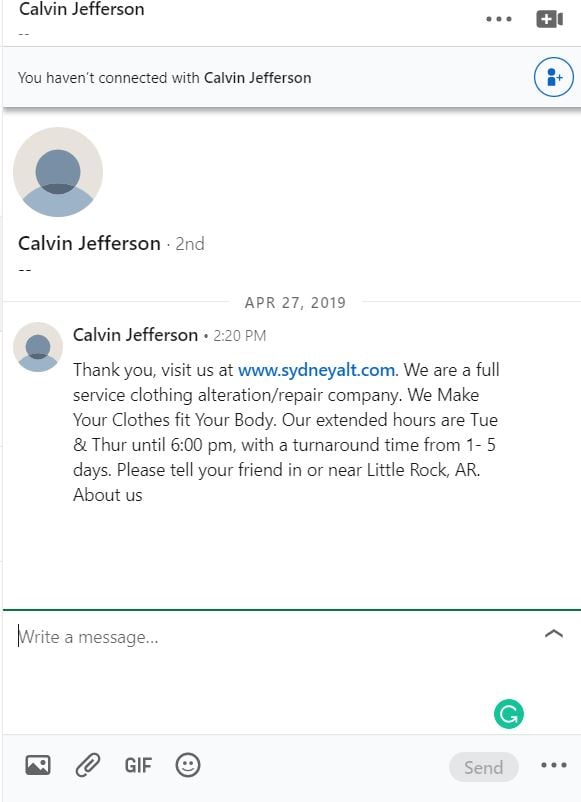
That’s precisely why you shouldn’t be using automated LinkedIn messaging.
Your connections can tell when they’re getting a real message VERSUS when they’re getting something copied & pasted or sent by a bot.
Don’t insult your connections’ intelligence by thinking you can fool them with automated messages.
If the conversation with the connection is crucial, you should take the time to write them a real message!
Not only that, but we mentioned above that using a bot to send messages is actually against LinkedIn’s terms of service, so it can result in losing your account!
In other words, don’t do it!
DON’T automate engagement
Second, you might try automating engagement in the form of Likes, comments, or some other engagement.
Some bots will automatically comment on or Like other people’s posts for you, so you don’t have to do it yourself.
While this strategy can certainly save you some time, it isn’t beneficial.
The purpose of Liking content is to show the poster that you got something out of that comment.
Having a LinkedIn bot like those pieces of content doesn’t help you out, and it doesn’t help the other person out either.
Similarly, commenting is for starting conversations.
Bots don’t create good conversations.
In fact, they’re terrible at starting conversations at all.
For example, with messages, people can tell when the comment posted is a one-size-fits-all comment.
Generally speaking, they’ll just ignore it.
Engagement on LinkedIn is a way to build relationships, and you can’t put relationships on autopilot.
You have to INVEST in them.
Trying to automate engagement will HARM you rather than help your LinkedIn profile in the long run.
DON’T automate connections
It’s easy to scroll through your LinkedIn feed, see people with thousands of connections, and start to get jealous.
Some people even start to think that they could make those connections by just sending a connection request to everyone or getting a bot to automate LinkedIn connections.
Unfortunately, it’s NOT quite that easy to get thousands of connections.
To understand this, it’s essential to understand WHY connections are formed.
Generally speaking, either:
- They value your content or your opinion.
- They see you as a leader in their niche.
- They like your ideas and want to see more of them.
- You have offered them something valuable, and they want to form a relationship.
In other words, connections aren’t worth anything if they aren’t formed for the right reasons.
Like someone who buys followers on Twitter — a person who asks to connect with everyone on LinkedIn isn’t accomplishing much.
DO automate posting
Let’s change our tune and start talking about what you SHOULD automate on LinkedIn.
First and foremost, you should automate your posting schedule.
It can be extremely time-consuming to get online every day and make a LinkedIn post — especially if you don’t have it prepared ahead of time.
Since most people dread figuring out what they’re going to post, they often just don’t post at all.
Then, they lose out on the benefits of frequent posting.
That’s why you should automate your posting schedule as soon as possible.
It’ll free up your time and make your posting more consistent, which is key to growing your profile over time.
DO automate content discovery
If you’re interested in saving time on social media (and you should be), one of the best ways is by automating content discovery.
I’m not recommending that you automate CHOOSING content — just FINDING it.
What do I mean by that?
Usually, it takes a really long time to find content.
For example, you might scroll through LinkedIn for 30 minutes just to find a single post worth sharing.
Alternatively, you could follow a bunch of LinkedIn groups or just do Google searches.
But, unfortunately, none of those are time-effective options.
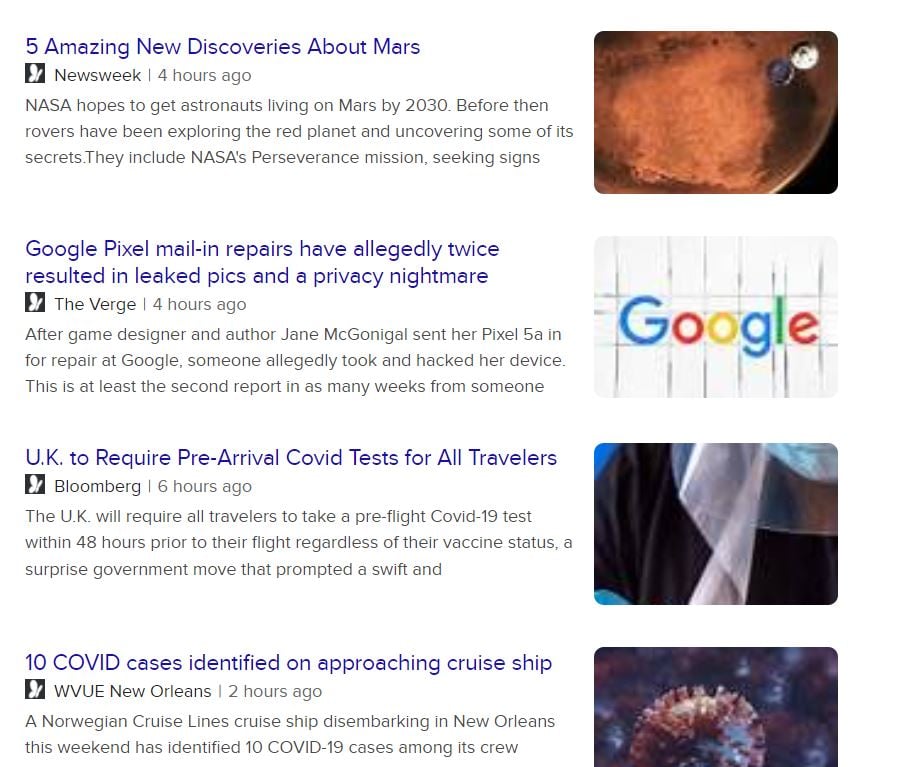
The content you find online is normally so general that it’s useless to your connections on LinkedIn.
Instead, use automation to discover high-quality, relevant content to post on your LinkedIn (and other social media).
Tools like Post Planner will scour the internet for the best content in your niche and put it right in your lap.
It saves tons of time while INCREASING the quality of your content.
DO use AI to accelerate the creative process
AI isn’t here to replace your voice. But it can help automate your workflows.
As mentioned above, you can (and should) use tools like ChatGPT to brainstorm content plans, Post Planner for generating captions and hashtags, and Capsule and OpusClip for editing videos quickly.
What’s the common thread here?
We’re using AI to augment the human, personal side of the LinkedIn post rather than trying to replace the human aspect altogether.
The goal is to free up time, spark better ideas, and stay consistent without burning out.
Think of AI as your creative assistant: always on, always ready, never out of ideas.
DON’T post unedited AI content
AI can help you write faster, but it shouldn’t do all the work.
As impressive as AI has become in recent years, AI-generated content still often feels generic, robotic, or off-brand. There are ways to mitigate this, but in general, your audience can tell when something lacks personality.
In other words? Nothing kills engagement faster than a post that reads like it came from a template.
Instead of using AI as a one-stop shop for perfect content, use it to draft ideas that you can then edit and make more personal and relatable.
Try adding personal stories, industry insights, or strong opinions that reflect your brand’s voice and experience. Doing so helps you maximize the benefits of AI (in the form of time savings) while still maintaining a personal connection with your readers.
Frequently asked questions about LinkedIn automation
What types of LinkedIn automation are there?
There are two main types: bots and LinkedIn helpers. Bots handle things like auto-connecting, messaging, and commenting, but they can get your account flagged or banned.
LinkedIn helpers, on the other hand, are tools that assist with things like scheduling posts, finding content, and tracking performance without breaking LinkedIn’s rules.
In other words, LinkedIn automation can either REMOVE the human element or AUGMENT it. You should always choose to augment rather than remove.
Is LinkedIn automation allowed?
It depends on what you're automating. Tools that schedule posts (like Post Planner) are totally allowed.
But using bots to send messages, scrape data, or auto-connect with people? That’s a no-go and can get your account restricted or banned.
Always stick with tools that follow LinkedIn’s rules.
How does LinkedIn detect bot automation?
LinkedIn looks for red flags, such as sending too many connection requests, spammy messaging patterns, or unnatural activity spikes. Bots often feel robotic, and users notice (and report them). Even if you think you’re flying under the radar, it’s not worth risking your account.
Get started with the RIGHT LinkedIn automation TODAY
We highly recommend signing up for Post Planner’s free trial to learn just how much posting automation can improve your LinkedIn profile.
Following the steps outlined in this article will help you improve your content strategy on LinkedIn.
It’ll also help you save time with automation and scheduling!
Have you ever used automation on LinkedIn? If so, what worked for you, and what didn’t?
Let us know in the comments below!
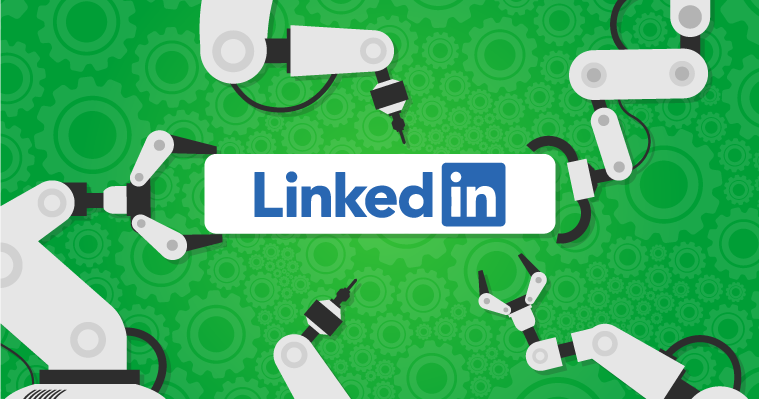






No Comments