Looking for Facebook engagement posts that will boost Likes, comments, and shares?
Try the 5 engaging post templates below and watch your engagement soar!
—
A lot of businesses create FB pages and then assume their fans will engage with every post.
Bad assumption!
Just because someone has Liked your fan page doesn't mean they'll like and comment on your posts.
After all, you aren't "Friends" with them. :)
The ONLY way to capture the attention of your fans is to publish great posts that entice them to engage.
And remember: the average attention span is only 8.25 seconds, so capturing that attention is crucial.
Here are 5 posts that will do that:
5 Best Facebook Engagement Posts that Guarantee MORE Likes & Shares
1. Caption This Photo
Every time I post a funny picture like this and then ask fans to caption it, the response is huge.
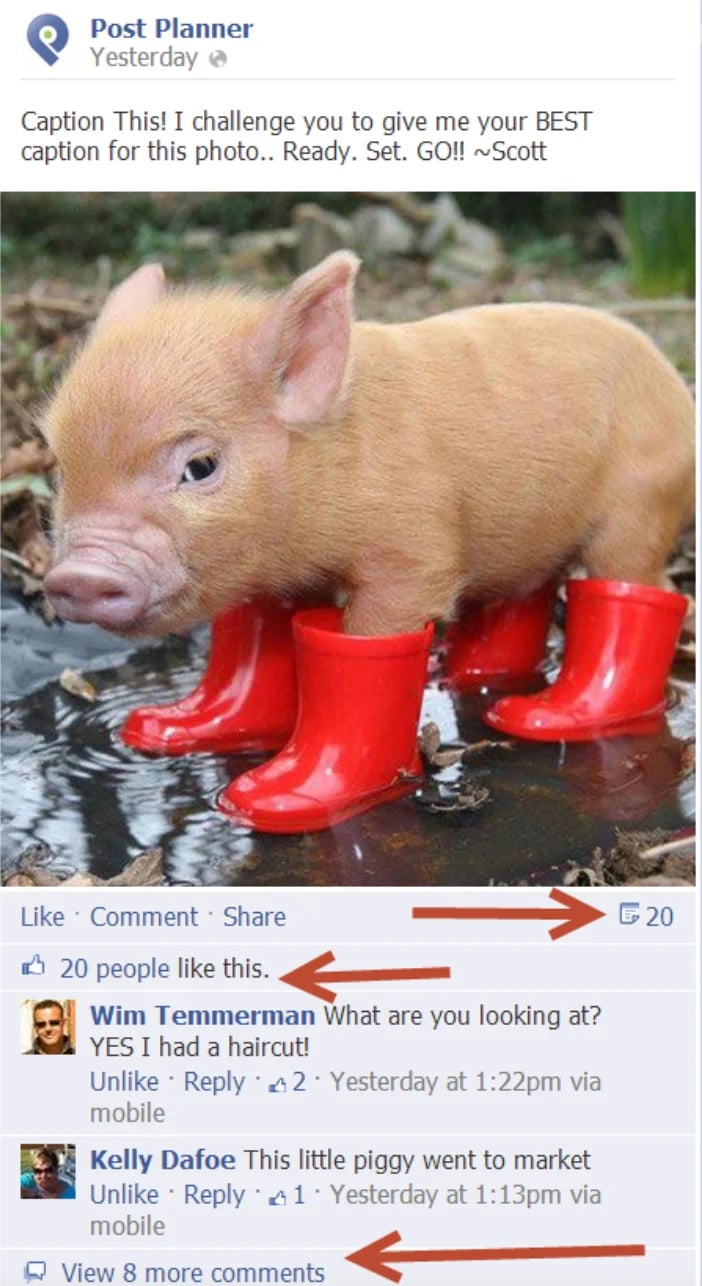 People just love to add their funny comments to photos like this.
People just love to add their funny comments to photos like this.
I posted this image while writing this blog post and quickly have gotten 20 shares, 20 likes, and 10 comments.
We already know that photos get great Edgerank in Facebook. So by getting people to comment on a photo like this, you'll definitely increase the reach of your post — which will create more opportunities for engagement.
Want an EASY way to find pictures people love to caption?
You can use Post Planner’s Content Streams to find top-performing content — in ANY category.
(It’s free to get started with no credit card required!)
Just go to Content on the left sidebar, then search for the type of image (or other content) you want people to caption!
Click on a Content Stream and choose your image.
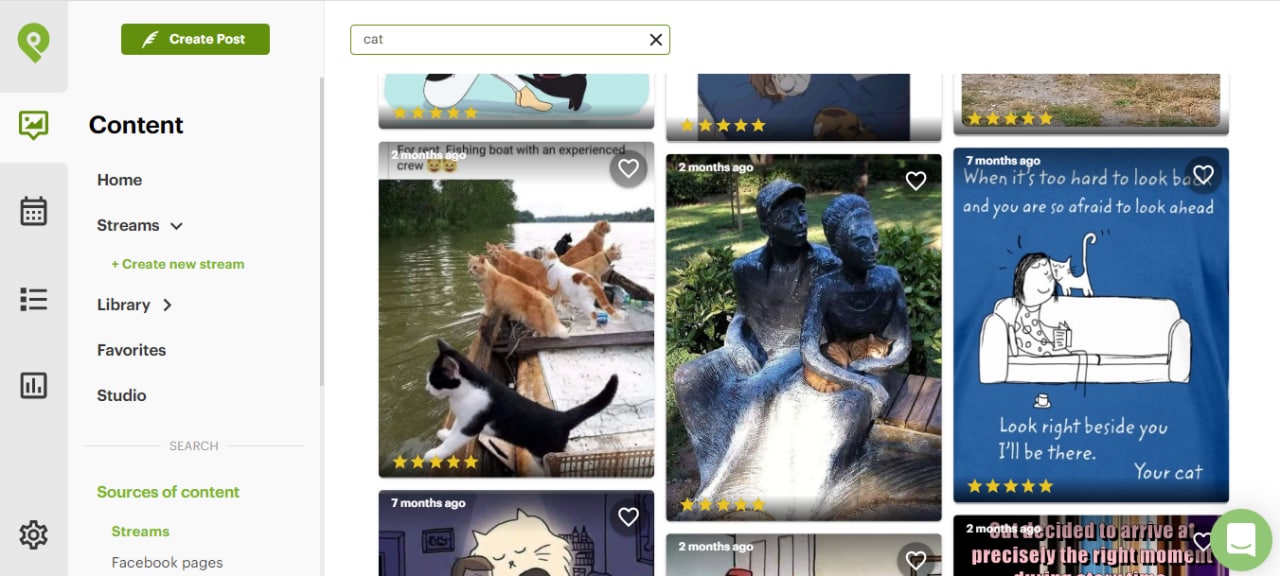 Here’s an example of some of the most Liked cat images. 😹
Here’s an example of some of the most Liked cat images. 😹
Check out Josh's post where he shows you how to find awesome photos to share on Facebook if you're having trouble finding images.
2. Quotes
Quotes are maybe the simplest way to increase engagement on your page.
Why?
Because people love to share & Like quotes -- especially whimsical or motivational quotes.
You can post a text update like this motivational quote:
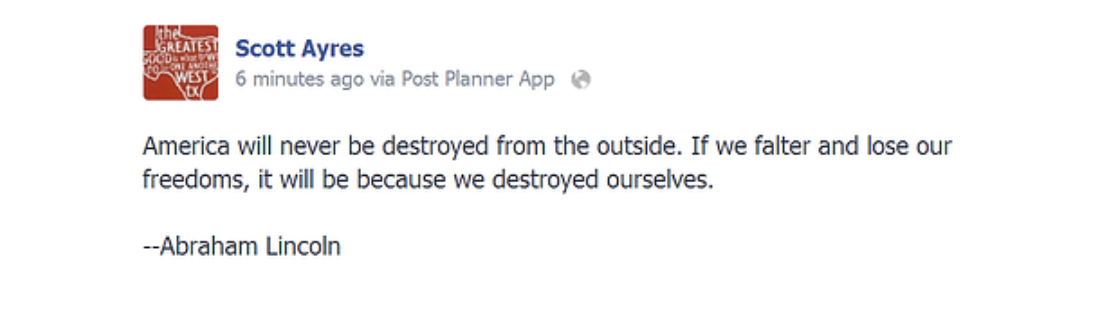 Or you can post the quote as a photo update like Kim Garst often does:
Or you can post the quote as a photo update like Kim Garst often does:
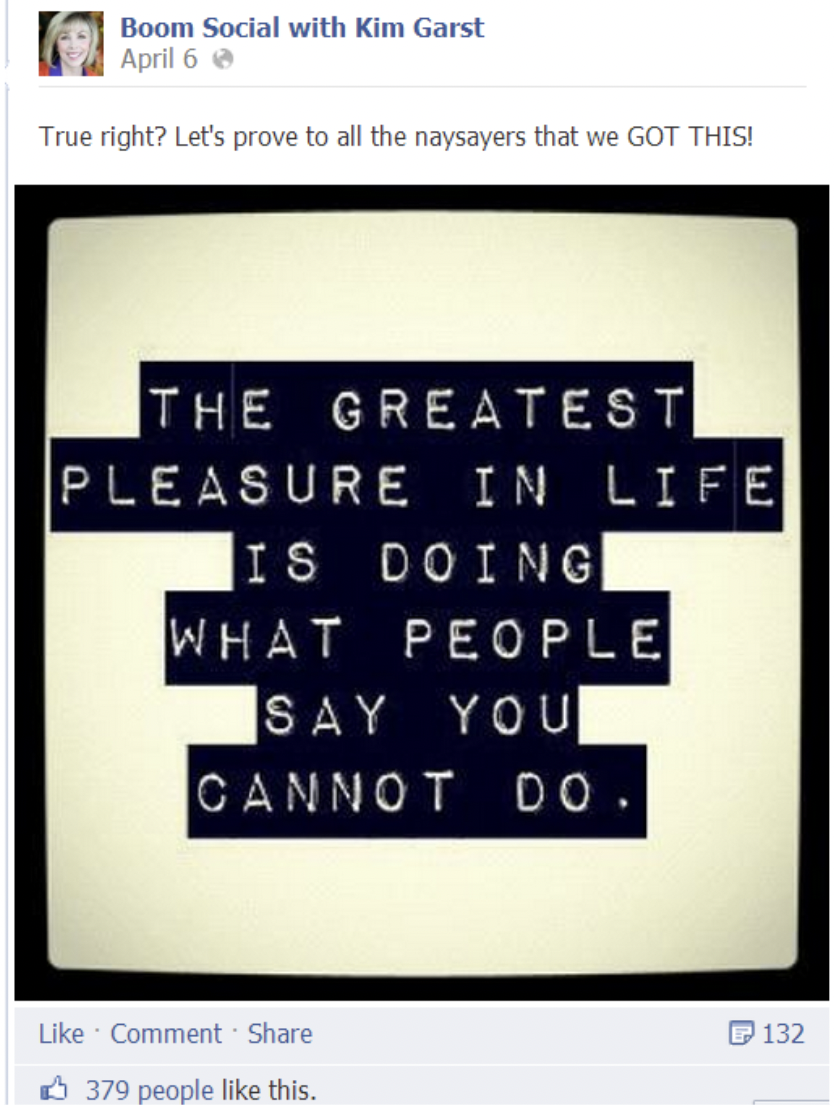 Notice her post got 132 shares and 379 people Liked it. That's HUGE engagement!
Notice her post got 132 shares and 379 people Liked it. That's HUGE engagement!
I'd recommend mixing up your quotes between text-only updates & photos so you can measure their effectiveness.
Post Planner also has an unlimited amount of quote ideas and quote images you can post.
To find text quotes, go to Content on the sidebar. Then scroll down the menu and click on “Quotes.”
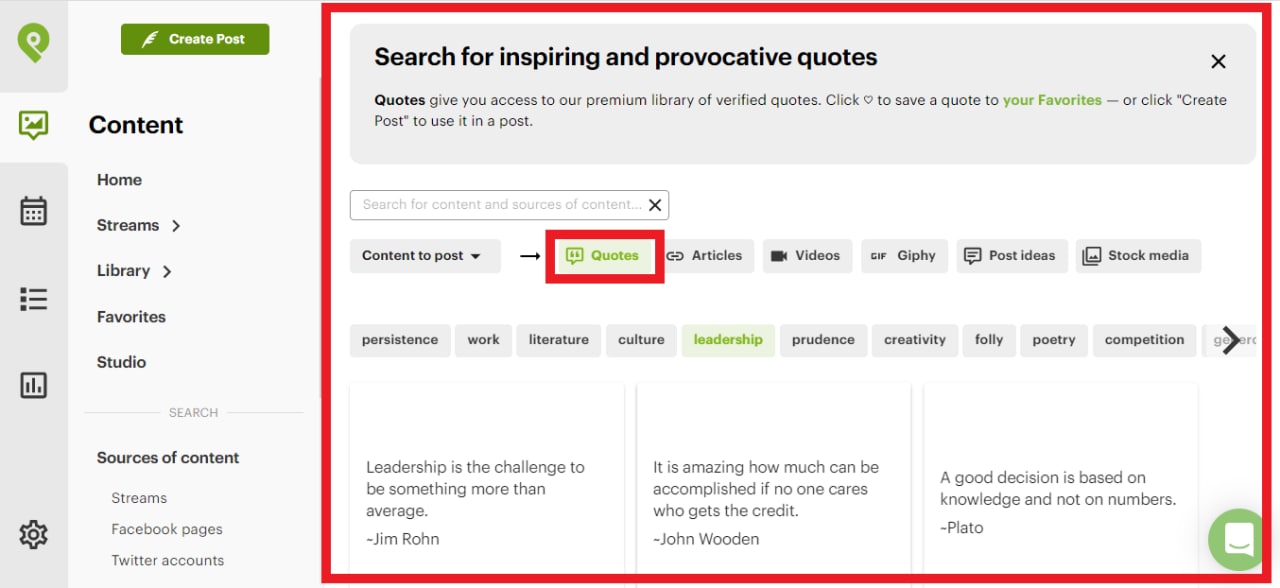 Or if you’re looking for a VIRAL quote image, go to Content Streams and search for “Quotes.”
Or if you’re looking for a VIRAL quote image, go to Content Streams and search for “Quotes.”
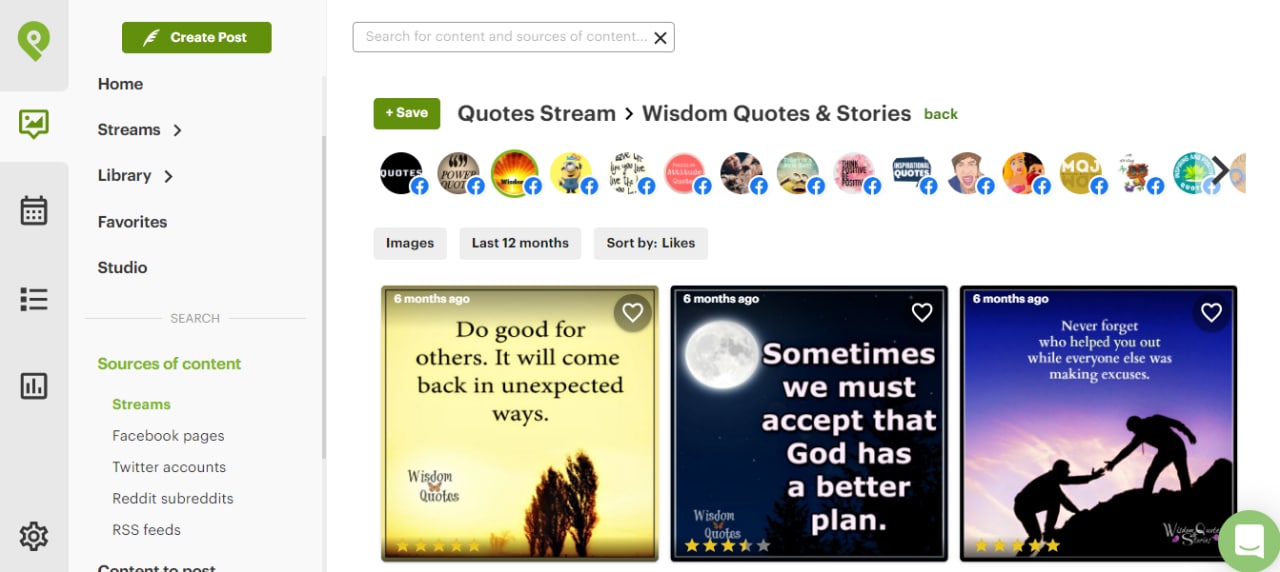 And if you want to create your own quote image, you can use Post Planner’s Content Studio.
And if you want to create your own quote image, you can use Post Planner’s Content Studio.
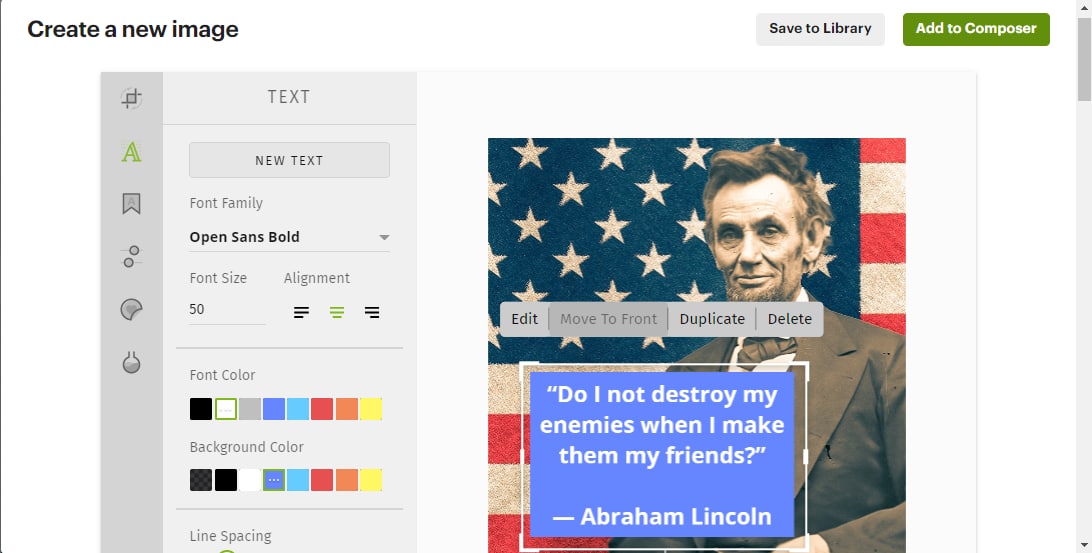 3. Fill-in-the-Blank
3. Fill-in-the-Blank
Fill-in-the-blank posts are a quick way to elicit a response from your fans — and thus increase engagement.
Let's face it — people love to be creative & show off their smarts. The key here is to keep the update short & make it a knee-jerk reaction to fill in the blank.
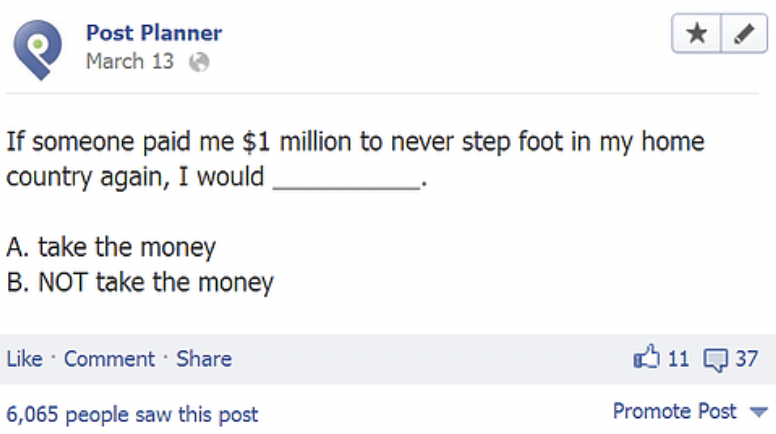
Notice in this post, we actually gave people 2 choices — making it even easier for them to answer.
This post got 3 times as many comments as Likes — which is exactly what we wanted.
Here's a great post showing you some awesome templates for Fill-in-the-blank statuses on Facebook.
But if you’d like an unlimited amount of fill-in-the-blank post ideas, Post Planner has a library of those too.
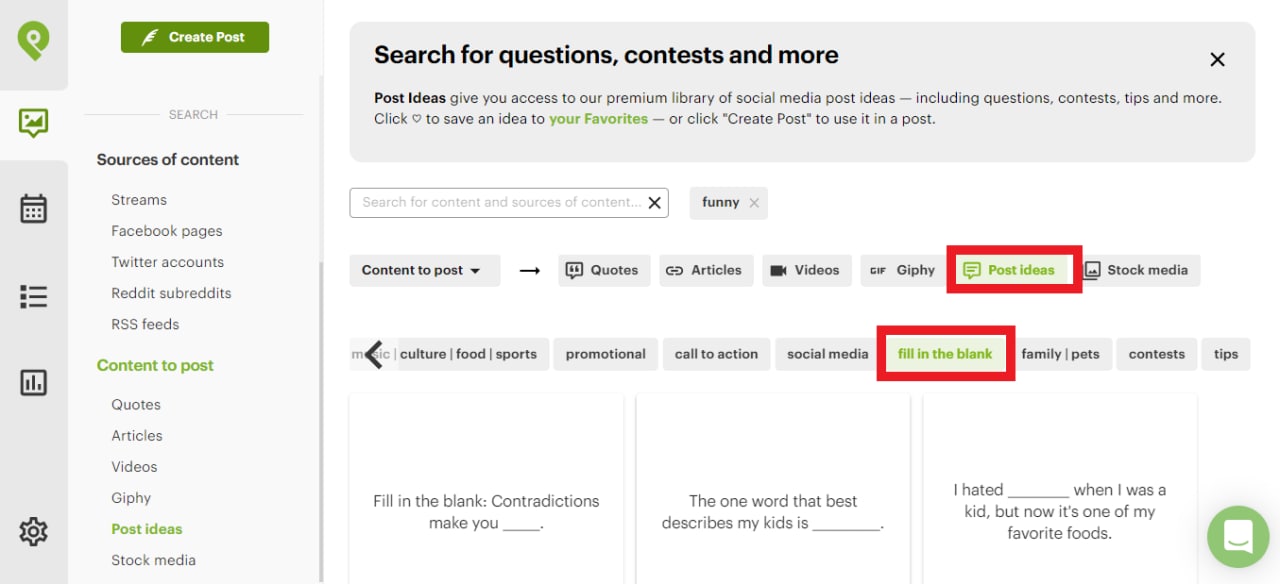 Just go to “Content,” then under “Content to post,” click on “Post ideas.”
Just go to “Content,” then under “Content to post,” click on “Post ideas.”
Select “fill in the blank,” and browse through the library until you find one you like.
4. Timely and Comical Photos
Facebook will give photos ever more prominence in the News Feed -- which should excite you as a page owner.
Images have always carried a lot of weight in Edgerank. And with the majority of Facebook users being mobile-only, photos should see even more engagement moving forward.
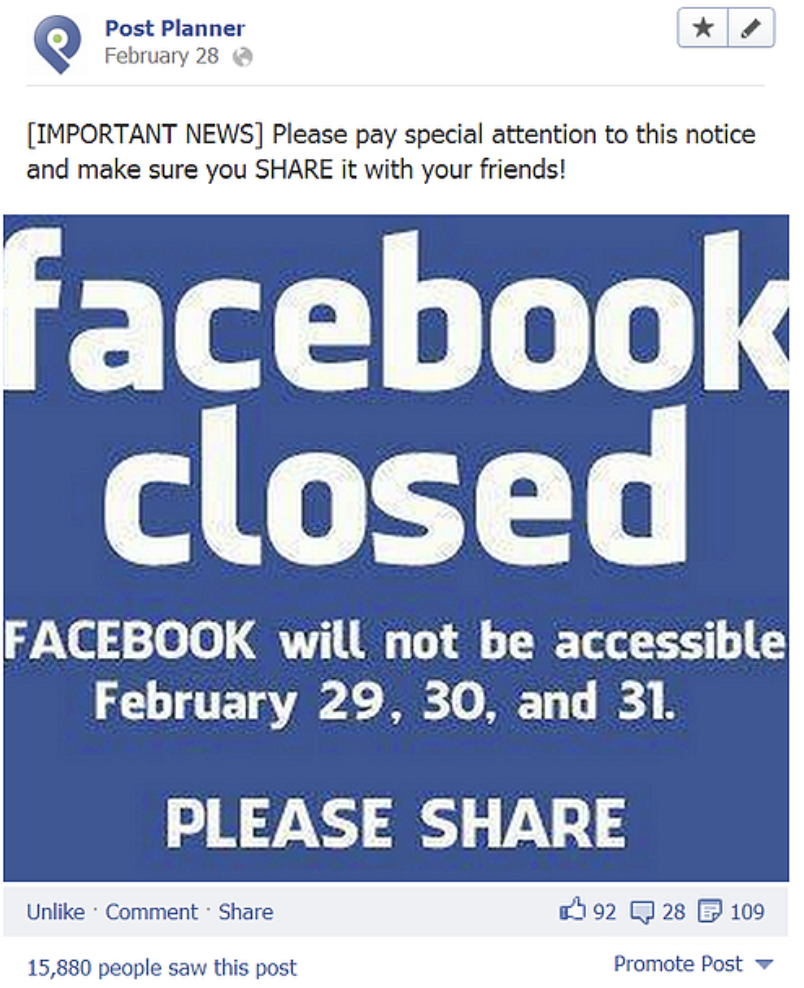 As you can see, the above timely & comical image got a ton of engagement — which boosted our reach nearly 16,000 people (around half of our Like count).
As you can see, the above timely & comical image got a ton of engagement — which boosted our reach nearly 16,000 people (around half of our Like count).
It's an example of a hugely successful post that created tons of engagement for our page — and probably exposed our page to a whole new crop of fans.
Why?
Again, because the photo was:
- Timely and Comical
- but also... it had a Call-to-Action
These are all key elements in a good photo post.
If you want to take it a step further, try posting a link in the photo caption -- to drive traffic to your site.
And consider editing the photos you post to add your logo and/or url at the bottom of the image. That way when it does get shared 109 times, everyone will know where it came from!
5. Questions
Asking a question on your page is another easy way to increase engagement -- and it requires few resources (i.e. photos).
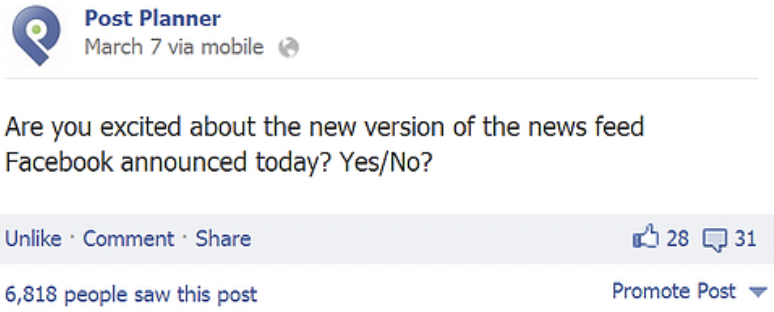 We ask a ton of questions on the Post Planner page, because:
We ask a ton of questions on the Post Planner page, because:
- we know they get engagement -- as shown in the above example
- we have a huge arsenal of questions in our Status Ideas Engine
My advice on questions is to:
- keep them short
- ask Yes/No questions when possible
- ask multiple choice questions and list the choices as A, B, C
- ask light-hearted questions to get the biggest response (lighten up!)
We do NOT recommend using the "Questions" feature on Facebook Pages.
Why? Because even if the post gets lots of engagement and goes "viral" it won't really help your Edgerank. Plus, people who answer the question often won't even see where it's from.
Sure it could be great to gather stats & do research for a blog post, but as a way to get engagement, I'd recommend just asking the question as a text update instead.
If you want unlimited Question post ideas, you can also use Post Planner’s Content library.
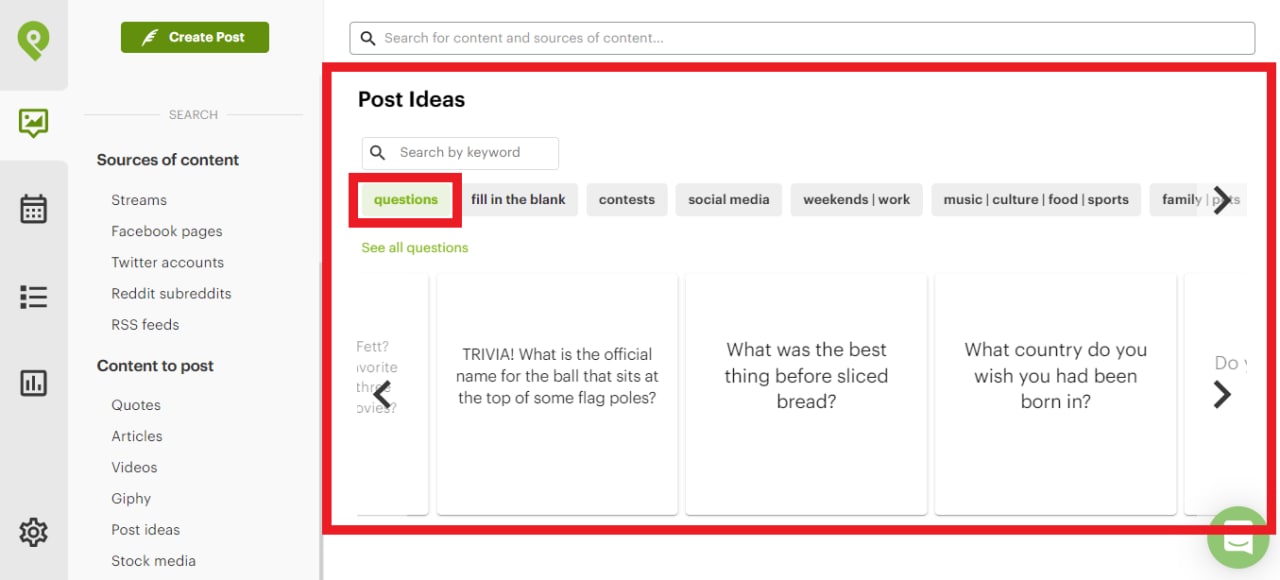 Just select “questions” under “Post Ideas” in the Content tab.
Just select “questions” under “Post Ideas” in the Content tab.
How to use Post Planner to boost engagement
Want to get more out of your Facebook posting?
Here are 3 ways you can get MORE Facebook engagement using Post Planner.
Which you can start with for free. 😉
Use top-performing content
With Post Planner, you can find top-performing curated content using Content Streams.
Content Streams are curated feeds of content created by other users.
Here’s how to use Content Streams:
Open the Post Planner app.
Navigate to “Content” on the sidebar.
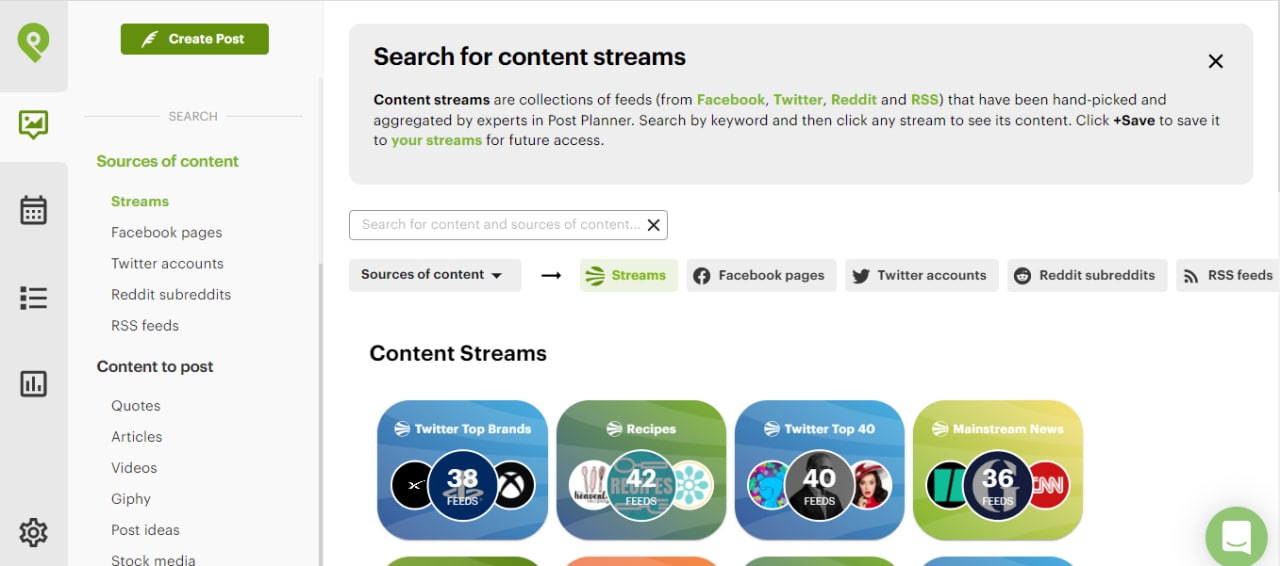 Under “Sources of content,” click on “Streams.”
Under “Sources of content,” click on “Streams.”
You can filter content streams by platform or search for a topic you’re interested in.
Once you find a Stream, you can further filter content by:
- Content type (image, videos, articles, GIFs, etc.)
- Date
- Sort by: Likes, Stars, Most Recent, and Shares
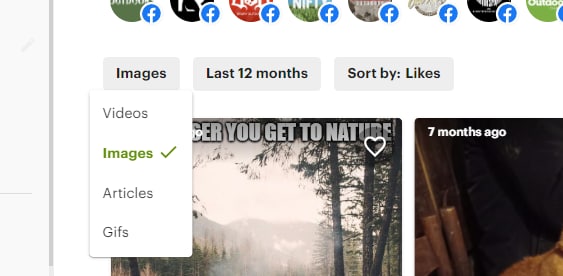 You can save Content Streams to reduce the time it takes for you to find your favorite content.
You can save Content Streams to reduce the time it takes for you to find your favorite content.
Recycle your best content
What do you do after you’ve had a posting schedule for a while?
Make the most out of your best posts by posting them again.
Post Planner makes this EASY.
You can recycle your best content by going to “History.”
Then you can select to repost or re-queue your chosen Facebook posts.
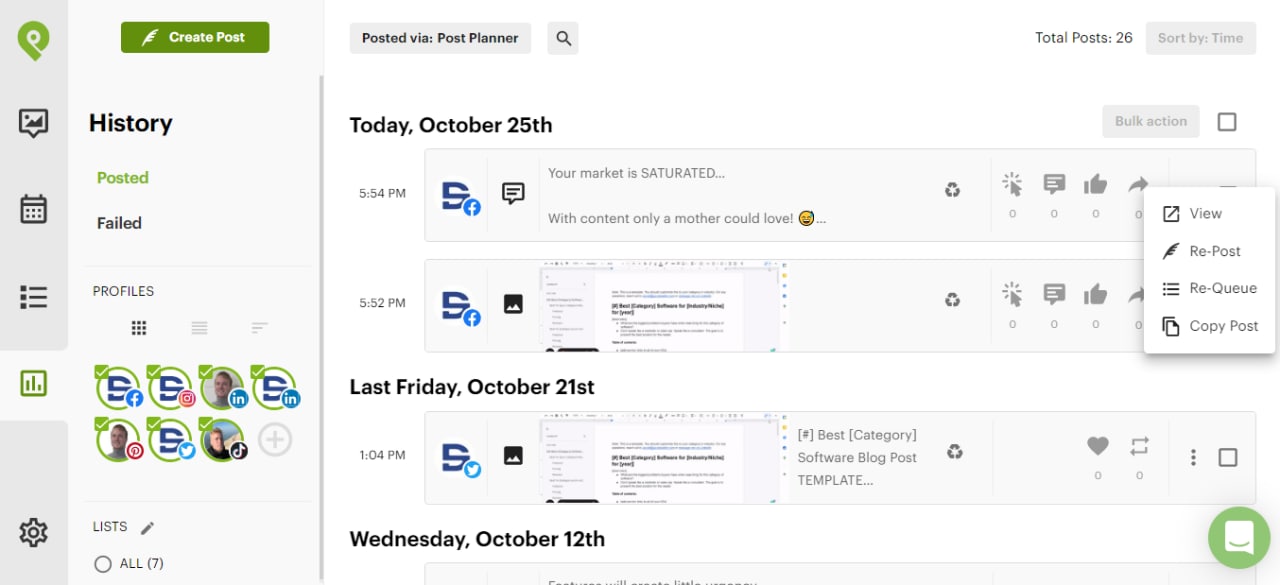 Or, after you create a Facebook post, you can select to have it recycled automatically.
Or, after you create a Facebook post, you can select to have it recycled automatically.
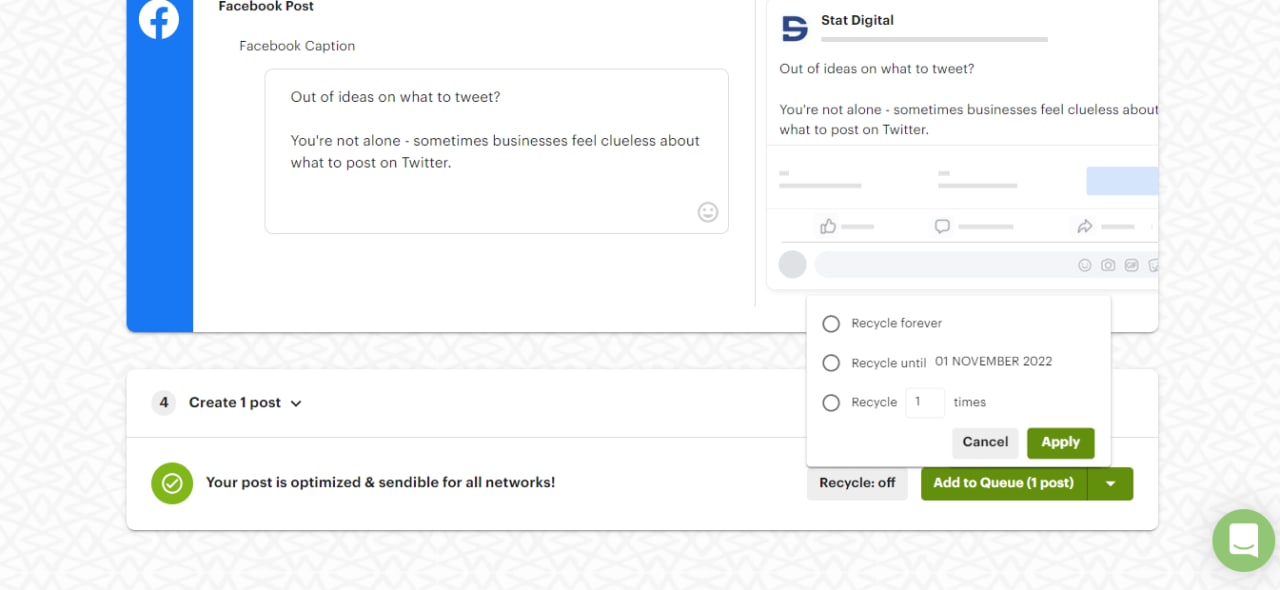 How to automate your Facebook posts
How to automate your Facebook posts
If you want to win at Facebook, you can’t do everything manually.
And you certainly don’t have to!
You can use Post Planner to schedule one-off Facebook posts.
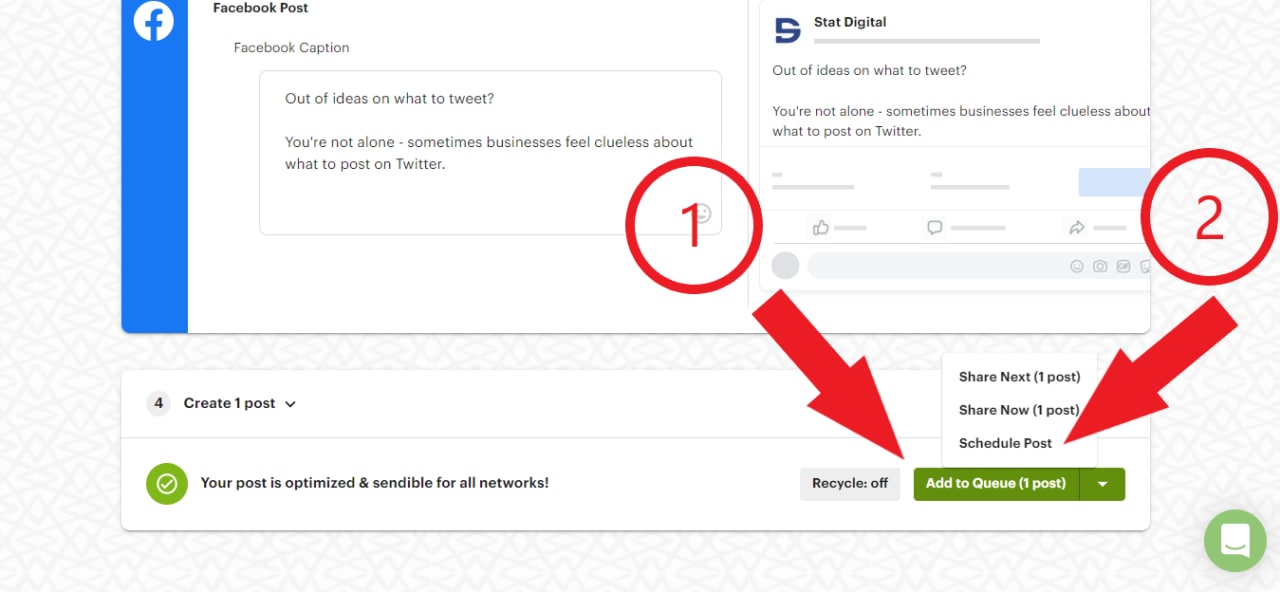 Just select a time to post when you create a post.
Just select a time to post when you create a post.
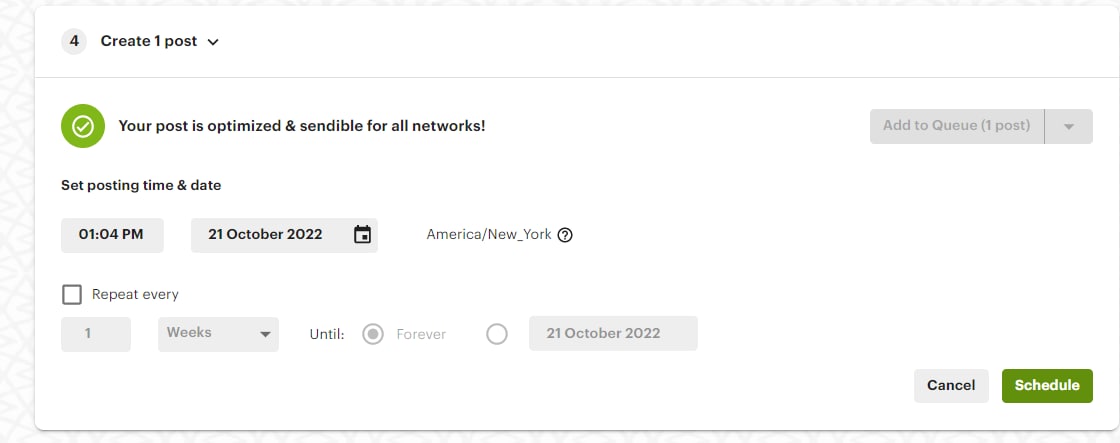 Or, if you REALLY want to automate your posting, you should use Queues.
Or, if you REALLY want to automate your posting, you should use Queues.
Queues are a way you can create a system that posts content at designated times automatically.
The first step is to create a Queue Plan.
Go to “Posts” on the left sidebar.
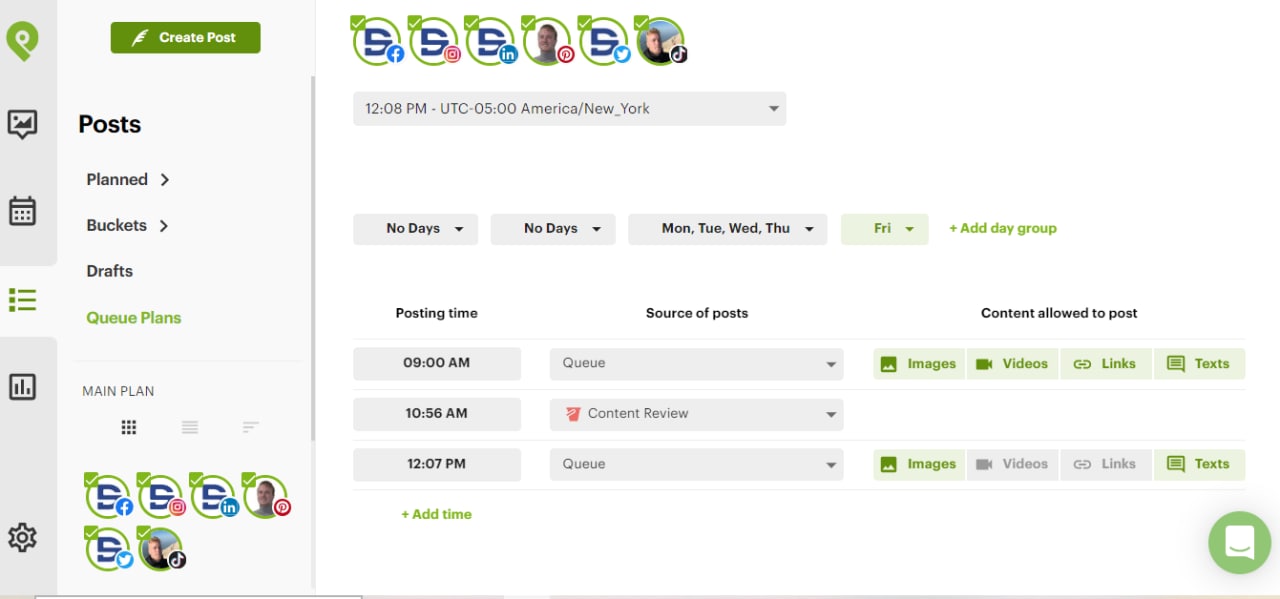
Then configure your content queues by:
- Days of the week
- Time of day
- Source of content (you can categorize content with Buckets)
- Type of content
Now, you can simply add content to your queue to be posted.
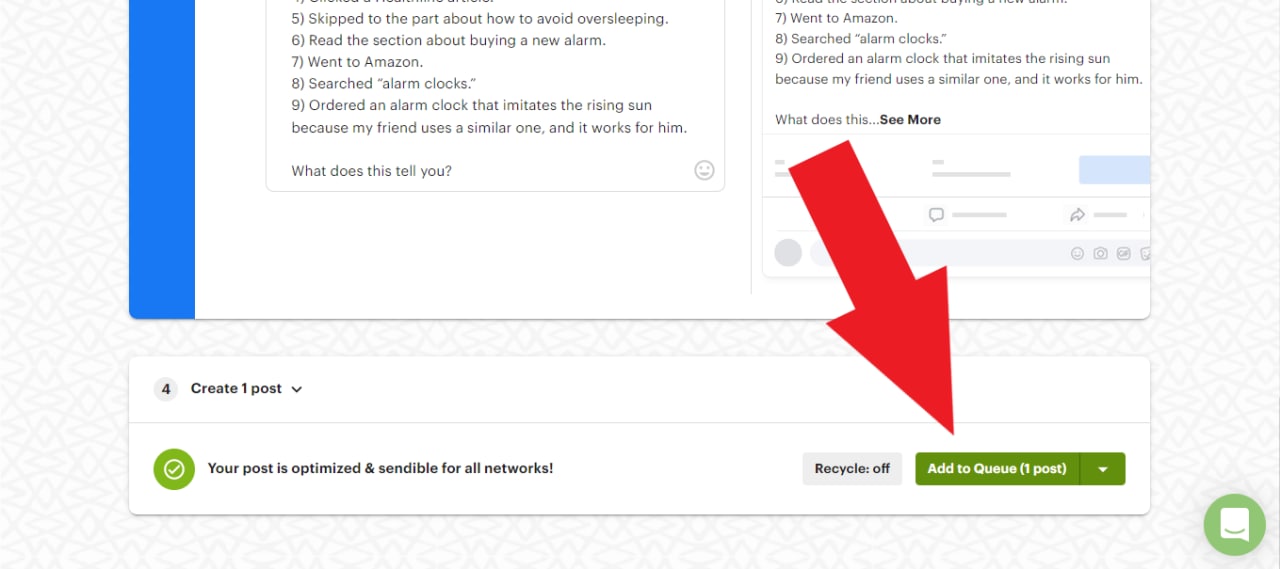 Did You Know?
Did You Know?
Did you know that 3 of the above 5 post types are ready-made functions in the Post Planner app?
Yep... Questions, Fill-in-the-blanks & Quotes are specific categories in our Status Ideas Engine -- which makes it super simple to find & share awesome status updates.
In fact, we've taken the guessing game out of creating engaging posts by providing you with an endless assortment of pre-written statuses to choose from.
I can tell you from personal experience -- I've used the database since it was launched a few years ago. Post Planner's Status Ideas Engine has been essential in increasing engagement on the myriad pages I've run during that time period.
So if you haven't connected to the app and tried our Status Ideas Engine, do it right now!
CLICK HERE to connect.
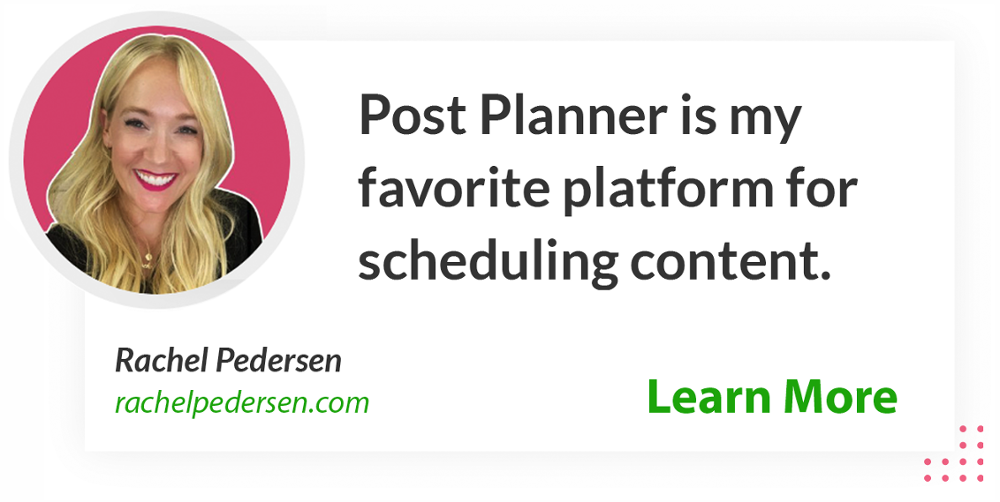








ViewHide comments (7)