Struggling to come up with Instagram captions that get engagement?
You’re not alone.
Writing captions every day is one of the biggest bottlenecks for marketers and creators.
But with the right AI tools (and a few clever prompts), you can generate high-quality captions in seconds, stay consistent, and finally stop posting on the fly.
In this guide, I’ll show you how to use an AI Instagram caption generator to save time, boost Likes, and build a content system that runs on autopilot.
Let’s get started:
- Step 1: Pick the right AI Instagram caption generator
- Step 2: Create an engaging Instagram post
- Step 3: Generate Instagram captions with AI
- Step 4: Schedule your content
Step 1: Pick the right AI Instagram caption generator
The right automation tool can turn your caption-writing process from a time-wasting chore into a 5-minute win.
But here’s the catch: most AI-generated captions sound like… well, AI-generated captions.
Bland. No personality. No hook. No reason for your audience to stop scrolling.
If you want captions that work, you need to pick an AI tool that checks a few key boxes:
- It should provide you with options, not just a single generic line.
- It should match your brand’s tone (whether that’s playful, educational, or bold).
- It should understand context, so it doesn’t generate something awkward or off.
- It should fit into your workflow, helping you post faster, not slower.
In this section, I’ll break down 3 of the best tools that do precisely that and discuss how to get the most out of each one.
ChatGPT
ChatGPT makes writing Instagram captions feel effortless.
Just describe your Instagram photo, audience, goal of your post, and desired tone. Then let ChatGPT do the rest.
If you want to speed things up even more while improving your outputs, try using ChatGPT’s Projects (available on the paid ChatGPT plans).
Projects enable you to store your brand's voice, tone, audience information, and past posts, allowing ChatGPT to draw from them as a source of inspiration for future outputs. That way, every prompt you give ChatGPT gets smarter and more on-brand over time.
Whether you need a playful one-liner, a storytelling caption, or a few variations to choose from, ChatGPT can deliver in seconds.
How to use it:
- Set up a Project with examples of your best captions and a short brand voice guide
- Prompt it with something like: “Write 3 casual Instagram captions for a photo of my morning coffee”
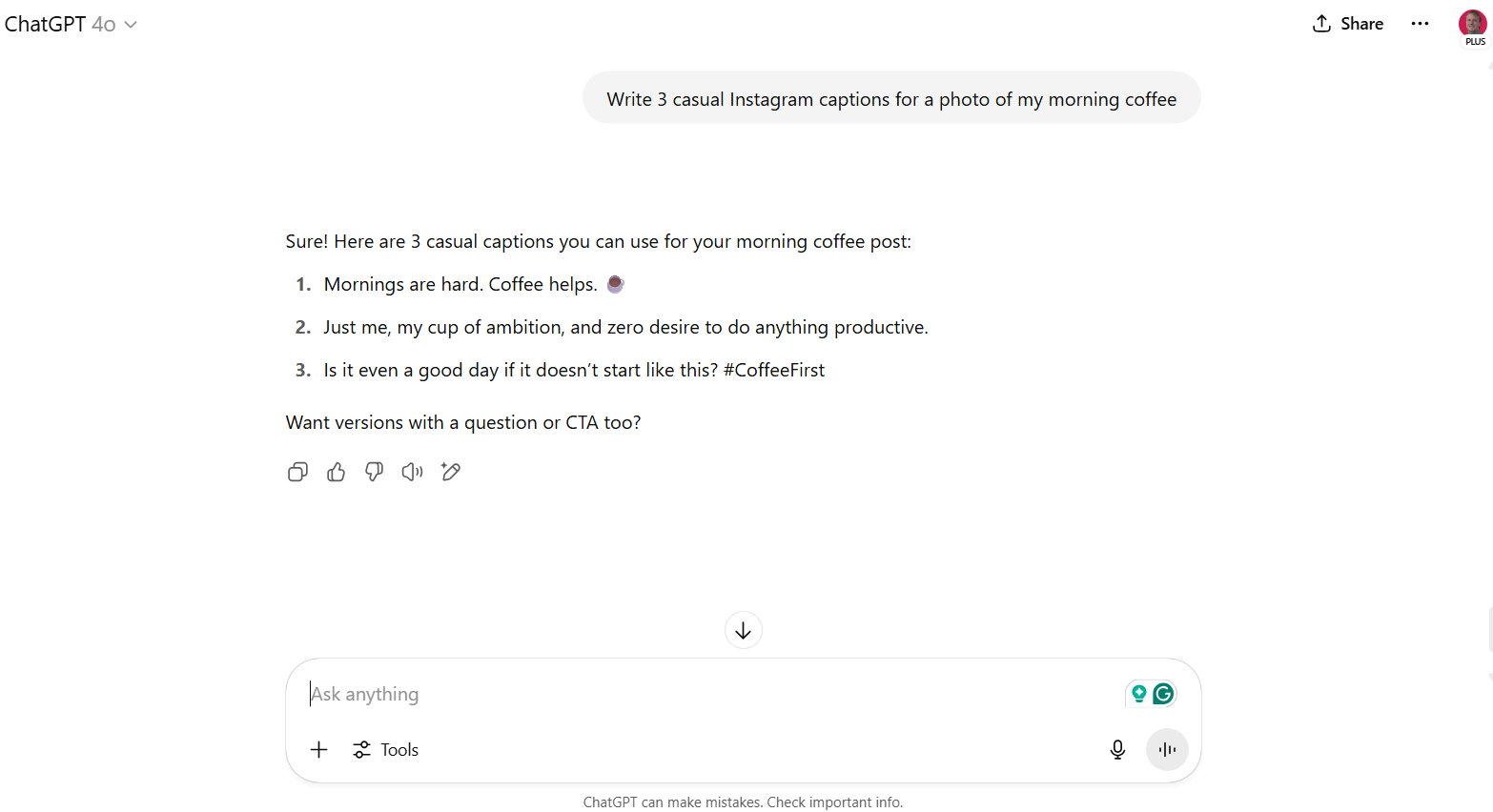
- Request rewrites in various tones, such as conversational, bold, educational, etc.
- Save your favorite prompts and outputs to reuse or tweak later
Pro tip: Convert your top-performing captions into templates and ask ChatGPT to help you base new captions on the old ones.
Claude
Claude is known for highly thoughtful, natural writing.
In other words, writing that sounds like intelligence, minus the artificial part.
It’s especially good at longer-form captions–the kind that tell a quick story, share a personal insight, or lead into a smooth CTA.
Similar to ChatGPT, just describe your image, your audience, and the feeling you want to convey. Claude will turn it into something that sounds human and scroll-stopping.
Claude also offers a Projects feature (available on paid plans), which lets you store your brand voice, content preferences, and even past captions. Just like with ChatGPT, Claude learns your style and tailors its outputs to match.
Projects are essential in both AI platforms because they eliminate the need to repeat yourself about tone, voice, structure, and other details in every prompt.
Whether you're writing a reflective post or a warm intro to a new product, Claude keeps it relatable and on-brand.
How to use it:
- Create a Project with your brand tone, audience details, and a few high-quality caption examples.
- Prompt Claude with something like: “Write a friendly, story-driven Instagram caption about my morning coffee ritual.”

- Ask for 2-3 variations with different openings, CTAs, or vibes
- Save standout captions to your Project to refine future outputs
Pro tip: Claude is powerful at adding emotional nuance. Try using it when you want your post to feel more authentic and human (not just posting for the algorithm).
Post Planner
Post Planner makes generating Instagram captions ridiculously fast.
The built-in AI caption generator is designed for social media from the ground up. Just upload your image (or choose one from Post Planner’s curated Content Streams), input your AI prompt, and Post Planner will instantly create a batch of caption options to match.
 You can even save your favorite prompts, reuse top-performing captions, and schedule everything in one place. No copy-pasting. No jumping between tools.
You can even save your favorite prompts, reuse top-performing captions, and schedule everything in one place. No copy-pasting. No jumping between tools.
The great thing about Post Planner’s AI caption generator is that it was trained on high-performance social media posts, meaning you get excellent outputs tailored to perform on Instagram.
How to use it:
- Upload an image or choose content from your streams.
- Write your prompt and select the number of variations you want to generate.
- Pick your favorite caption or tweak it in the Composer before scheduling.
Pro tip: Use Post Planner’s Buckets to group similar types of content (like testimonials, tips, quotes), then let the AI generate captions that match the vibe of each Bucket. It keeps your feed varied without needing to overthink every post.
Step 2: Create an engaging Instagram post
A great caption accomplishes a lot, but it’s only half the battle.
To succeed on Instagram, you need a strong post to complement your compelling caption.
That doesn’t mean every image has to be award-worthy or every Reel has to go viral. However, your content needs to stop the scroll, spark curiosity, or visually support your message.
So, what makes a great Instagram post?
- It grabs attention in the first second.
- It reflects your brand or vibe.
- It tells a story or makes a clear point.
- It’s relevant to your audience’s interests or emotions.
- It sets up the caption to add value or context.
In this section, I’ll discuss 2 great ways to get high-quality content for your Instagram page. It’s essential to acknowledge that neither of these methods is more important than the other. You should utilize both for a well-rounded Instagram strategy.
Source high-performing content
Creating content from scratch every day is a recipe for burnout.
And let’s be honest, it’s not always necessary.
One of the most effective ways to grow your Instagram is by sharing content that has already proven to be successful. That means tapping into top-performing posts, viral trends, and evergreen Instagram post ideas your audience already loves.
That’s where Post Planner’s Content Streams come in.
Instead of scrolling endlessly through Instagram or saving random posts, you can set up Content Streams based on your niche, topics, or favorite creators.
Then, Post Planner will automatically surface the best-performing content from those sources—including images, videos, quotes, and articles.
Here’s how to do it:
- Search for pre-made Content Streams using keywords from your niche.

- If there are no Content Streams that fit your needs (which is unlikely), you can add any public page, keyword, or source to a new Stream
- Filter by engagement to find what’s resonating with real audiences. Posts with more Stars get more engagement.

- Grab the post you like, then generate your caption with Post Planner’s AI
- Repost it (with credit if needed) or use it as inspiration for your content
Pro tip: Mix in curated content with your original posts to keep your feed active and valuable without doubling your workload. A good balance might be 70% original and 30% curated, or 60% original and 40% curated. Experiment with it and see how you can strike a balance between saving time and increasing engagement.
Create your own posts
While sharing curated content can save time and boost engagement, your original posts are what set you apart. They show your voice and your message, which is what builds trust and connection with your audience.
The good news?
You don’t have to start from scratch every time.
Use Post Planner’s curated content as inspiration. If you see a quote, meme, or topic performing well in your Streams, remix it into something original:
- Turn a viral quote into a branded graphic
- Add your take or story to a trending post
- Recreate a high-performing format with your spin
Then bring your idea to life using Post Planner’s Content Studio, which gives you all the design tools you need to create your next viral post.
You can start with a blank canvas or choose from a massive stock media library of images, videos, GIFs, and text overlays.
 No need for Canva or other design tools. Just create, caption, and schedule it all in one place.
No need for Canva or other design tools. Just create, caption, and schedule it all in one place.
Pro tip: Save time by batch-creating 5–10 original graphics in one session. Post Planner’s Studio makes it easy to crop, customize, and queue them up fast.
Step 3: Generate Instagram captions with AI
You’ve selected your AI caption generator. You’ve curated or created some high-quality Instagram posts.
It’s time to write the caption.
This is where most people get stuck — and where AI can save you a significant amount of time.
AI Instagram tools can help you write slam-dunk captions, but there’s a catch.
You have to know how to guide them.
With the right prompt, you can generate multiple caption options, explore different tones, and quickly find the version that fits your post and brand.
Let’s take a closer look at how to generate high-performing captions with your chosen AI tool quickly.
What makes an engaging Instagram caption?
Writing captions that grab attention and keep it is hard.
One of the most effective ways to achieve this is through the PAS (Problem, Agitate, Solution) framework, which enables you to craft captions that capture attention and prompt action.
Let’s break down how to create a strong caption with the PAS framework:
1. Start with a strong hook
Your first line is everything. Instagram cuts captions short, so your hook needs to earn that “read more” tap. The P in PAS — Problem — is the ideal starting point. Highlight something your audience struggles with or wants to improve.
2. Keep it clear and easy to skim
Short lines. Simple words. Clean formatting.
People aren’t on social media to read a novel. They want quick answers.
As you move into the A in PAS — Agitate — don’t lose them with long blocks of text.
Use quick sentences to build tension by showing how significant the problem is, and get them nodding along.
3. Deliver real value
Once your readers are invested, the S — Solution — gives them something they can use. That could be a valuable tip, insightful perspective, mindset shift, or next step.
4. End with a strong call to action
Great captions don’t just sit there.
They drive interaction.
So ask a question, share a next step, or encourage saves and shares.
Once you’ve delivered value, don’t forget to guide them to act.
To get you started, here’s a PAS-based AI prompt you can use to generate a killer Instagram caption. Simply fill in the blanks with your specific details, and you’ll be all set.
“Write an Instagram caption targeting (your audience) about (your audience’s problem). Specifically discuss how this problem affects (specifics of why your problem is a big deal) and how (your product/service/offering) can relieve it.”
 (Notice how the ChatGPT output specifically follows the PAS framework even without any editing input from me.)
(Notice how the ChatGPT output specifically follows the PAS framework even without any editing input from me.)
Use specific prompts based on your content
If you want better results from any AI caption generator, you have to feed it better input.
Whether you’re using Post Planner, ChatGPT, or Claude, the key to getting captions that sound like you (and connect with your audience) is context. The more your AI knows about your brand, audience, goals, and pain points, the better it performs.
With ChatGPT and Claude, use Projects as discussed above to store that info. Ensure you include the brand tone, common content types, and past top-performing posts, so you don’t have to repeat yourself every time.
Over time, the outputs get sharper, faster, and more aligned.
Inside Post Planner, you don’t need to build a Project, but you can still guide the AI to give you exactly what you want.
Here’s how:
- Select the “IG” post type in the AI menu.
- Look through the premade prompts for inspiration. If you find one you like, just click on it to load it into the prompt box. Then, fill in the details with your own info.
- Add a brief description of your post or image, details about your audience, and PAS details to the prompt box.
- Select the number of outputs you want to generate, then click “Generate Content.”

- Let the AI generate a caption + hashtags in seconds.
If you want to generate more hashtag sets to give yourself several options, just input a few keywords in the hashtag generator and have Post Planner create specialized hashtag sets in the blink of an eye.

Generate multiple captions to give yourself options
Never settle for the first AI output. Even good Instagram tools need a second take.
Generating 3–5 variations helps you compare tones, hooks, and angles. You might find a better CTA, a catchier opening line, or a different direction that works better for your post.
With ChatGPT or Claude, just prompt it by saying something like “Give me 3 caption variations for this post, each with a different tone.”
With Post Planner, it’s even easier. Just select the number of outputs you want, as shown above. Post Planner will instantly generate the desired number of options for you.
Then pick, tweak, and post the best one.
Edit all AI output
Think of AI as your brainstorming buddy, not your copywriter.
Even when a caption looks good on the first try, it still needs your voice. That means adjusting the tone, tightening the flow, and ensuring it speaks directly to your audience.
For example, if an AI-generated caption sounds too formal and your brand is casual, rework the language to better align with your brand's tone.
If the CTA feels weak, give it some more juice.
Lastly, ALWAYS double-check for clarity and accuracy—especially with stats, offers, or brand-specific language.
A quick pass can turn a “good enough” caption into one that converts.
10 Proven AI Instagram caption generator prompts
Use these prompts to get high-quality, on-brand captions FAST. Each one is designed for a different type of post or outcome.
Just fill in your specific details, put these prompts into your favorite AI caption generator, and relax while AI does all the hard work for you.
1. “Write 3 casual Instagram captions for a photo of [describe image]. My audience is [your niche], and the tone should be friendly and relatable.”
Best for: Everyday posts, lifestyle content, or soft engagement
2. “Create a short Instagram caption that shares a quick tip about [topic]. Use a confident tone and end with a CTA.”
Best for: Educational posts and thought-leadership content
3. “Write an Instagram caption that shares a personal story about [experience]. Make it emotional, reflective, and end with a question.”
Best for: Vulnerable, connection-building posts
4. “Give me 3 funny Instagram captions for a post about [situation]. Keep them short and snappy, with clever wordplay.”
Best for: Humor-based content, memes, or brand personality
5. “Write a caption that highlights a problem [your audience] has with [insert pain point], agitates it slightly, and offers [your product or freebie] as the solution.”
Best for: Promotional posts using the PAS framework
6. “Create a caption that teases an upcoming announcement. Use intrigue, excitement, and end with ‘stay tuned.’”
Best for: Building anticipation and pre-launch content
7. “Write an Instagram caption for a client testimonial. Keep the tone confident but humble, and add a CTA to learn more.”
Best for: Social proof and trust-building posts
8. “Generate a caption that explains a ‘before and after’ transformation about [topic or customer]. Use storytelling and inspiration.”
Best for: Results-driven or transformational content
9. “Write 3 variations of a caption for a carousel post teaching [topic]. Include a hook, a short value statement, and a CTA to swipe or save.”
Best for: Carousels or multi-part educational content
10. “Create an Instagram caption that shares a quote about [theme]. Add a short reflection and a CTA to comment or share.”
Best for: Quote graphics or inspirational posts with a personal touch
Step 4: Schedule your content
After gathering content and writing captions for Instagram, you're ready to post it all for your followers.
Post Planner makes that process easy and automatic. It even allows you to post the same content and caption to multiple social channels, making tweaks for each channel as desired.
Here’s how to schedule captions to multiple platforms at once:
- Click “Create Post” from your Post Planner dashboard

- Select every social profile you want to post to (Instagram, Facebook, LinkedIn, etc.)

- Upload your image or video, or select one from your Content Streams or stock library

- Add your caption using Post Planner’s built-in AI tools or one of the other AI tools mentioned in this article.

- Tailor each caption for its platform

- Choose how you want to publish:

-Add to Queue: places it in your next scheduled slot
-Share Next: moves it to the front of the line
-Share Now: posts it immediately
-Schedule Post: pick an exact date and time
As soon as you're done, your content is added to your posting calendar. You don’t even have to log into your social media accounts to post when the time comes–Post Planner does that for you.
Pro tip: If your caption is missing key elements like hashtags, Post Planner will flag it and suggest improvements with its built-in AI tools so your posts are always optimized before they go live.
Using this workflow, you can plan weeks of captions in a single session and post to every platform without writing the same thing twice.
Conclusion
AI tools can help you write Instagram captions faster, but when paired with an innovative system like Post Planner, they also help you post smarter.
From sourcing content to writing scroll-stopping captions to scheduling everything in one go, you’ll save time, stay consistent, and grow your engagement without burning out.
Start small, test a few prompts, and let AI do the heavy lifting so you can focus on what moves the needle.
Good luck!
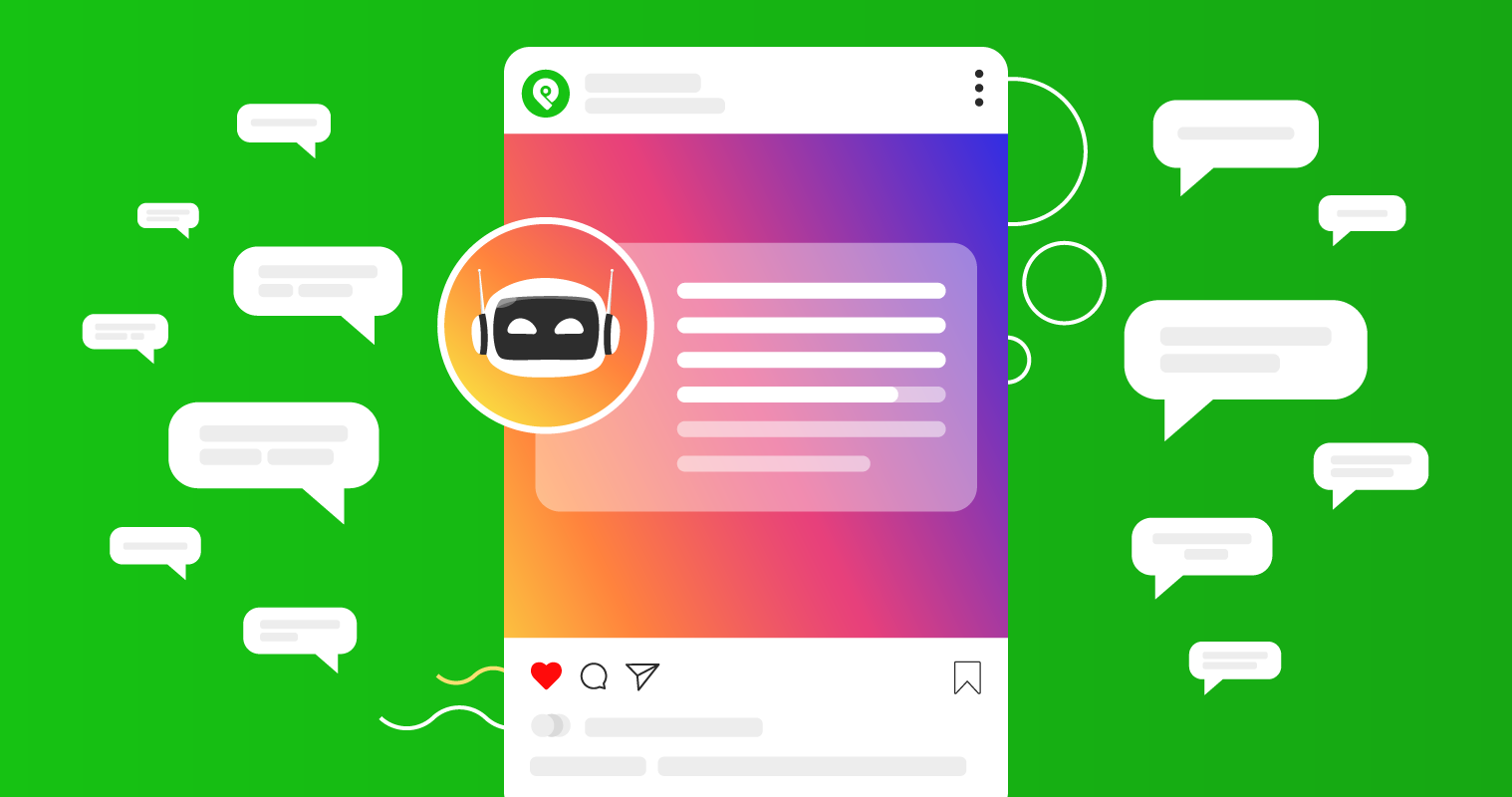






No Comments