
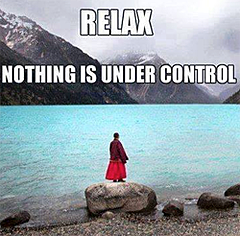 Do you want your Facebook posts to go viral?
Do you want your Facebook posts to go viral?
Of course you do.
Who wouldn’t want to dramatically increase the reach of their posts?!
Going viral is the holy grail of content marketing -- and any business owner marketing their company online wants it.
But getting there isn't always easy.
Today, I'll outline 5 steps you can take to improve the chances of your Facebook posts going viral.
Your Facebook Posts Will Probably Go Viral if You Follow These 5 Steps
1. Get Personal
You've got to get personal on your page if you expect your Facebook posts to go viral.
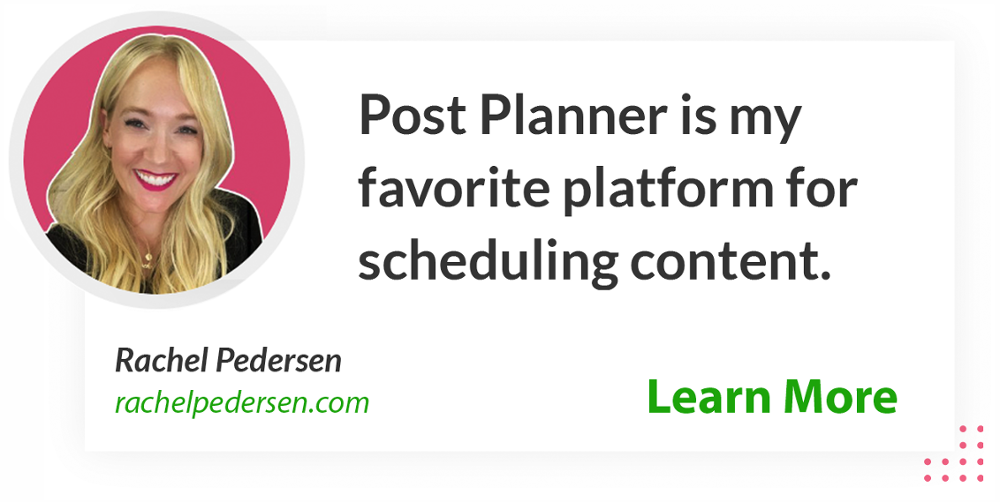
Consider the strong engagement you receive from your Facebook friends when you post on your profile about:
- a job promotion
- yours or your child's wedding
- your newborn baby
- losing weight
- high school or college graduations
- personal achievements
Personalizing the updates on your business page can have a similar effect. Your fans will connect with those posts on a deeper level & are more likely to Like, comment on or share your posts with friends.
Many of them have experienced something similar or they just want to be there to support your happy news.
My first day at Post Planner was Jan. 21. I announced it by sharing a photo on my Facebook wall, and the post got more than 211 Likes & about 127 comments.
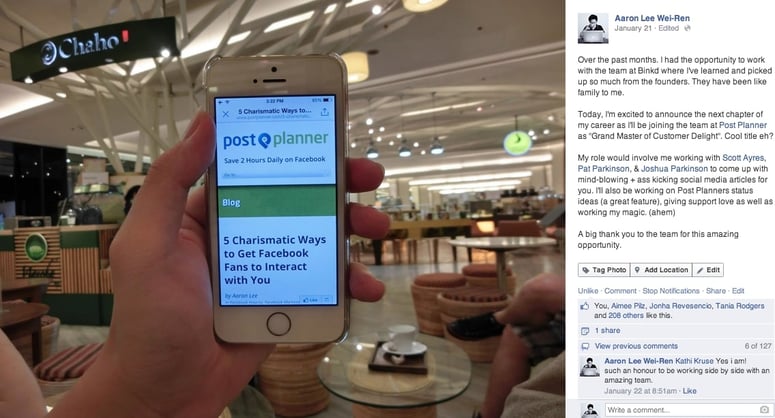
2. Use Viral Photo Finder
Here's a confession:
I’ve recently used Post Planner’s viral photo finder to locate some of the most shared & most Liked photos on Facebook to publish on my profile & on pages that I own.
For example, this photo got more than 80 Likes & about 45 shares when I posted it on my page:
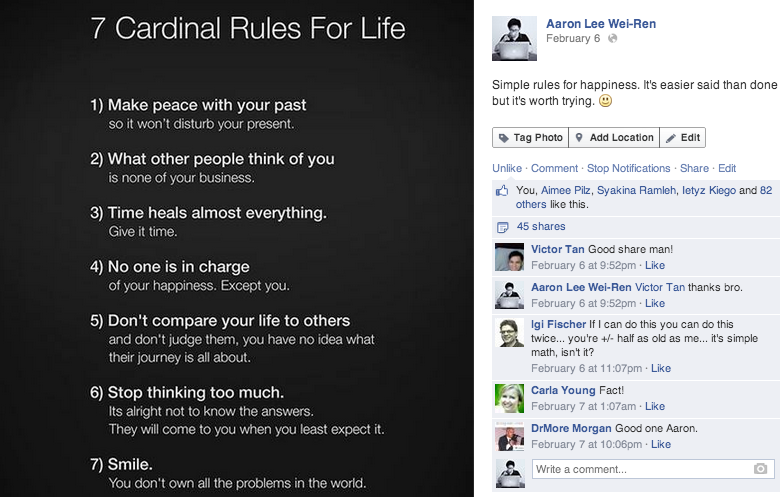
Not too bad considering that it took only a couple minutes to find & publish the photo.
You may see greater engagement depending on the size of your community & how much your fans engage with your page.
We used the photo finder to locate the following image, which went big when we published it on our Facebook page:
It got more than 5,600 Likes & 34k shares.
Want to give Post Planner a try?
It’s free to get started.
Just follow along with these steps after you sign up to find viral content:
- Click on “Content” on the sidebar.
- Click on “Streams” under “Sources of content.”
- Search for the type of content you’re looking for.
- Click on a Stream.
- Filter by Images, Videos, or Gifs.
- Filter by Likes, Shares, or Stars to see the most popular content.
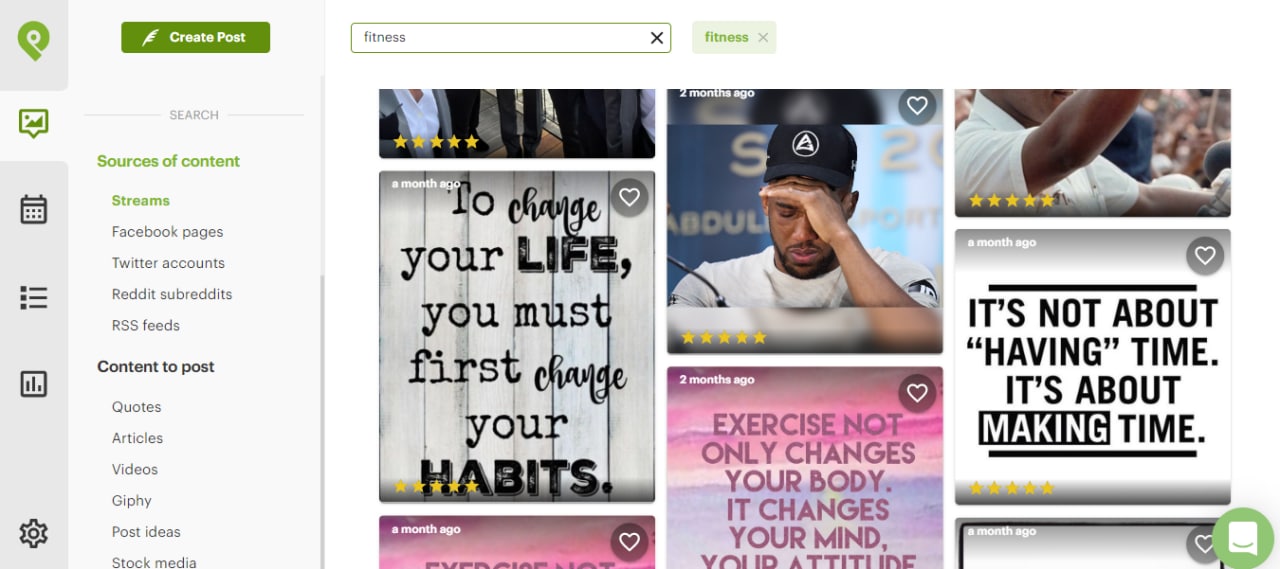
For example, if I wanted to find viral content for my fitness account, I could explore fitness Streams on Post Planner. 😎
3. Ask for Help Sharing Your Posts
It can be tough getting your posts in front of a large audience on Facebook.
The news feed algorithm buries your content to the point that your updates don't even reach most of your fans.
So ask family members, friends & customers for help pushing your posts. Sometimes just a little nudge is needed for a post to gain the momentum it needs to snowball.
>> Click to Tweet <<
Most people won't mind helping you with this small request.
4. Timing is Everything
Like with many things in life, TIMING is EVERYTHING.
When should you post on Facebook?
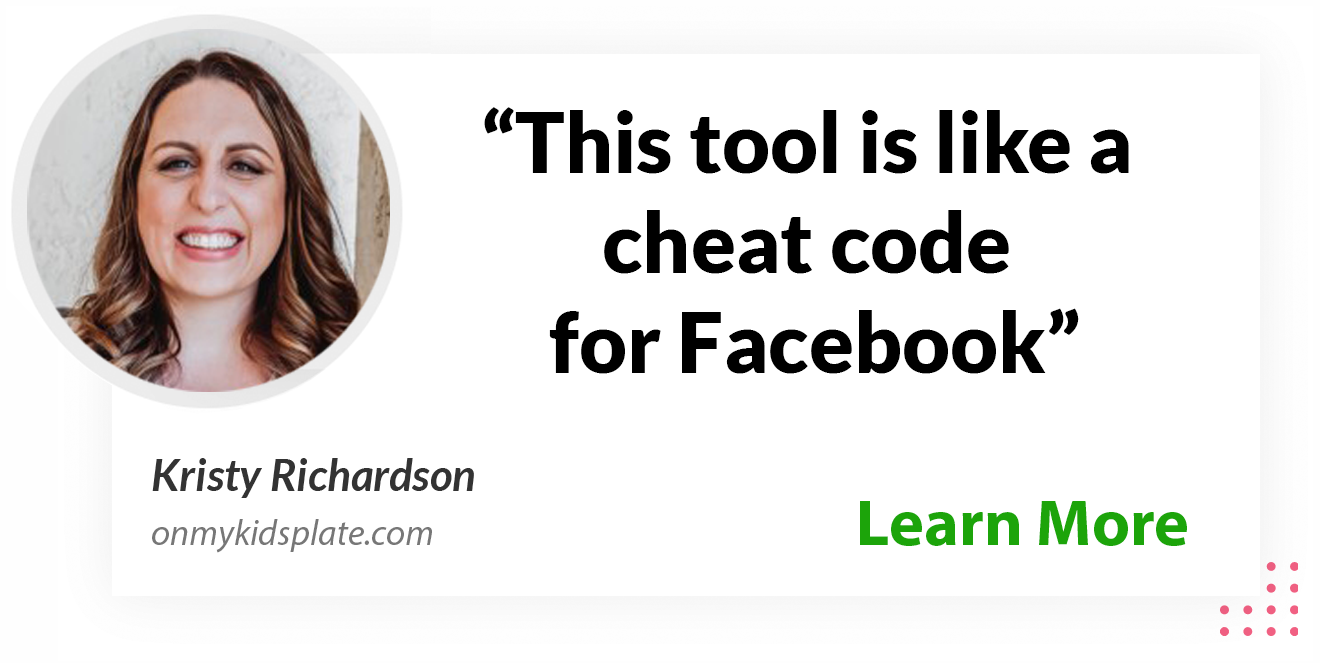
Rather than blindly following advice from some blog post you find, dive deep into your Facebook Insights to see when your fans are most active online.
Then test different posts at the most opportune times to see which content gets the most engagement from fans.
Then continue testing fresh posts to determine which updates might someday go viral.
Your Facebook Insights make it easy to determine the best times to post on your page.
>> Click to Tweet <<
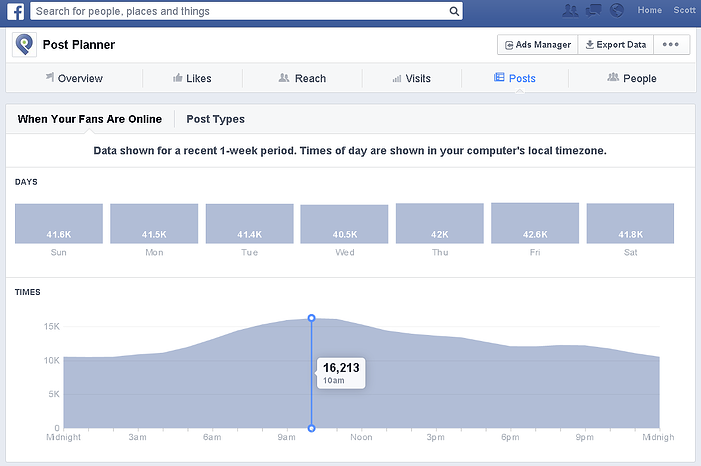
WHEN you update your status is critical if you expect lots of people to share your post.
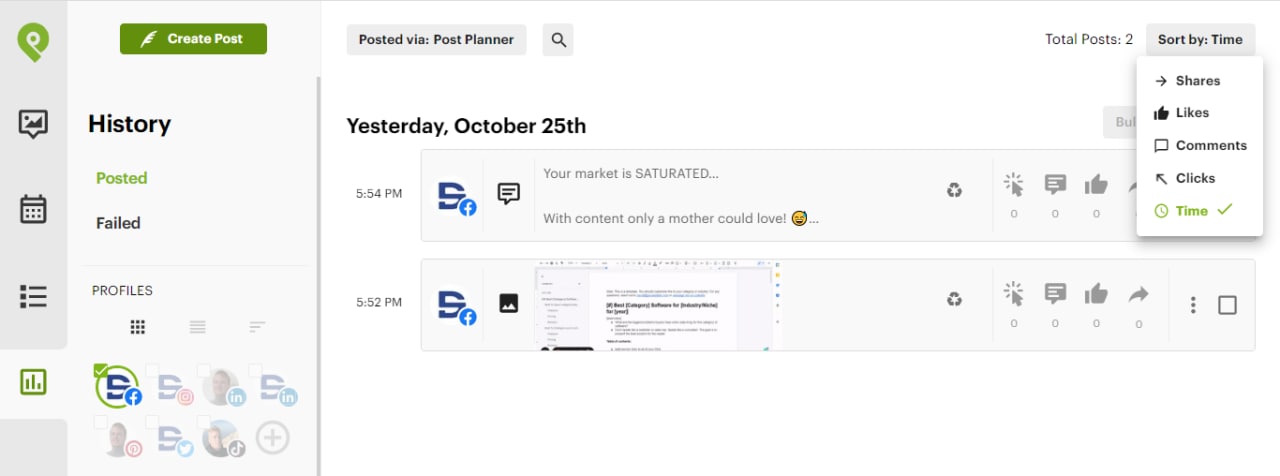 You can also use Post Planner’s History feature to track your most popular content.
You can also use Post Planner’s History feature to track your most popular content.
5. Run a Facebook Ad
Sometimes you’ll have to spend a few bucks to get posts in front of your fans.
It's harsh, I know!
But you've got to do what you've got to do, especially with Facebook limiting the reach of your status updates.
You don't need to pay to boost every post. But you may want to with the most important ones -- the posts with the most potential for getting shared.
I usually select "People who like your Page and their friends" as my audience. And I spend between $10 and $20, depending on the post.
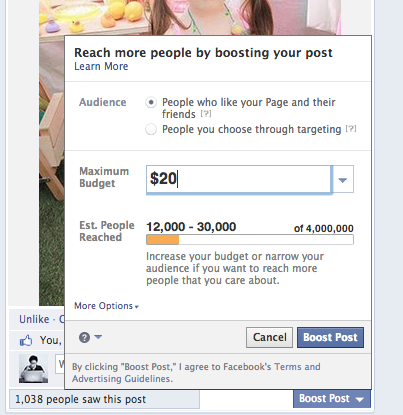
I then deviate a bit from Facebook's settings on my ads. I go into my Facebook ad manager, open the campaign I just created for the post, and delete the post that targets my fans' friends.
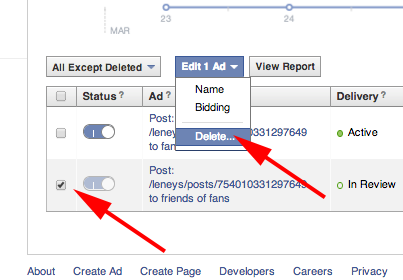
I've found it works best to target just my Facebook fans. But this varies from case to case, especially if your product targets a wide demographic.
How to use Post Planner to post more VIRAL posts
We previously discussed how you can use Post Planner to find viral content.
But what do you do with the content you already posted?
And how do you manage your content schedule?
How to recycle your best Facebook posts
Just because your post ALREADY went viral, doesn’t mean you can’t use it again.
(Shhhhh this is an underrated secret. You don’t always have to use new content.🤫)
Recycle your best posts by going to “History.”
Filter by:
- Shares
- Likes
- Comments
- Clicks
Then repost or re-queue your favorite Facebook posts.
 Or, if you create a Facebook post that you KNOW is going to be a good one, you can choose to have it recycled into your content queue AUTOMATICALLY.
Or, if you create a Facebook post that you KNOW is going to be a good one, you can choose to have it recycled into your content queue AUTOMATICALLY.
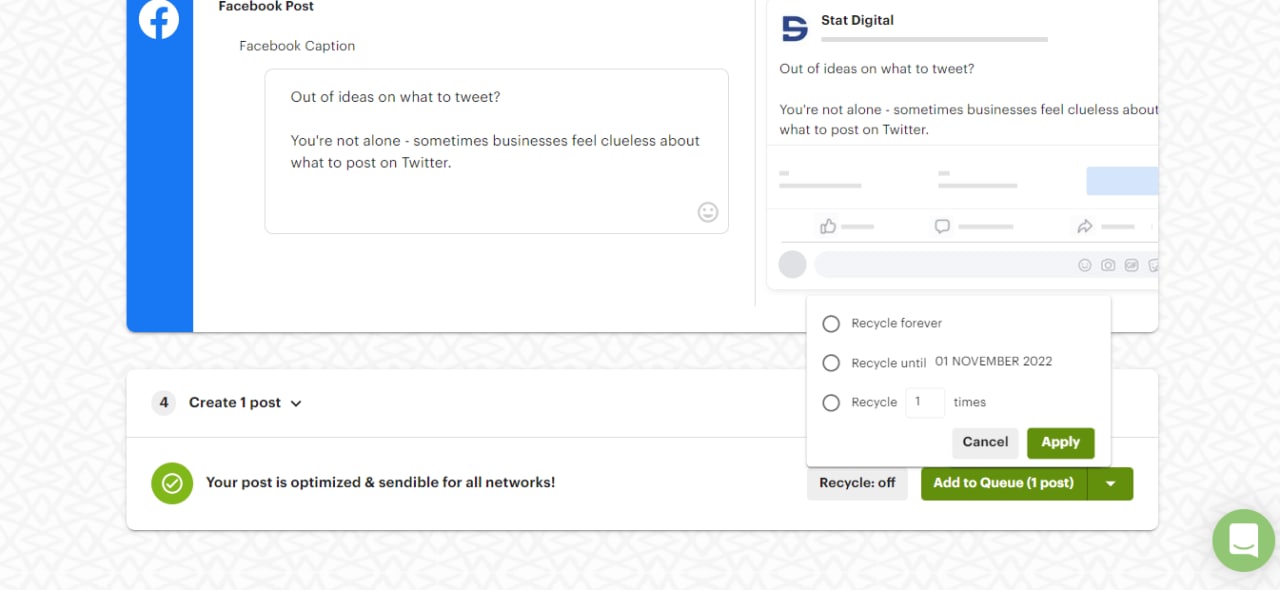 Just turn “Recycle” to “on” and select how often you want it to repost.
Just turn “Recycle” to “on” and select how often you want it to repost.
How to automate your Facebook posting schedule
Use Post Planner to schedule and automate your Facebook posts.
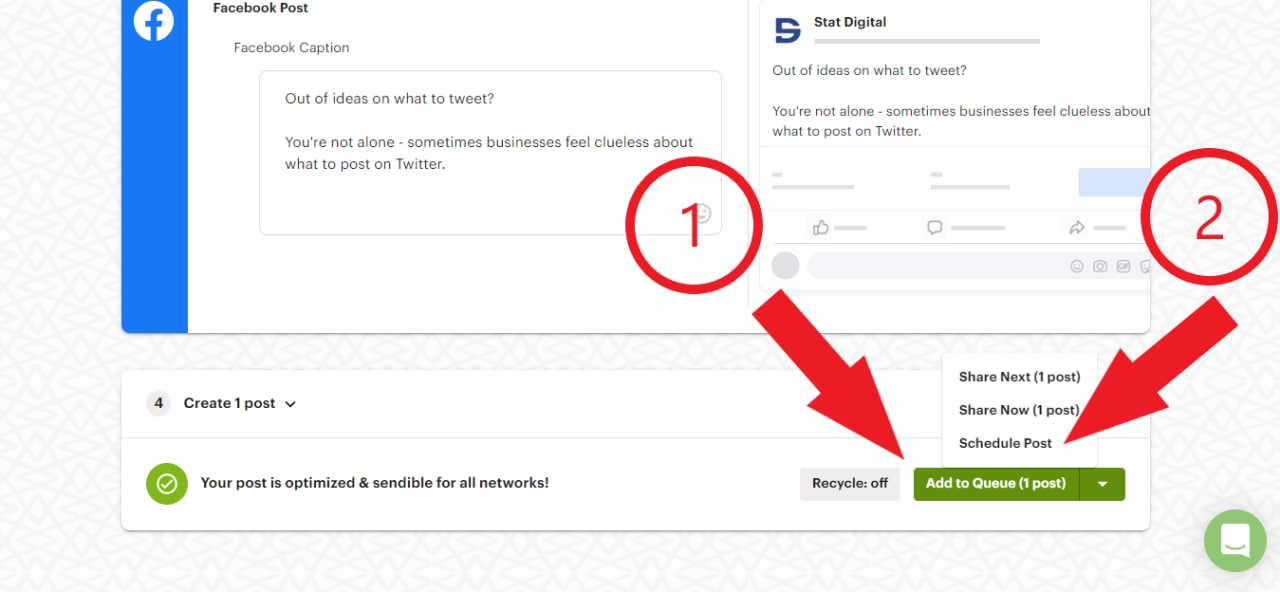 Want to schedule a single post? Just schedule a time to post when you create a post.
Want to schedule a single post? Just schedule a time to post when you create a post.
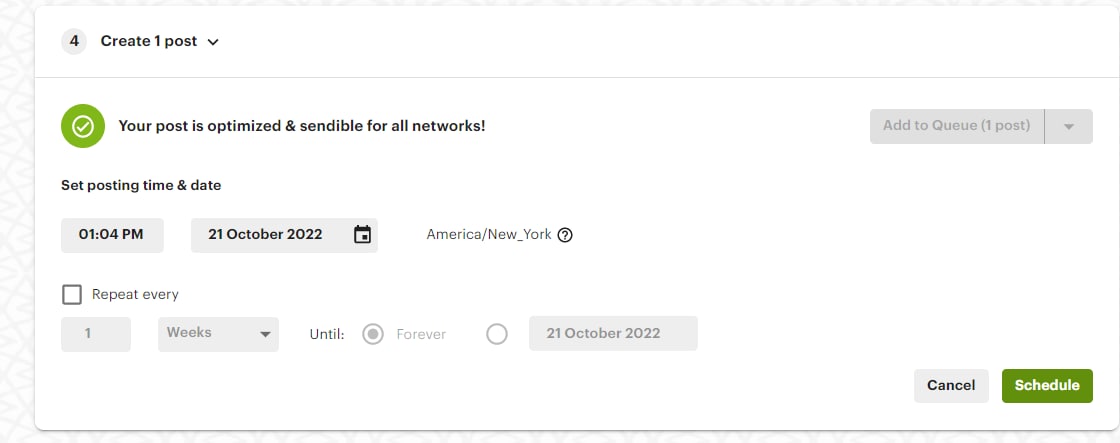 However, you should use Queues if you really want to automate your schedule.
However, you should use Queues if you really want to automate your schedule.
Queues are a way to post content at designated times automatically.
First, create a Queue Plan.
Then, click on “Posts” on the sidebar.
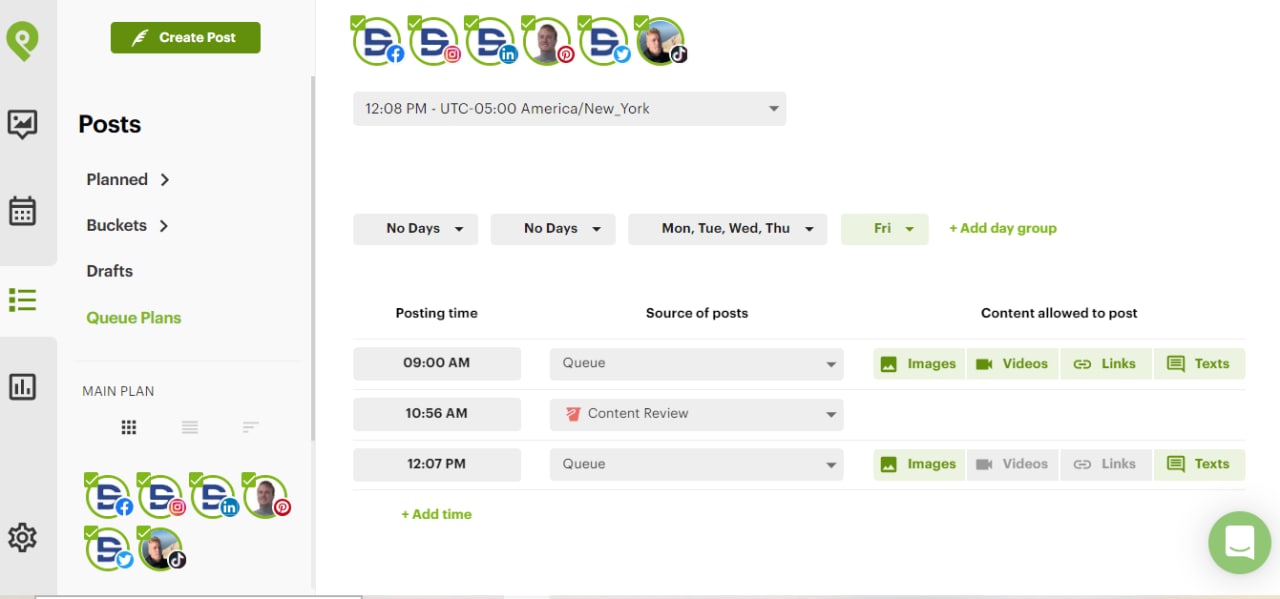
Then configure your content queue schedule by:
- Days of the week
- Time of day
- Source of content (you can categorize types of content with Buckets)
- Type of content
Now, you can simply add content to your queue to be posted.
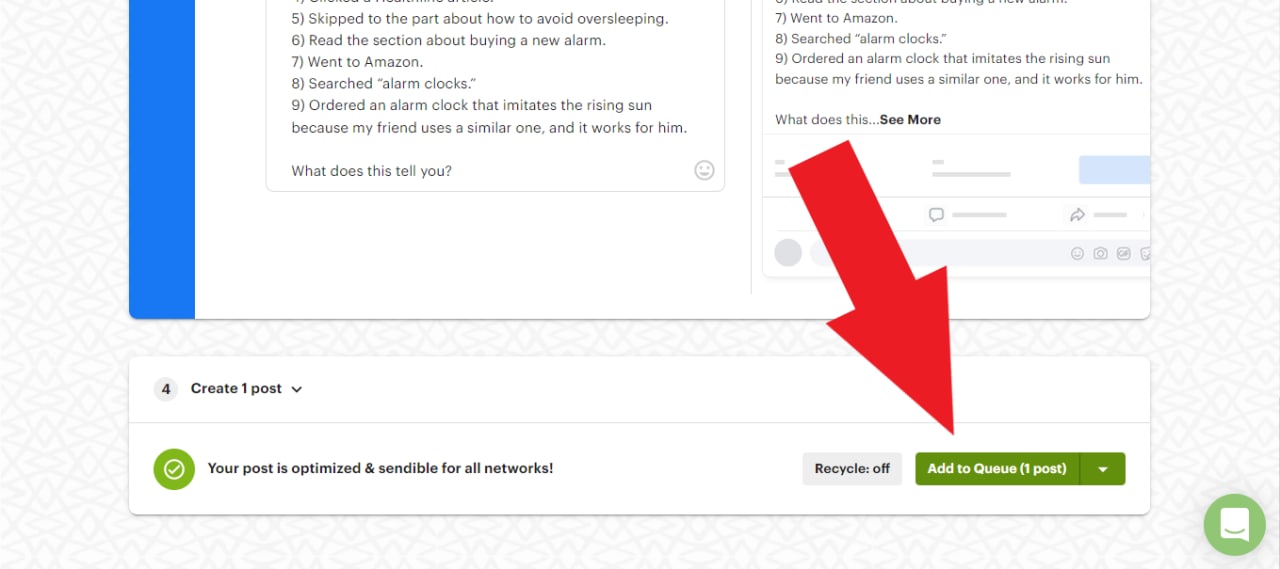 And it’ll post automatically.
And it’ll post automatically.
This is a super powerful feature when used with Recycling and Content Buckets to schedule specific content for certain times.
For example, you can choose only to have memes posted on Mondays at 11 AM.
Conclusion
Don’t give up!
It can be frustrating since Facebook's news feed algorithm so tightly controls what people see.
Trust me. As a small business owner, I feel your pain.
But try to be grateful that today you're able to reach an audience on Facebook that didn't exist a few years back.
What’s your secret for getting people to share your Facebook posts?
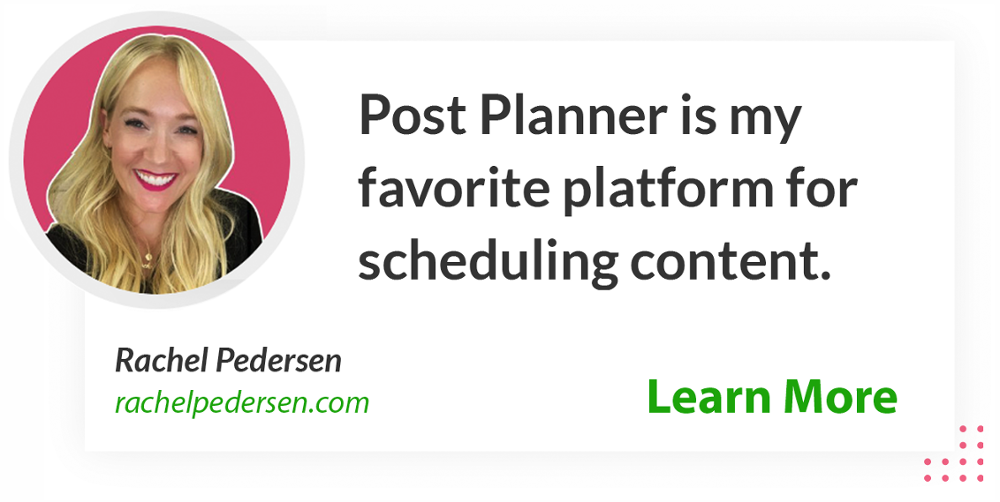
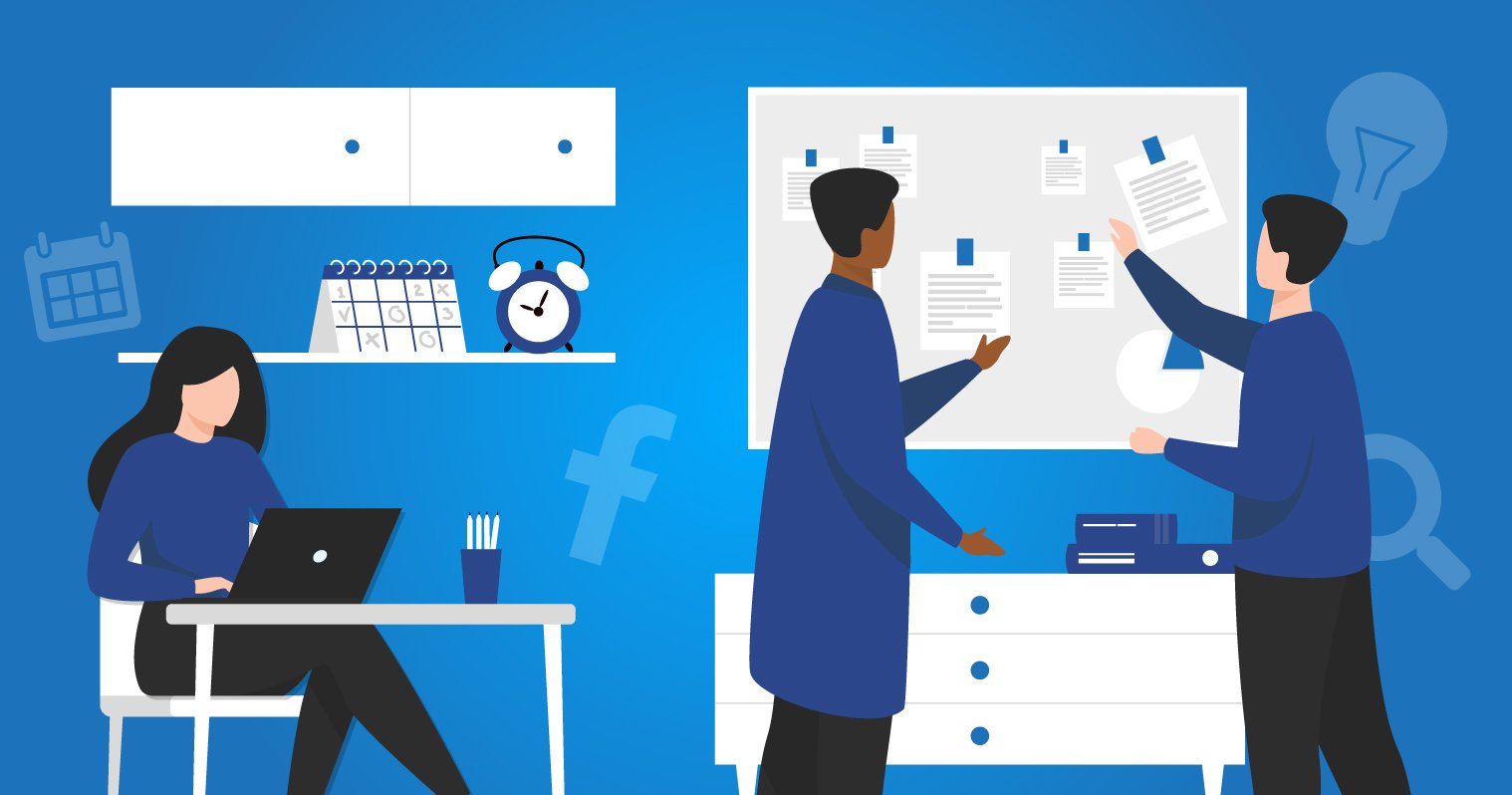







ViewHide comments (33)